3 the k-config menus, 1 the file menu, 1 starting a new project – Kramer Electronics WP-501 User Manual
Page 22: The k-config menus, Figure 27: the file menu, Figure 28: new project warning
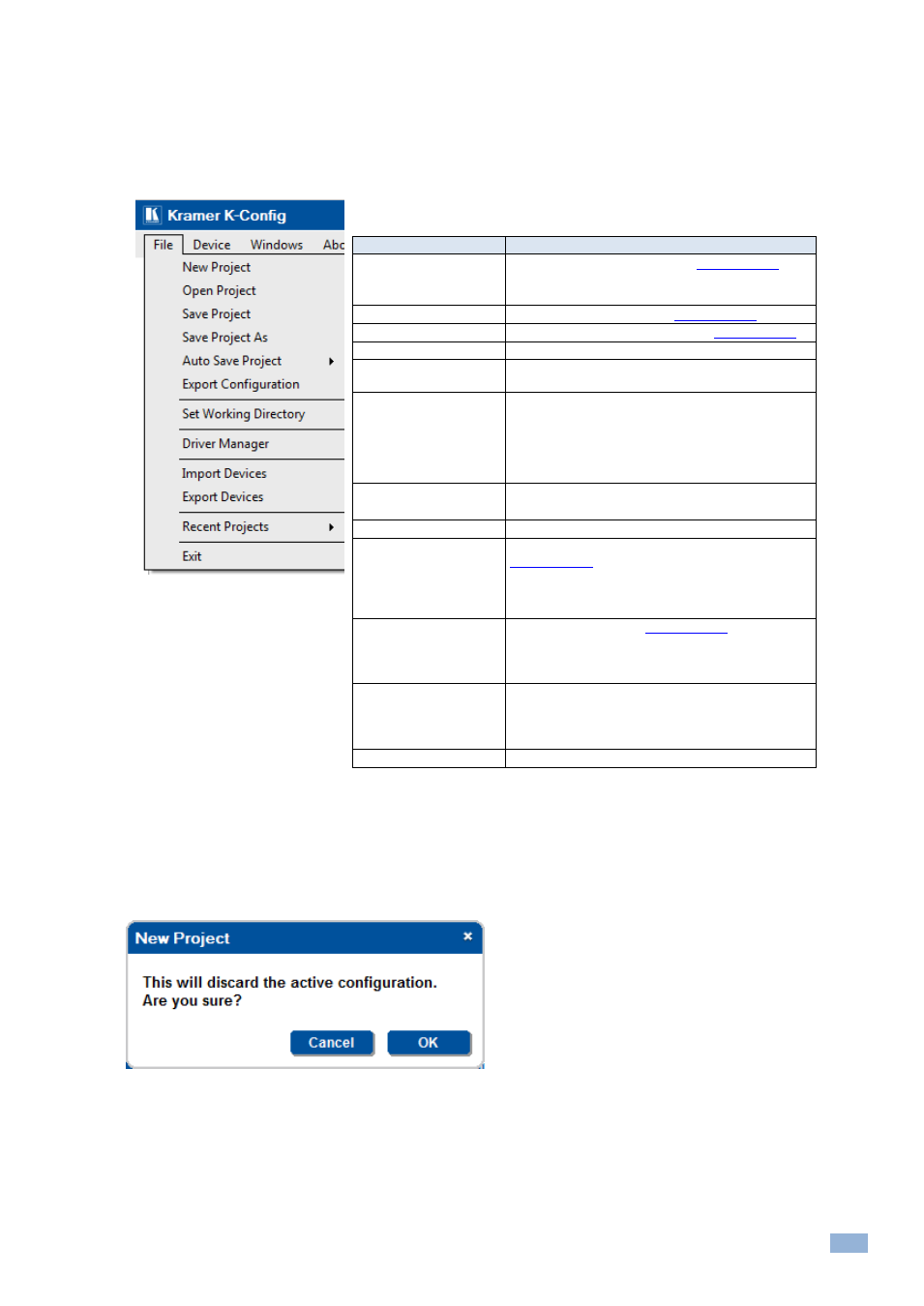
K-Config
–
Getting to Know K-Config
17
4.3
The K-Config Menus
This section describes the K-Config menus.
4.3.1
The File Menu
This section defines the File Menu:
Figure 27: The File Menu
Menu Command
Function
New Project
Click to create a new project, see
Section
A project includes the configuration as well as the
drivers
Open Project
Open an existing project, see
Section
Save Project
Click to save the current project, see
Save Project As
Save the project under a different name
Auto Save Project
You can choose to save the project automatically (yes)
or not (no)
Export Configuration
For using batch configuration upload feature with Site-
CTRL
When exporting a configuration, the file name
automatically includes the master room controller
name and the date it was saved. For example,
SL-10-Configuration-Sep10.kpt
Set Working Directory
Click to set the working directory
You can change the working directory any time
Driver Manager
Click to open the Driver Manager window
Import Devices
Click to import a new or existing devices XML, see
You can import one or several new and/or revised
device layouts to K-Config and virtual device layouts
created in other K-Config installations
Export Device
Click to export a device,
Section
You can export virtual device layouts to other
K-Config installations or to the K-touch virtual device
screen designer system
Recent Projects
Click to display the recent projects you have been
working on.
Note that recent projects will not be saved when
installing a new software revision
Exit
Click to exit the program
4.3.1.1 Starting a New Project
To start a new project, do the following:
1.
Select New Project in the File menu, the following window appears (if you are not using K-Config for the first
time):
Figure 28: New Project Warning
