4 creating a table list, Figure 78: the driver manager window, New table – Kramer Electronics WP-501 User Manual
Page 50
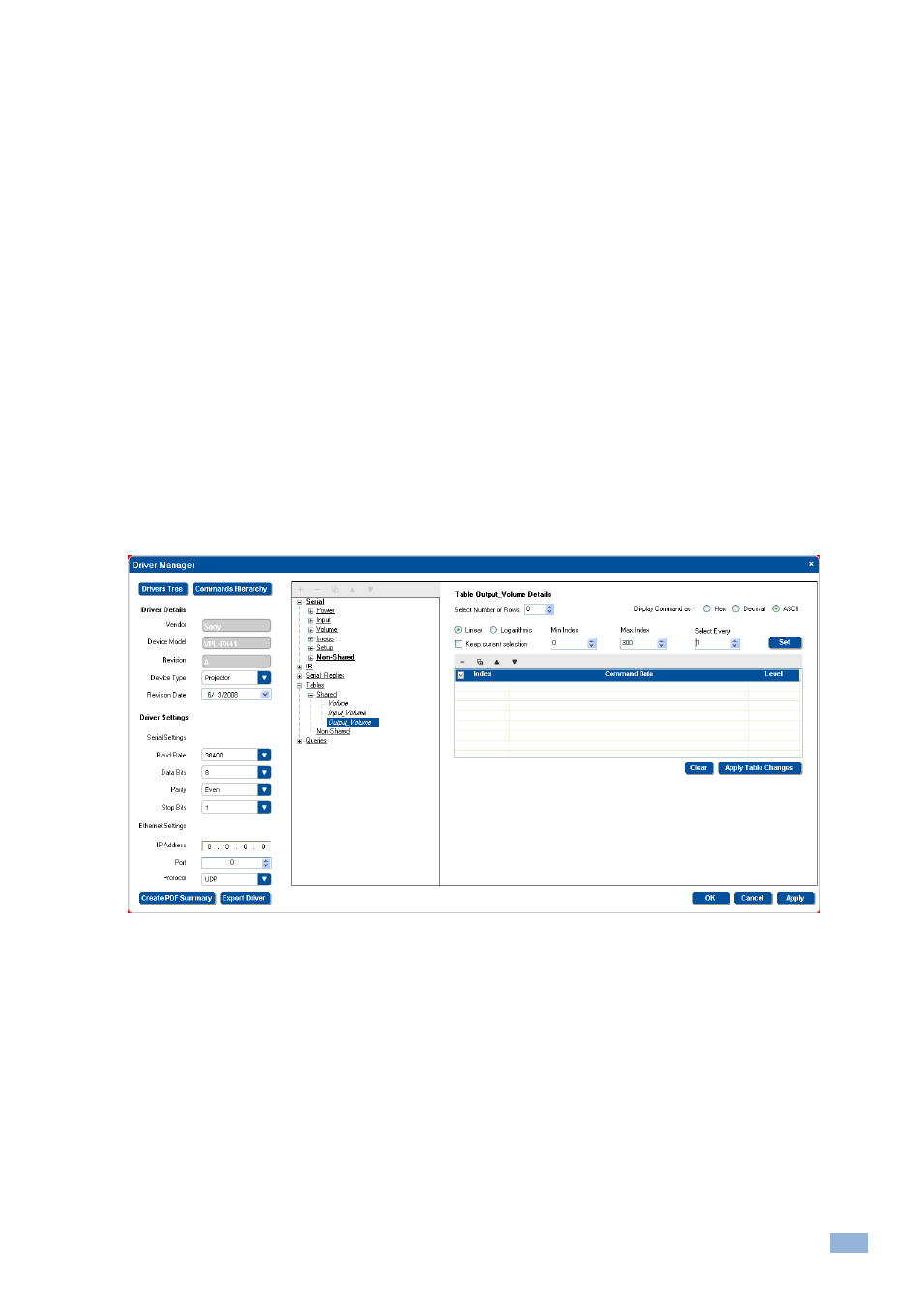
K-Config
–
The Driver Manager
– Getting Started
45
5.5.4
Creating a Table List
It is useful to write serial commands to a table if they include an adjustment range (for example, the volume level data
ranges from 0 to 64). The table command table includes a list of indexed serial commands in sequence (the line
number) that the controller should send out once reaching this line.
In the action lists, the configurator will be able to jump to a certain line (useful on device startup to specify the line to
use as the startup state), move up one line and move down on line. These options make it very easy to control range
based AV settings (volume, brightness and so on).
The three actions associated with the Table structure can be part of any action list - turn of a volume knob on an RC
device or any button on an RC device or even a timer trigger. The Table also lets you link the volume LEDs to the
range level.
For example, driver commands that define the volume level (from 0 to 64) can be inserted in the Table area in the Driver
Manager window. The table is then included in a trigger that lets you change the volume level to a set value with each
press of a button or turn of the knob (for digital audio).
Tables can be default/non-default shared or non-shared. Non-default shared tables are add via the Commands Hierarchy
table. Non-shared commands are add via the Driver Manager window.
To setup a Table:
1.
In the Driver Manager window, select a table command (for example, Output_Volume):
Figure 78: The Driver Manager Window
– New Table
The Driver Table window lets you:
Select the number of commands (rows) in the table (up to 300)
Write and display the command string in Hex, Decimal or ASCII formats
Auto Select the relevant rows
Set the LED Level
