Campbell Scientific LoggerNet Datalogger Support Software User Manual
Page 96
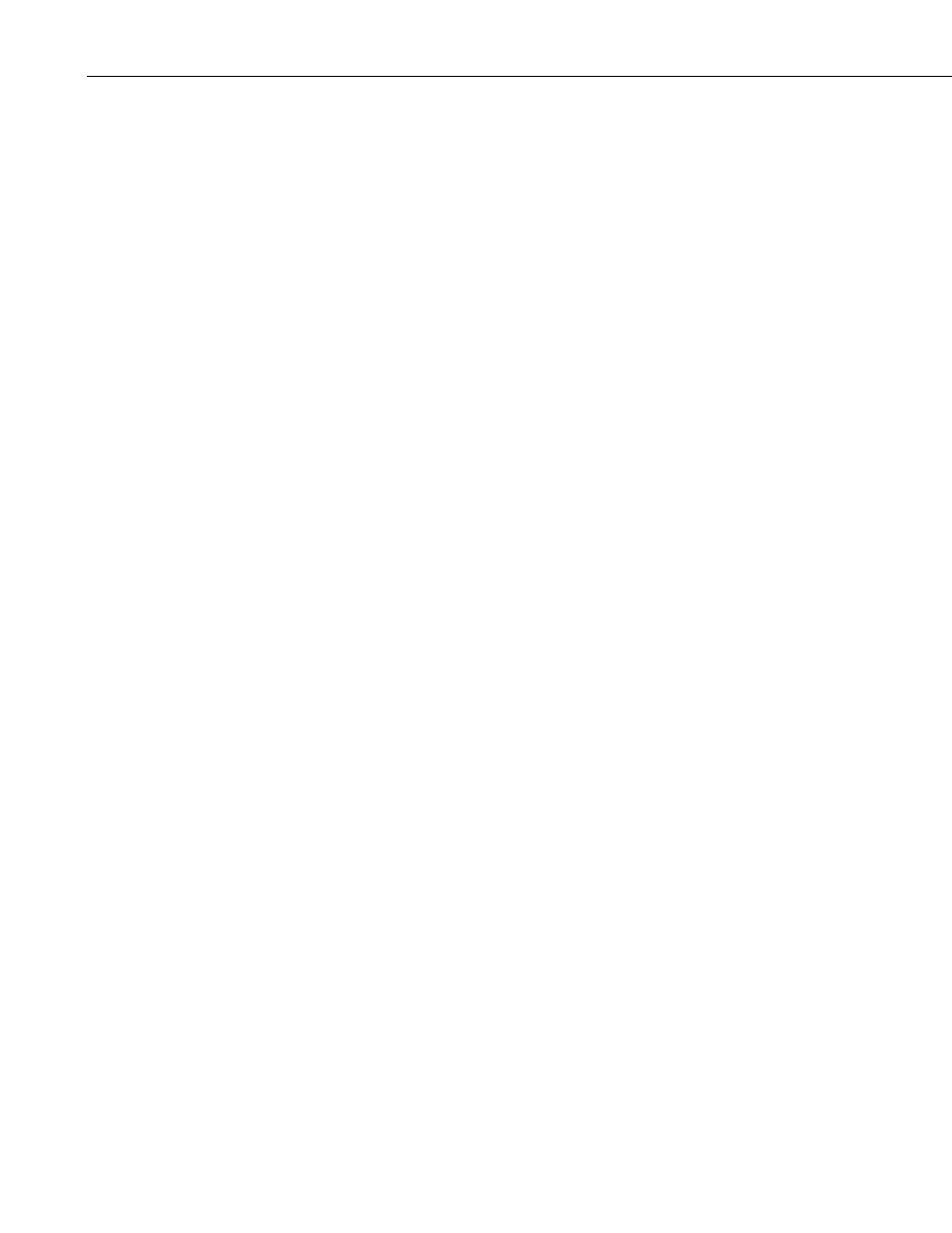
Section 4. Setting up Datalogger Networks
PakBus Graph can be used to visually monitor and retrieve settings from
devices in a PakBus network.
Refer to Campbell Scientific’s PakBus Networking Guide for more
information about setting up PakBus networks.
Hardware Tab, Standard
Communications Enabled – Before communication can take place, all
devices in the chain must be enabled. When this box is selected, the PakBus
port is enabled for communication.
PakBus Port Always Open – The computer running the LoggerNet server is
included as a PakBus device in the network. Because of the nature of
broadcast messages within the Pakbus network, the computer can keep the
PakBus port open, and therefore, can “listen” for transmissions from other
PakBus devices. In most instances, keeping this port open is not an issue.
However, if there are other hardware or software components on your
computer that must have access to the physical port to which the PakBus port is
attached, you will want to clear the PakBusPort Always Open box so that
LoggerNet opens the port only when communication is initiated as part of
scheduled data collection or manually by the user. This way, the port remains
available for other uses, except when it is in use by LoggerNet.
Maximum Time On-Line – This field is used to define a time limit for
maintaining a connection to the device. (This may be useful in avoiding costly
communication costs, in the event that a connection to a station is inadvertently
maintained for a long period of time.) Maximum Time On-Line applies to both
scheduled connections and manual connections. However, for manual
connections from the Connect Screen, it is always best to manually disconnect
rather than relying on LoggerNet to disconnect for you.
When the device is contacted on a schedule, communication with the device
will be terminated once this time limit is exceeded. A value of 0 in this field
indicates that there is no time limit on maintaining a connection to the device.
When the device is connected in the Connect Screen and the time limit
approaches, a dialog box is displayed warning the user that Max Time On-Line
is about to be exceeded. The dialog box has
Reset Max Time and Don’t Reset
buttons. If the
Reset Max Time button is pressed, the Max Time On-Line
counter will be reset. If the
Don’t Reset button is pressed or if no button is
pressed, the connection will be terminated when Max Time On-Line is
reached.
The format for this field is 00 h(ours) 00 m(inutes) 00 s(econds).
4-40
