Campbell Scientific LoggerNet Datalogger Support Software User Manual
Page 117
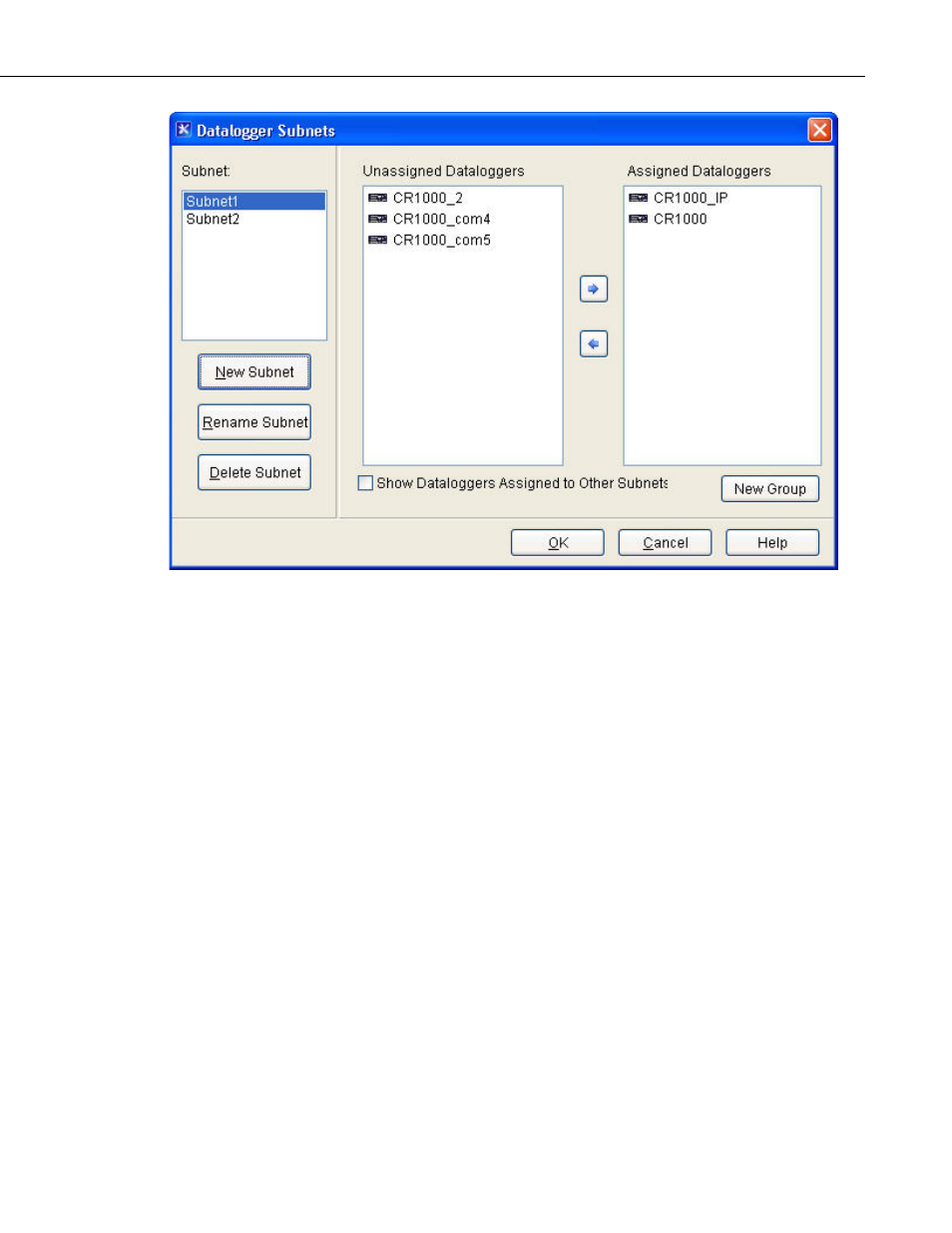
Section 4. Setting up Datalogger Networks
Press the
New Subnet button to add a new subnet. You will be asked to enter
a name for the subnet. All of the dataloggers that are not assigned to a subnet
will be shown in the
Unassigned Dataloggers column. Select a datalogger
and press the right arrow key to add it to the current subnet. It will be moved
to the
Assigned Dataloggers Column. (You can also add a datalogger to the
subnet by dragging and dropping it from the
Unassigned Dataloggers column
to the
Assigned Dataloggers column.) You can remove a datalogger from the
current subnet by selecting the datalogger in the
Assigned Dataloggers column
and pressing the left arrow key or by dragging and dropping it from the
Assigned Dataloggers column to the Unassigned Dataloggers column.
Dataloggers in the
Assigned Dataloggers column can be rearranged by
dragging and dropping a datalogger to a new location in the list.
The
New Group button can be pressed to add groups to your subnet. Groups
are a way to group dataloggers together within a subnet. Note that groups only
show up, when viewing the network map in “Stations Only” view.
To add another subnet, press the
Add Subnet button again. By default, only
the dataloggers that are not a part of another subnet will be shown in the
Unassigned Dataloggers column. Select the Show Dataloggers Assigned to
other Subnets check box to show all dataloggers.
A subnet can be renamed by selecting it in the
Subnet list, pressing Rename
Subnet, and typing in a new name. A subnet can be deleted by selecting it in
the
Subnet list and pressing Delete Subnet.
4-61
