1 input/output file settings, 2 destination file options, Input/output file settings -87 – Campbell Scientific LoggerNet Datalogger Support Software User Manual
Page 385: Destination file options -87
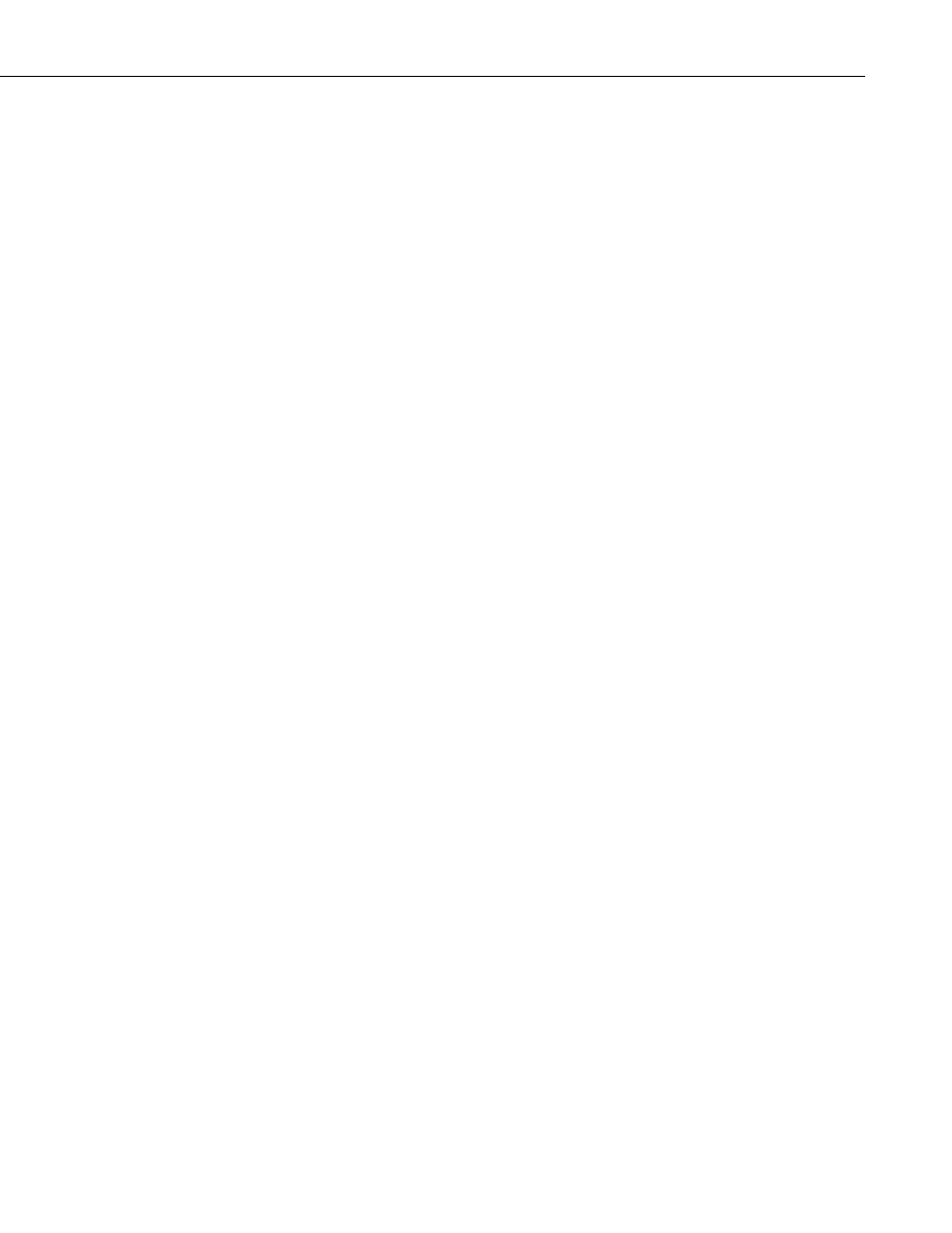
Section 8. Working with Data Files on the PC
8.3.1 Input/Output File Settings
The file settings are used to specify the directory where the binary data is
stored, and the directory in which the converted file(s) should be saved.
Press the Select Card Drive button to bring up dialog box that helps you
browse for the drive assigned to the card reader. Note that you can also select
a directory on your hard drive in which binary data files have been copied.
When a card drive or directory is selected, any binary files found with a *.dat
extension will be displayed in the Source Filename column in CardConvert.
By default, the converted data files will be saved to the same drive or directory
as the source files. To change the destination, press the Change Output Dir
button. Once again you will be provided with a dialog box that helps you to
browse for the desired drive or directory. When the drive or directory is
selected, the path and the filename that will be used for the converted files will
show up in the Destination Filename column.
The default filename for a converted file is comprised of the table name in the
datalogger program, along with a prefix that reflects the file format, and a *.dat
extension. For instance, the default name for a table called MyData stored in
TOA5 format would be TOA5_MyData.dat.
The destination directory or filename for a converted file can be changed on an
individual file basis. Click on the row for the file that you wish to change. It
will be highlighted. Select Options | Change Output File from the CardConvert
menu, and browse for or type in a new path and/or filename. You can apply a
directory path change to all files by selecting Options | Apply Directory to All.
You do not have to convert all files that are found in the selected directory.
Select one or more files for conversion by selecting or clearing the checkbox
beside the individual file name. If a box is checked the file will be converted;
if a box is cleared the file will not be converted. To quickly select or clear all
check boxes, choose Options | Check All or Clear Check All from the
CardConvert menu.
The list of files displayed for a particular drive or directory can be updated by
selecting Options | Rebuild File Lists from the menu. Any new files that have
been stored since you last selected the drive (or since the last rebuild), will be
added to the list.
Tip: Right-click within the file list to display a shortcut menu containing the
items on the Options menu.
8.3.2 Destination File Options
The Destination File Options determine whether the data will be stored on the
PC in ASCII or binary format, how filemarks will be processed, and what
should happen when existing files with the same name are found.
8-87
