2 display/subnet, 3 toggle collection on/off, 4 reset device – Campbell Scientific LoggerNet Datalogger Support Software User Manual
Page 198: 5 collect now/stop collection, Display/subnet -8, Toggle collection on/off -8, Reset device -8, Collect now/stop collection -8
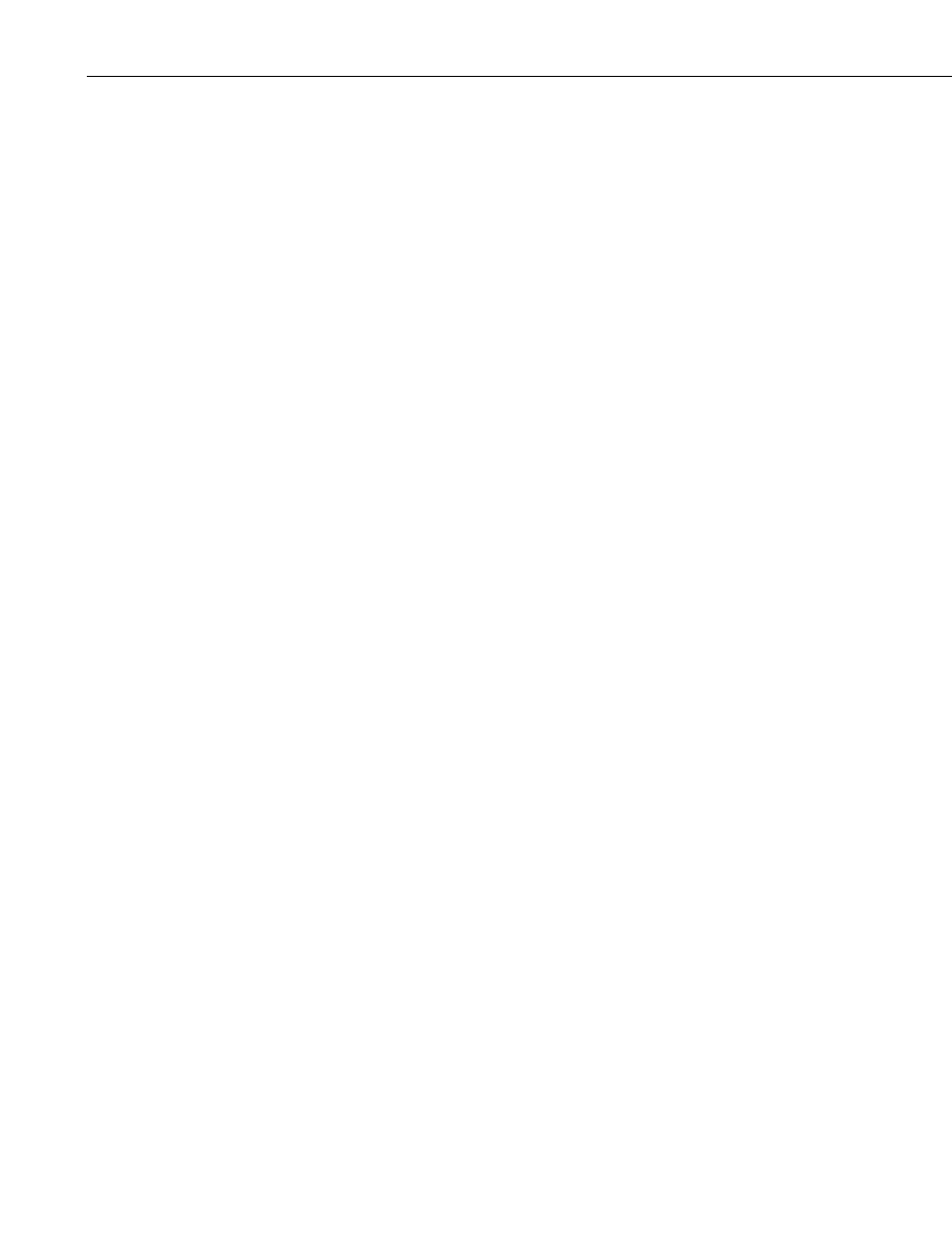
Section 6. Network Status and Resolving Communication Problems
•
Total Retries – The total number of communication attempts with a
device after the original attempt failed since LoggerNet was started or
retries were reset.
•
Uncoll Holes – The number of values in holes that cannot be collected
from the datalogger (most often, because the data has been overwritten by
newer data).
•
Values In Last Collect (Vals Last Collect) – The number of values that
were collected during the last data collection attempt. Used in
combination with the Values to Collect the user can get an idea of how
much data is left to collect.
•
Values to Collect (Vals to Collect) – The total number of values to be
collected. When LoggerNet first contacts the datalogger it finds out how
many data values are waiting to be collected.
•
Watchdog Error (Watchdog Err) – (Array-based dataloggers only) This
is the number of Watchdog Errors being reported by the datalogger. This
is the same number that is available from *B mode with keyboard displays
or using the remote keyboard. See the datalogger operator’s manual for
more information.
6.1.2.2 Display/Subnet
The Display button can be used to determine what is shown in your network
map. You can choose to view only your dataloggers by selecting
Stations
Only. Selecting All Devices will show your entire network including root
devices, communication devices, etc.
In LoggerNet Admin, you can also use the Subnet button to view a subnet of
your network map. Subnets are configured from the Setup Screen’s View |
Configure Subnets menu item.
6.1.2.3 Toggle Collection On/Off
Pressing the Toggle On/Off button toggles scheduled collection on or off for
the selected datalogger. The change to scheduled collection is reflected on the
Setup Screen for this datalogger. The function is only enabled when a
datalogger is selected in the network map. Collection can also be toggled by
selecting Toggle On/Off from the right-click menu.
6.1.2.4 Reset Device
Resets the collection state and error statistics for the selected device. Reset
Device is done either from the button or selecting Reset Device from the right-
click menu.
6.1.2.5 Collect Now/Stop Collection
Collect Now starts data collection for the selected datalogger. This is the
equivalent of the Collect Now button on the Connect Screen. Data collection
will use the file settings from the Data Files or Final Storage Area 1 or 2 tabs
on the Setup Screen. While data collection is in progress, pressing Stop
Collection will stop the collection. This might be needed if the datalogger has
6-8
