Section 5. real-time tools, 1 the connect screen, 1 connecting to the datalogger — or not – Campbell Scientific LoggerNet Datalogger Support Software User Manual
Page 137: Real-time tools -1, The connect screen -1, Connecting to the datalogger — or not -1
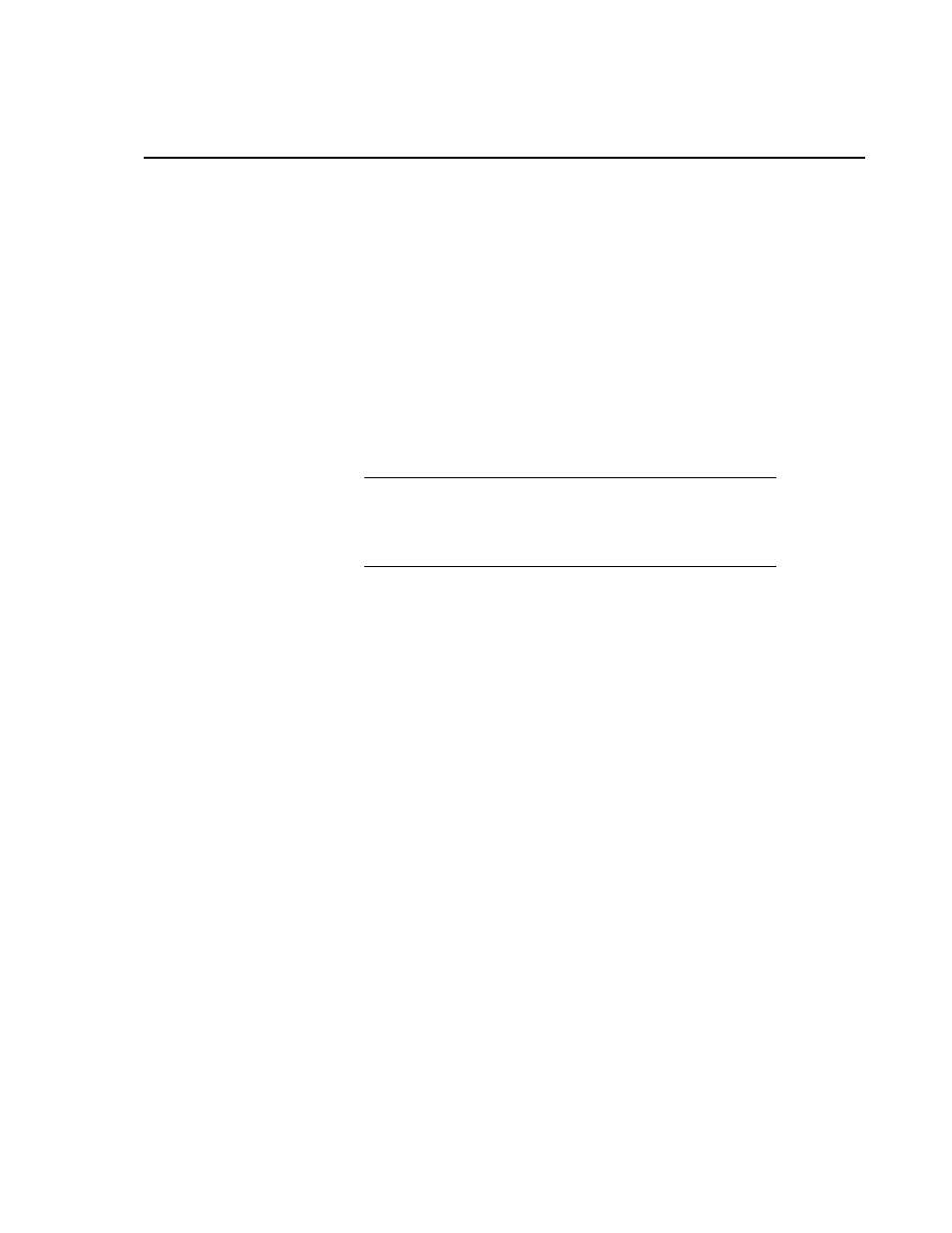
Section 5. Real-Time Tools
LoggerNet’s real-time tools are used to manage your stations in the datalogger network.
Tools are provided for sending new programs, setting the clock, toggling ports and flags,
collecting data, and displaying data numerically and graphically.
5.1 The Connect Screen
The Connect Screen provides a real-time connection to a datalogger in the
datalogger network. Tools are provided for transferring programs to the
datalogger, manually setting the datalogger’s clock, viewing and collecting
data, and communicating with the datalogger in terminal mode.
These tasks can be accomplished while actively connected to a station in the
datalogger network, or, if you are not actively connected, LoggerNet will make
the connection, perform the desired action, and then end communication with
the station.
If you have LoggerNet Admin or LoggerNet Remote installed,
you have the ability to set up security so that access to certain
functions in LoggerNet is limited. If security is enabled, you may
be unable to access certain functions in the Connect Screen.
5.1.1 Connecting to the Datalogger — or Not
The Connect Screen works with and displays data from only one datalogger at
a time. (LoggerNet Admin and LoggerNet Remote allow you to launch
multiple Connect Screens. Therefore, you can connect to more than one
datalogger at a time.) The name of the selected datalogger and the datalogger
type appear in the title bar at the top of the window. For ease of use in large
networks of many dataloggers you can list the dataloggers in alphabetical order
by selecting the List Alphabetically check box. All the station names will be
listed alphabetically to make it easier to find a specific station.
NOTE
5-1
