Campbell Scientific LoggerNet Datalogger Support Software User Manual
Page 375
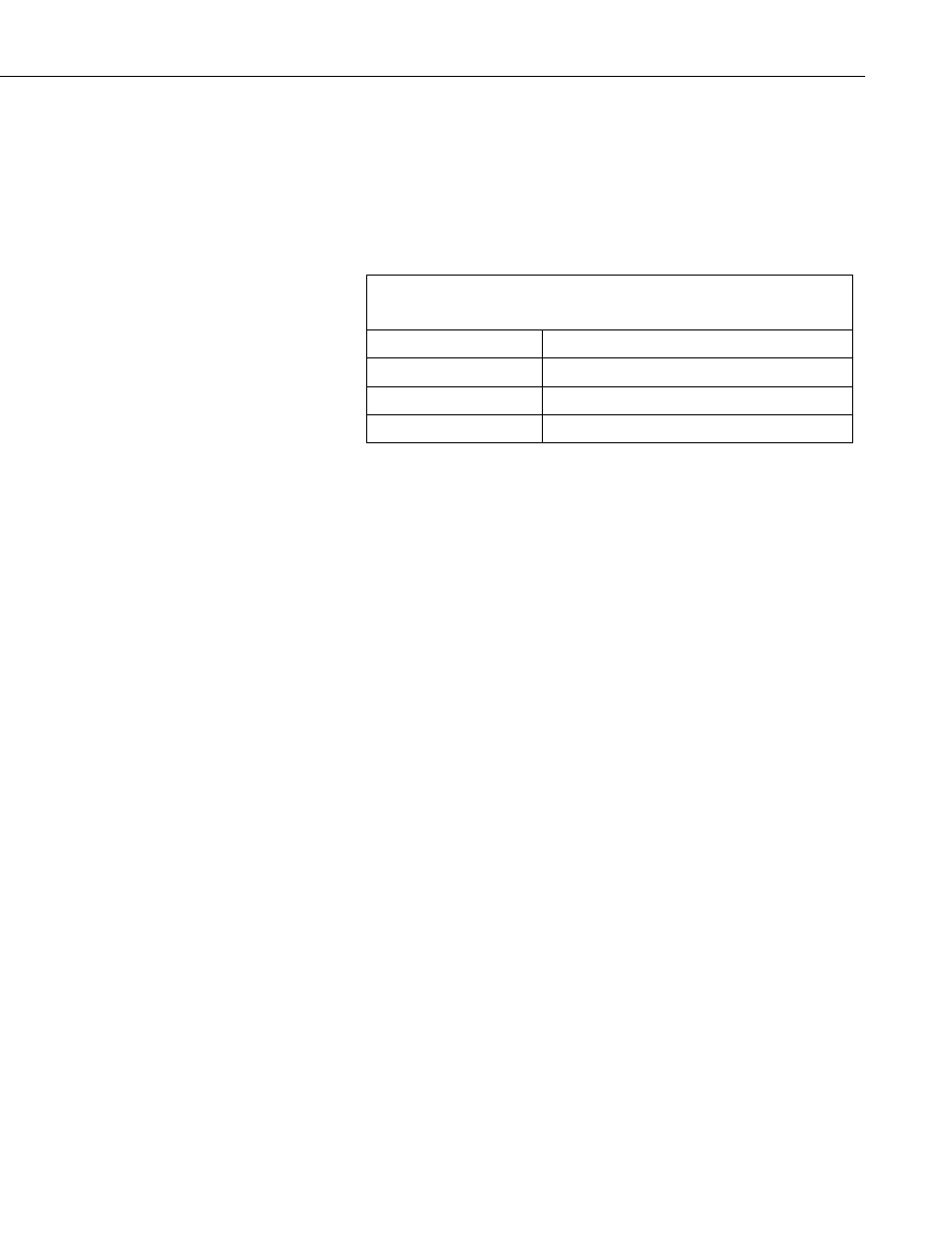
Section 8. Working with Data Files on the PC
It allows the following settings to be modified:
Replace bad data with – The text in the field, to the right of this option,
is entered into the .PRN output file data set if data are blank, bad, or out of
range. See TABLE 8-9 for definition of blank or bad data. Whatever text
string the user enters in the field will be entered if a blank or question
mark is in the data or if data are out of range. This option is useful when
the Output file is imported into a spreadsheet program, such as Excel.
TABLE 8-9. Definition of Blank or Bad Data
for each Data File Format
File Format
Definition of Blank or Bad Data
Printable ASCII
????
Comma Separated ASCII blank or any character except numeral or space
Field Formatted
blank or ““ (double quotation marks)
Only display lines with bad data – Outputs only those arrays containing
one or more Out of Range elements. If a report is generated, an asterisk
precedes the Out of Range value in the .RPT file.
Trigger on Stop condition – Changes the meaning of Stop Condition to
trigger Time Series processing output. The Stop Condition is included in
the Time Series processing if it satisfies the Copy line.
If the Trigger on Stop Condition is selected, a Time Series output will
occur each time the Stop Condition is met.
Start-Stop On/After Time – In most instances, Split will not start or stop
processing a file unless the exact start condition is found. However, when
starting or stopping based on time, you can enable Split’s
Start-Stop
On/After Time option. This will trigger the start (or end) of processing
when the exact time is found or at the first instance of data after that time
has occurred (which meets other defined criteria in the PAR file).
Time Sync to First Record – This option is used with the time-sync
function. It allows you to set specific times in the Start Condition, but
have synchronization start at the first record in the file that meets the Start
Condition. This may avoid an output file that starts with blank lines.
For example, you have table-based data file(s) containing 15 minute data.
Your first data file starts on Sept 9
th
at 12:15 p.m. You want to time sync
the files and output only the data that occurs at midnight.
You need to specify ‘0’ for the hour/minute field in the Start Condition or
the output will contain the data that occurs each day at 12:15. Therefore,
you would use:
Start Condition = 1:1:1[0]:1
8-77
