2 pakbus settings, 3 loggernet defaults, 4 ipmanager settings – Campbell Scientific LoggerNet Datalogger Support Software User Manual
Page 114: Pakbus settings -58, Loggernet defaults -58, Ipmanager settings -58
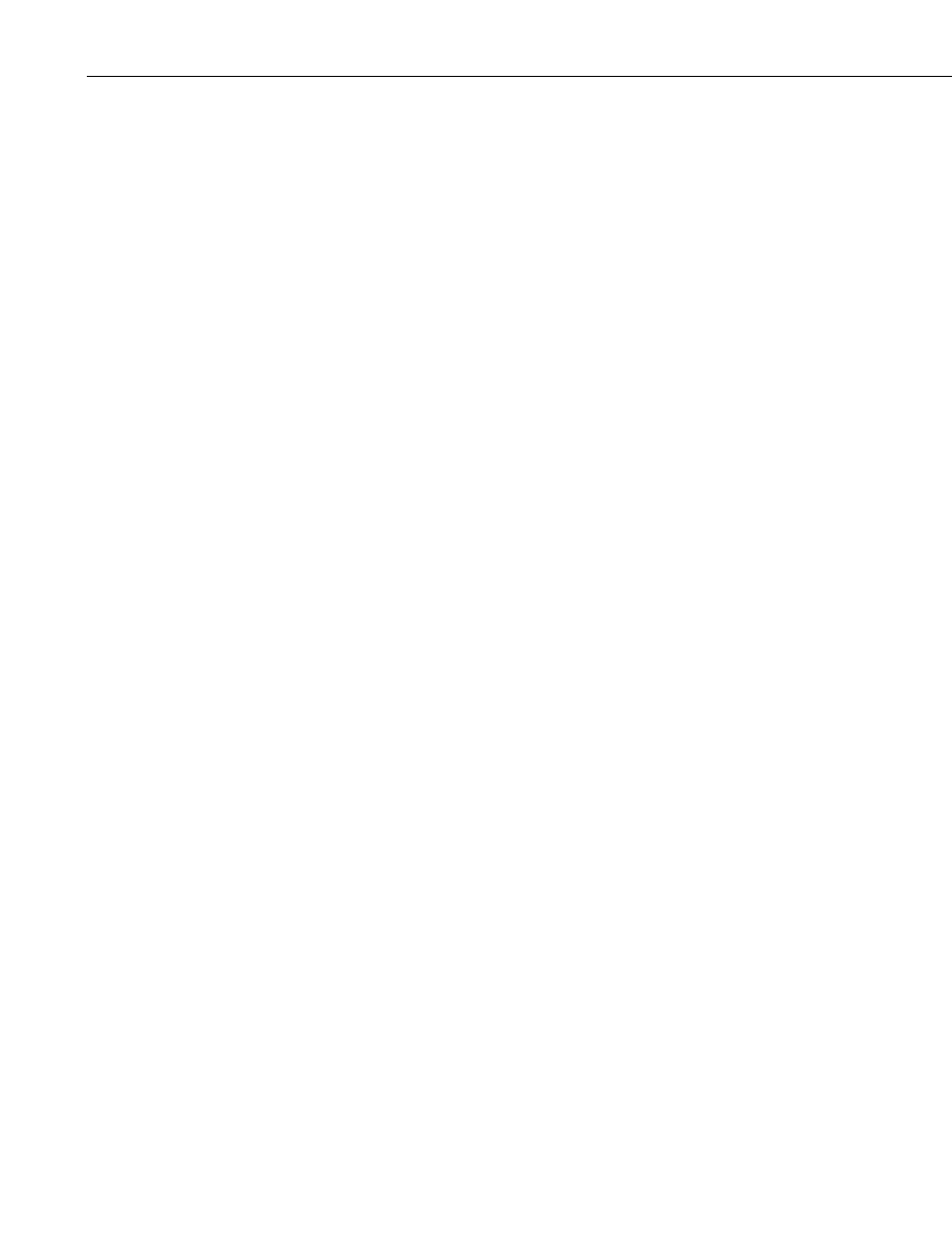
Section 4. Setting up Datalogger Networks
Data File Settings
This box is used to set a maximum size, in bytes, for data files. When the
maximum file size is reached, the current file will be archived (with an
incrementing number and a .backup extension) and a new file will be created.
Entering a value of 0 or less indicates that no maximum data file size should be
enforced.
4.2.8.1.2 PakBus Settings
The LoggerNet PakBus Settings are used to set up the PakBus ID for one or
more PakBus ports in LoggerNet. LoggerNet can be configured so that each
PakBus port in the network map will be an independent PakBus network
(where communication between PakBus devices exists only in that network),
or so that all PakBus ports in the network map are part of one PakBus network.
To link — or “bridge” — all of the PakBus networks, select the Bridge PakBus
Ports check box. The PakBus ID for LoggerNet is then entered into the
PakBus ID for Global PakBus Router field.
If the PakBus ports are set up as separate networks, the PakBus ID for each
PakBusPort is entered in the PakBus ID/PakBus Port table.
Valid PakBus IDs are 1 through 4094, though typically numbers greater than
3999 are used for PakBus ports. This is because, when a neighbor filter is set
up, a PakBus datalogger will answer a Hello message from any device with an
ID greater than 3999, but will ignore devices with IDs less than 4000 that are
not in their neighbor list.
4.2.8.1.3 LoggerNet Defaults
This screen is used to set default values for the Schedule, Data Files, Clock,
and File Retrieval tabs that will be used when new stations are added to the
network.
You can also use the
Copy Defaults to Existing Stations button to apply these
defaults to existing stations. You will be asked to select the default settings to
apply and the stations to apply them to.
If you have changed settings on the LoggerNet Defaults screen, you can press
the
Restore Original Defaults button to restore the settings to the original
LoggerNet defaults.
4.2.8.1.4 IPManager Settings
These settings are used to configure LoggerNet for receiving incoming
transmissions from an AirLink digital cell phone (Raven or PinPoint) with a
dynamic IP address.
LoggerNet will “listen” for update notification messages from the modem, and
change the IP address for a device based on the information received. A
setting in the modem defines the interval at which transmissions to LoggerNet
will be made.
The IP Manager Port is the UDP port on which LoggerNet will “listen” for an
incoming transmission. If this setting is left at the default of 0, LoggerNet will
not listen for incoming notifications. The default value for AirLink modems is
4-58
