7 ranges, Ranges -54 – Campbell Scientific LoggerNet Datalogger Support Software User Manual
Page 352
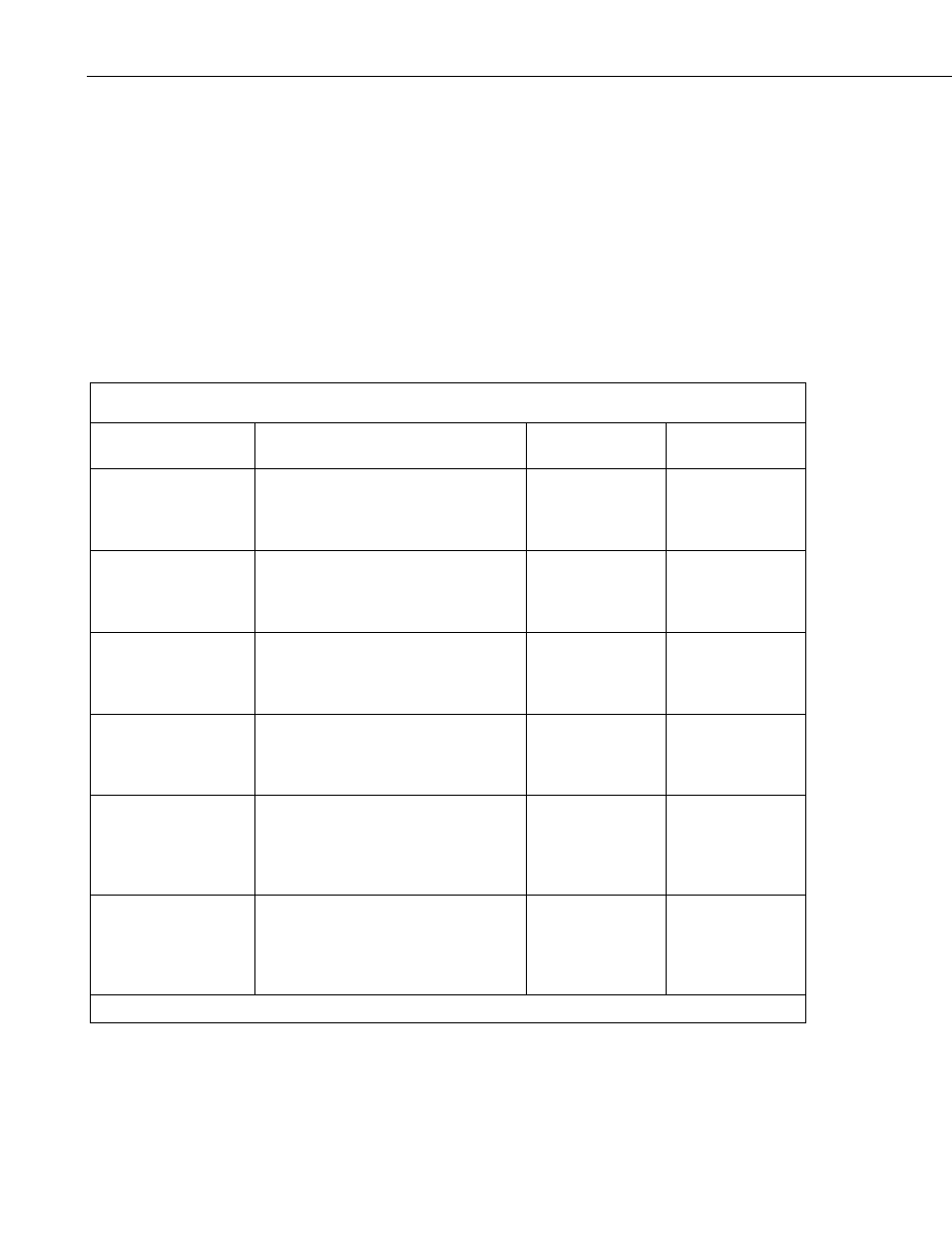
Section 8. Working with Data Files on the PC
8.2.3.1.7 Ranges
Element numbers may be entered individually (e.g., 2,3,4,5,6,7), or, in groups
(e.g., 2..7) if sequential. Range limits (lower to upper boundary conditions)
may be placed on elements or groups of elements specified in the Select or
Copy lines. For example, 3[3.7..5],4..7[5..10] implies that element 3 is
selected only if it is between 3.7 and 5, inclusive, and elements 4,5,6, and 7
must be between 5 and 10, inclusive.
If range limits are used in the Select condition, when Split is run, any data
which are outside of the specified range will be highlighted according to the
options chosen for the output file. TABLE 8-5 summarizes what each option
produces on the screen and in the output file if out of range data are
encountered. This type of range testing is a quick way to identify data
problems.
TABLE 8-5. Effects of Out of Range Values for Given Output Options
Output Option
Screen Display*
PRN File
RPT File or
Printer Output
Report = None; No
other options defined
(default)
bad values displayed in red and
preceded by asterisk; the text “bad data”
highlighted in a red box at bottom right
of screen
blanks inserted for
bad values
N/A
Report = File or
Printer; no other
options defined
bad values displayed in red and
preceded by asterisk; the text “bad data”
highlighted in a red box at bottom right
of screen
blanks inserted for
bad values
bad values
preceded by
asterisk
Report = None;
replacement text (abc)
in “Replace bad data
with” field
bad values displayed in red and
preceded by asterisk; the text “bad data”
highlighted in a red box at bottom right
of screen
abc inserted in
place of bad values
N/A
Report = File or
Printer; comment in
“Replace bad data
with” field
bad values displayed in red and
preceded by asterisk; the text “bad data”
highlighted in a red box at bottom right
of screen
comment inserted
in place of bad
values
bad values
preceded by
asterisk
Report = None;
“Display only bad
data” option enabled
only lines with bad data are displayed;
bad values displayed in red and
preceded by asterisk; the text “bad data”
highlighted in a red box at bottom right
of screen
only lines with bad
data output; blanks
inserted for bad
values
N/A
Report = File or
Printer; “Display only
bad data” option
enabled
only lines with bad data are displayed;
bad values displayed in red and
preceded by asterisk; the text “bad data”
highlighted in a red box at bottom right
of screen
only lines with bad
data output; blanks
inserted for bad
values
only lines with bad
data output; bad
values preceded by
asterisk
*The Screen Display box must be checked; if not, no data will be displayed on the Split Run screen.
8-54
