Campbell Scientific LoggerNet Datalogger Support Software User Manual
Page 43
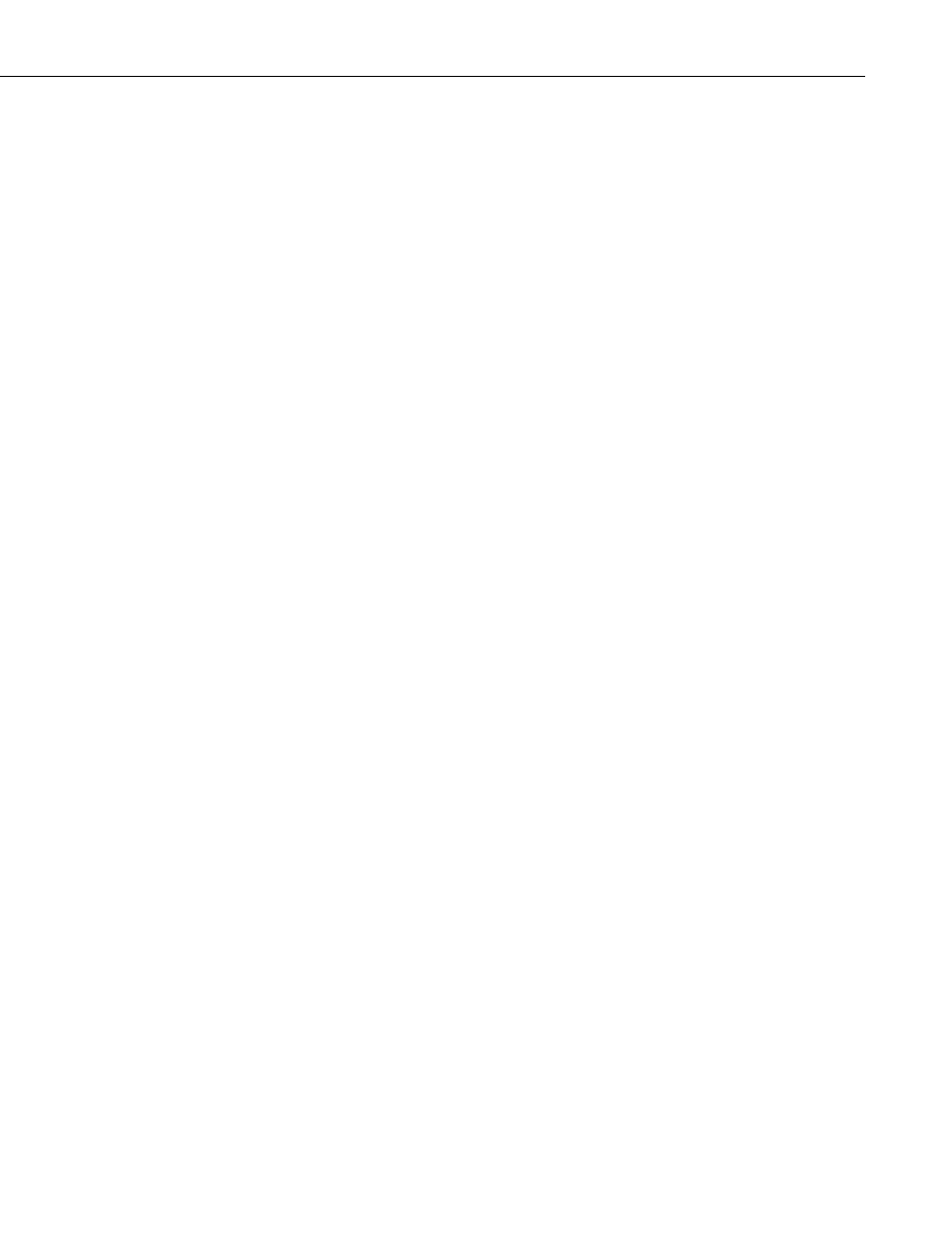
Section 2. Installation, Operation and Backup Procedures
(which will already be “behind” the PC’s local firewall), the server is capable
of distributing the same information to similar clients connected via TCP/IP
from anywhere in the world, revealing the true power of the client-server
design. If, for example, you want others to use RTMC or Data Filer to get data
from your LoggerNet PC, you can enable this remote connection by selecting
the Allow Remote Connections check box on the dialog box opened from
LoggerNet’s Tools | Options menu item. This causes the server to open a
socket on a specific port (default is port 6789) to listen for requests for data
from its clients. This is usually quite safe since: 1) no other application should
be trying to use this port, and 2) the server will only respond to LoggerNet-
specific messages on this port (it will not run viruses or other unauthorized bits
of code). If you allow remote connections, however, the firewall in Windows
XP SP2 will put up a window telling you that it has blocked “Toolbar” and
asking if you wish to unblock Toolbar from Campbell Scientific. At this point,
if you click “Unblock”, Windows XP will make an exception for LoggerNet
and you should not have to unblock it each time you start it. You can reverse
this decision by opening the Windows Control Panel, selecting Windows
Firewall, and deleting Toolbar from the list of exceptions.
2-11
