4 entering parameters for the instructions, 5 program comments, Entering parameters for the instructions -57 – Campbell Scientific LoggerNet Datalogger Support Software User Manual
Page 275: Program comments -57
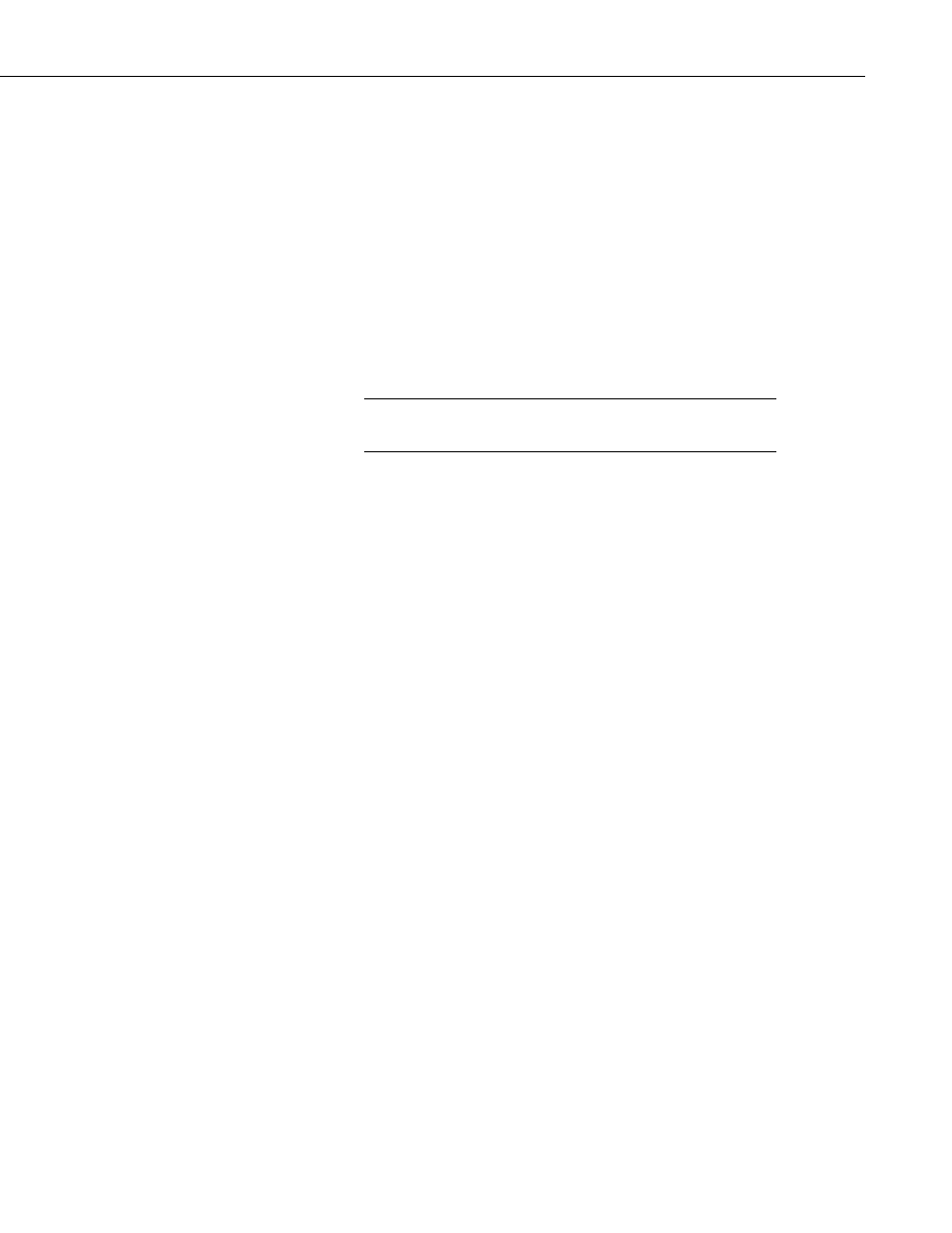
Section 7. Creating and Editing Datalogger Programs
7.4.2.4 Entering Parameters for the Instructions
When an instruction is inserted, the cursor moves to the first parameter. Type
the parameter’s value and press
are two ways to get help on a parameter:
•
Select the parameter with your mouse and press the right mouse button.
This brings up a dialog box from which to select a value or a pop-up
description of what should be entered.
•
With your cursor anywhere within the instruction, press
the help system to a detailed description of the instruction and parameters.
Edlog provides hints for each parameter at the very bottom of the Edlog screen.
These hints often display the valid entries for a field.
Many instructions are datalogger specific; refer to the specific
datalogger manual for details on a particular instruction.
Data Entry Warnings
Edlog has a Data Entry Warning function that is accessed from the Options |
Editor menu item. By default, the Data Entry Warning is enabled. When the
Data Entry Warning is active, a warning is displayed immediately after an
invalid input or potentially invalid input has been entered for an instruction’s
parameter. The warning lists the valid inputs. A valid input must be entered
before advancing to the next parameter.
7.4.2.5 Program Comments
Comments can be entered to document the program for the programmer or
future users. Comments are ignored by the compiler; they can be entered on
any blank line or at the right of instruction or parameter text. A semicolon (;)
is used to mark comments. Comments can also be used to temporarily remove
instructions from a program for testing purposes.
In addition to typing a semicolon at the beginning of each line while entering
comments, there are several ways to comment (or uncomment) lines,
instructions, or blocks of code:
•
Select a block of text, press the right mouse button, and select “comment”
or “uncomment” from the right button pop-up menu.
•
Select Edit | Comment or Edit | Uncomment from the Edlog menu.
•
Select a block of text and press
•
Press
protected text of an instruction or parameter, and type the desired
comment.
Edlog will not allow a portion of an instruction or the table execution intervals
to be commented out.
NOTE
7-57
