Campbell Scientific LoggerNet Datalogger Support Software User Manual
Page 163
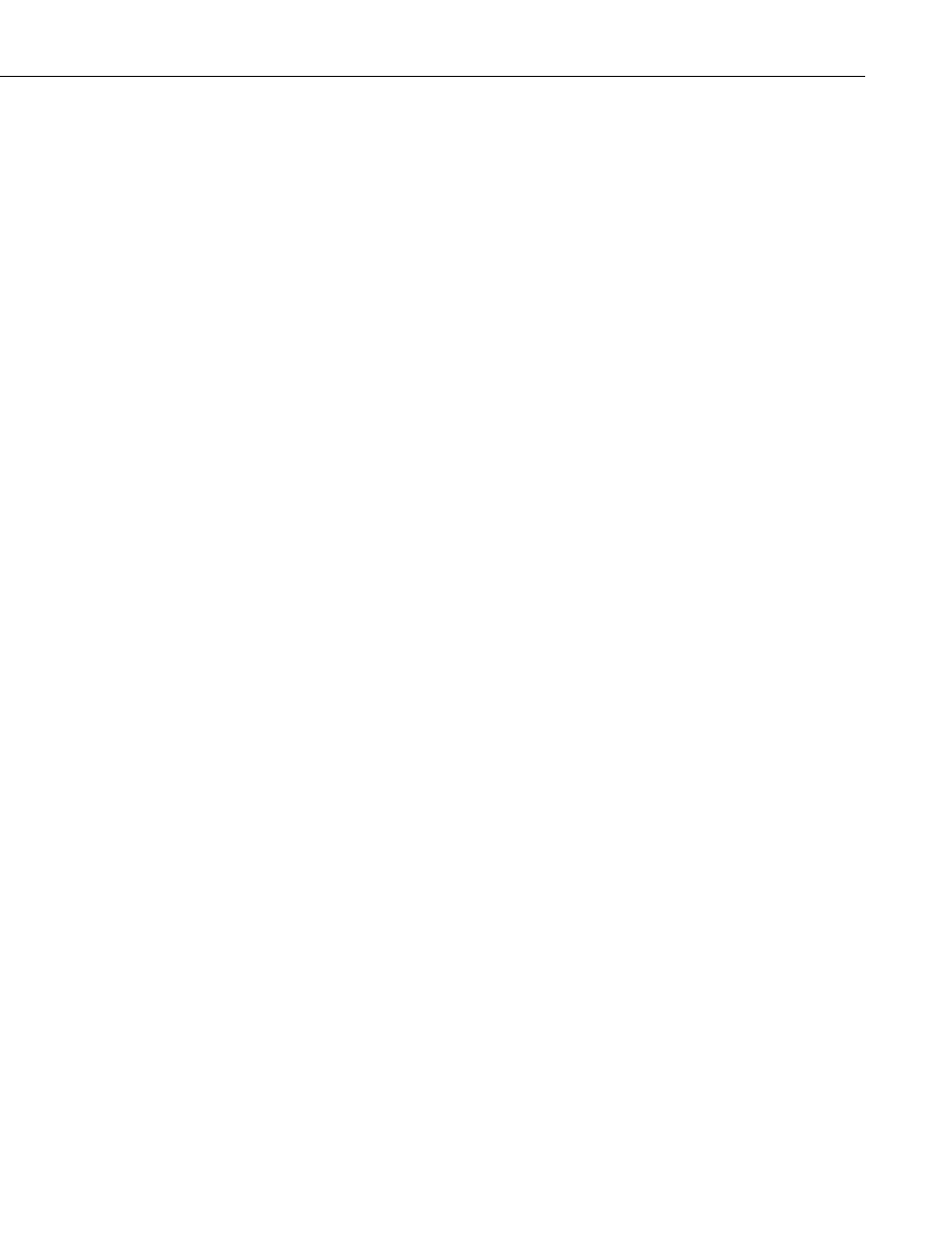
Section 5. Real-Time Tools
Save As – Allows you to save a picture of the current graph in a BMP or
WMF format.
Copy – Save a copy of the current graph image to the Window’s
clipboard. This copy can then be pasted into another application.
Options – Opens the Graph Display Options dialog box.
Clear – Erases the existing traces on the graph.
Rescale – Scales the data values so they are all displayed within the graph
boundaries. This option is available only when Powers of 10 Scaling is
chosen for the graph.
Start/Stop – Starts the graphing of data when a graph is currently
stopped. Stops the retrieving and graphing of data, when a graph is
currently running.
Print Preview – Displays a preview of the printed page with the ability to
set the paper orientation, page margins, and other print properties.
Print – Brings up the standard windows Print dialog box so that the graph
can be printed.
View Statistics – Displays the average value, minimum, maximum, and
number of data points for each data value being displayed. (Note that
these values are for the default graph view, i.e., not zoomed or panned.)
Right Click on a Table Cell – Displays a short cut menu with options specific
to traces.
Add – Brings up the Add Selection dialog box from which you can add a
trace to the graph.
Delete – Removes the trace from the graph.
Rename – Sets the name of the field to a state in which it can be edited.
Do Not Plot – Stops the trace from being plotted on the graph. A check
mark appears beside the Do Not Plot menu item for a trace that will not be
plotted. Record numbers and timestamps are not plotted.
Delete All – Resets all settings for the traces on the graph. This will
remove all traces from the graph.
Select All – Selects all traces on the graph. This allows options for all
traces to be set at once.
Show Symbol – Determines whether symbols are displayed for this data
value (symbols are configured from the Trace Options dialog box.)
View/Modify Value – Displays the value in a separate dialog box and
allows you to change the value (if it is editable).
5-27
