1 cd-rom installation, Installation, operation and backup procedures -1, Cd-rom installation -1 – Campbell Scientific LoggerNet Datalogger Support Software User Manual
Page 33
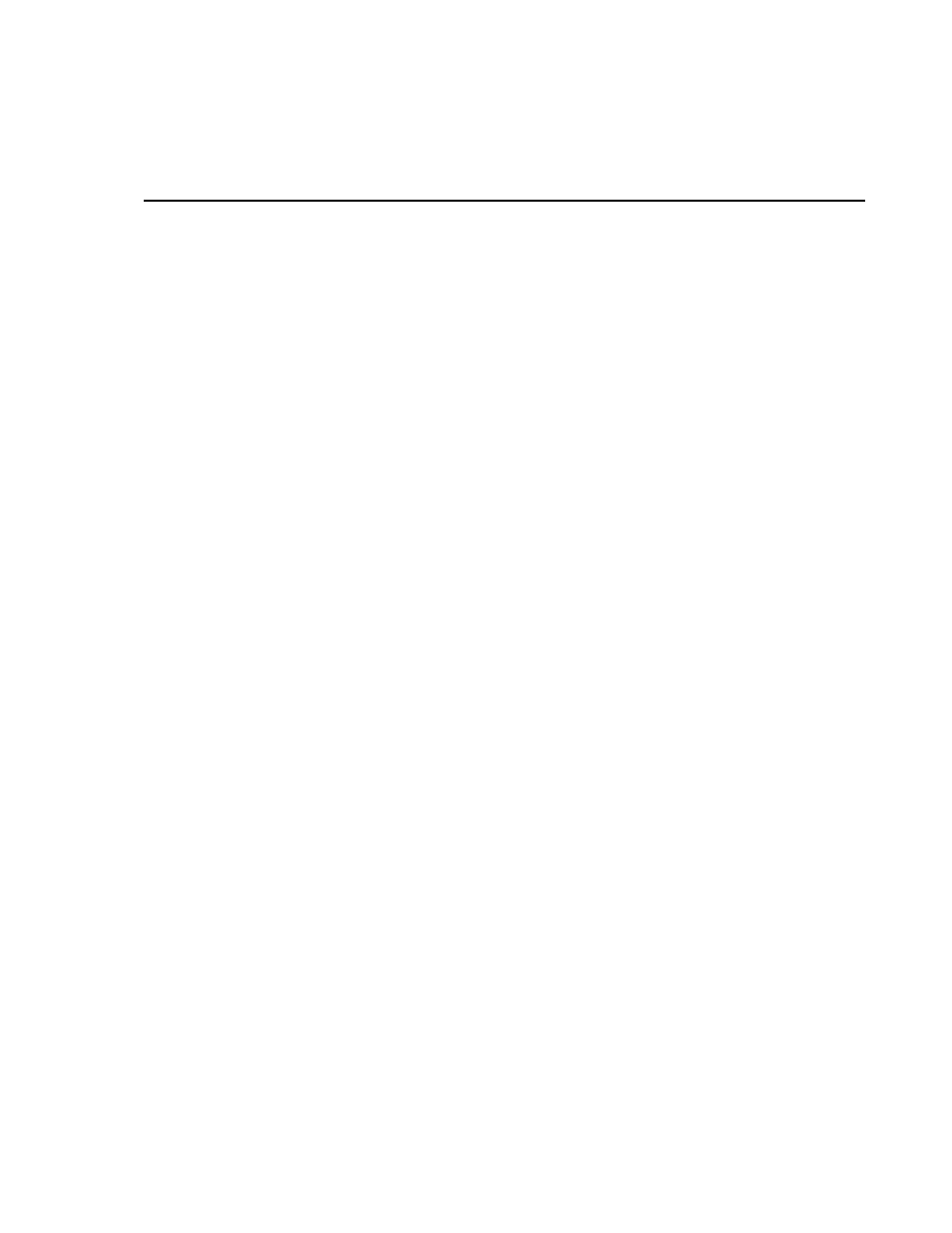
Section 2. Installation, Operation and
Backup Procedures
2.1 CD-ROM Installation
Place the installation disk in your computer’s CD-ROM drive. If autorun is
enabled for the drive, the LoggerNet installation will start automatically. If the
installation does not start automatically, select Start | Run from the Windows’
Start menu. Type D:\Setup.exe (assuming D is your CD-ROM drive letter) in
the Open field. Alternately, use the Browse button to access the CD-ROM
drive and select the Setup.exe file from the disk.
The first screen displayed by the installation is a Welcome screen. Click Next
to proceed to the licensing agreement. After reading the licensing agreement,
select the “I Accept…” option and select Next to proceed to the User
Information screen. At the bottom of the User Information screen is a field for
entering the CD key for the software. The CD key is found on the back of the
CD case in which LoggerNet is shipped. Use the drop-down list box for the
first part of the CD key to select the software being installed: LGRNET
(LoggerNet), LGNADM (LoggerNet Admin), or LGNRMT (LoggerNet
Remote). Note that you must select the correct LoggerNet version for your CD
key or you cannot proceed further in the installation. After entering the CD
key, select Next and continue through the remaining screens, following the on-
screen prompts to complete the installation.
Items are added to your computer’s Start menu under Programs | Campbell
Scientific | LoggerNet that start the Toolbar and some other selected utilities.
At the end of installation you also have the option to add a desktop shortcut to
LoggerNet.
By default, the installation copies the LoggerNet program files to the
C:\Program Files\CampbellSci\LoggerNet directory. Many operating system
configurations will require the user name under which the software is installed
to have administrative privileges to the computer. After the software is
installed, administrative privileges are not required by the user to run the
software.
In addition to placing files in the Program Files directory of your computer, the
installation also creates working directories for the LoggerNet server and the
individual LoggerNet applications under C:\CampbellSci. Section 2.3.1,
LoggerNet Directory Structure and File Descriptions, provides more detail on
the directories that are created.
If you are installing the trial version of LoggerNet, you will have 30 days to
use this fully functional trial version. Each time you run LoggerNet, you will
be advised as to how many days are remaining on your trial version. At the end
of the 30 days, the trial version of LoggerNet will no longer function.
If you choose to purchase LoggerNet, you will need to run the install program
on the LoggerNet CD and input the CD Key from the back of your CD case.
This can be done either before or after the 30-day trial period has expired.
2-1
