2 performing scheduled backups, 3 performing backups from the task master, Performing scheduled backups -6 – Campbell Scientific LoggerNet Datalogger Support Software User Manual
Page 38: Performing backups from the task master -6
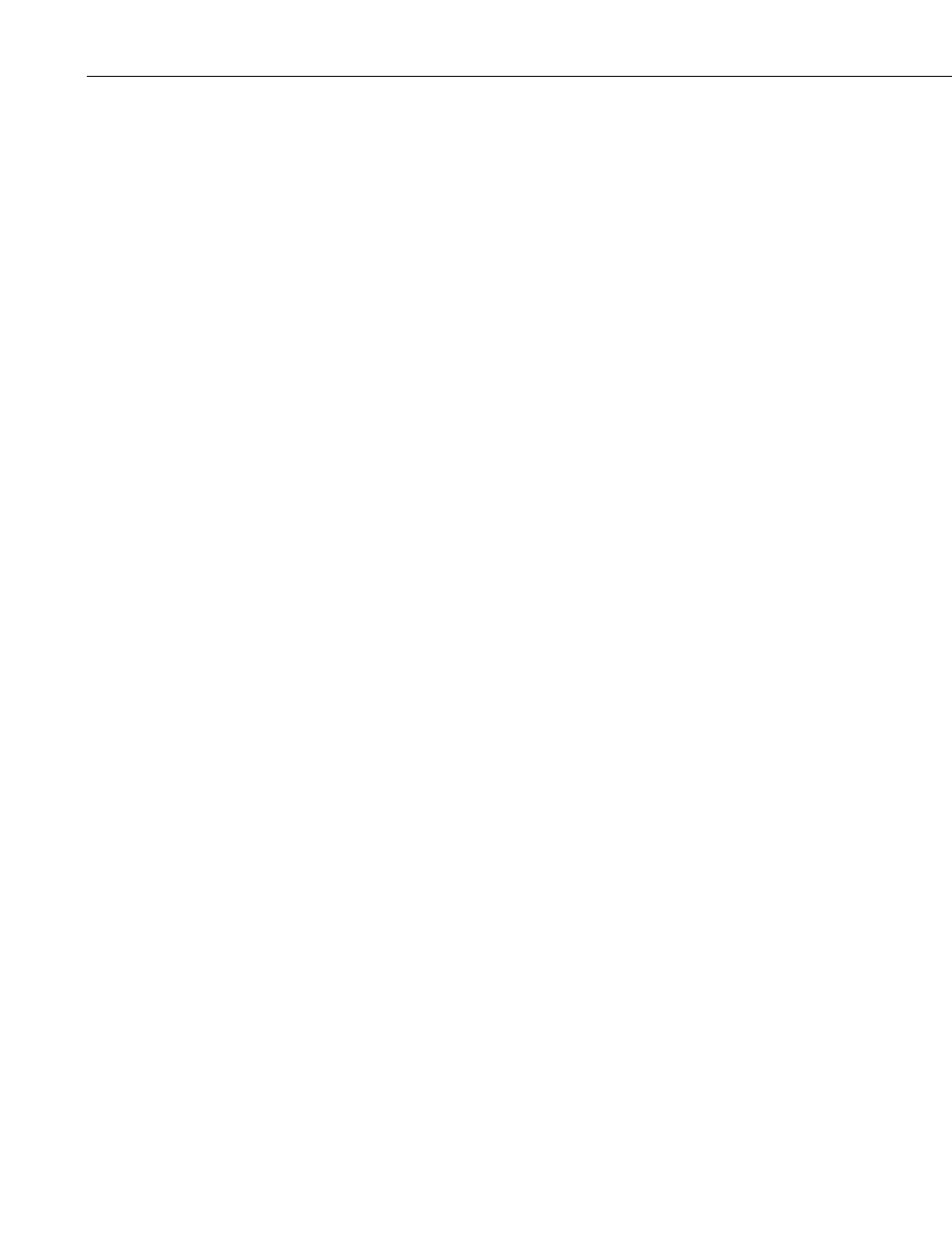
Section 2. Installation, Operation and Backup Procedures
The backup file is named LoggerNet.bkp and is stored in the
C:\CampbellSci\LoggerNet directory (if you installed LoggerNet using the
default directory structure). You can, however, provide a different file name if
desired.
2.3.2.2 Performing Scheduled Backups
LoggerNet also provides a simple way of backing up your network on a
specified interval. From the Setup Screen’s menu, choose Network | Scheduled
Backup. When this menu item is chosen, the subsequent dialog box allows you
to specify the backup base date and time, the backup interval, any files to be
backed up in addition to the network map, whether the backup includes the
LoggerNet cache, the name of the backup file, and the number of backup files
that will be kept before the oldest is overwritten
2.3.2.3 Performing Backups from the Task Master
A backup can be performed automatically by setting up a task in LoggerNet’s
Task Master. This can be useful to perform a backup every time a certain
event type occurs. It may also be used to perform a scheduled backup, but that
function is performed more easily from the Setup Screen’s Scheduled Backup
function as described above.
The files included in the backup will be based on a saved backup configuration
file. To save a backup configuration, choose Network | Manual Backup from
the Setup Screen’s menu. Proceed through the Backup wizard. At the last step,
choose Save Configuration For Later. The configuration will be saved to
C:\Campbellsci\LoggerNet\Backup.Configuration.
To set up the task, open the Task Master and add a task. For an “Add After”
task, choose the event type that will trigger the backup. For a scheduled task,
enter the interval on which you want the backup to be performed. Press the
Configure Task button and enable the Execute File check box. In the File
Name field, type (or browse for) the file LNBackup.exe. Make sure to include
the path (if LoggerNet was installed with the default directory structure, this
will be C:\Program Files\CampbellSci\LoggerNet\LNBackup.exe). Once the
changes have been applied, the backup will be performed based on the defined
event or schedule.
To create a unique filename based on date and time each time the task is run,
enter –AppendTime in the Command Line options field.
If you are running LoggerNet Admin and have security enabled, the command
line options must also include the username and password as shown below:
-username=“username” –password=“password”
If you have used a LoggerNet command line argument (see Section 3.2.1.4,
Command Line Arguments) to change LoggerNet’s default port number, the
command line options must also include the server address and port number as
shown below:
-server=server_address:port (e.g. LocalHost:6700 or 192.168.7.123:6700)
2-6
