Connect screen, Status monitor, Task master – Campbell Scientific LoggerNet Datalogger Support Software User Manual
Page 24
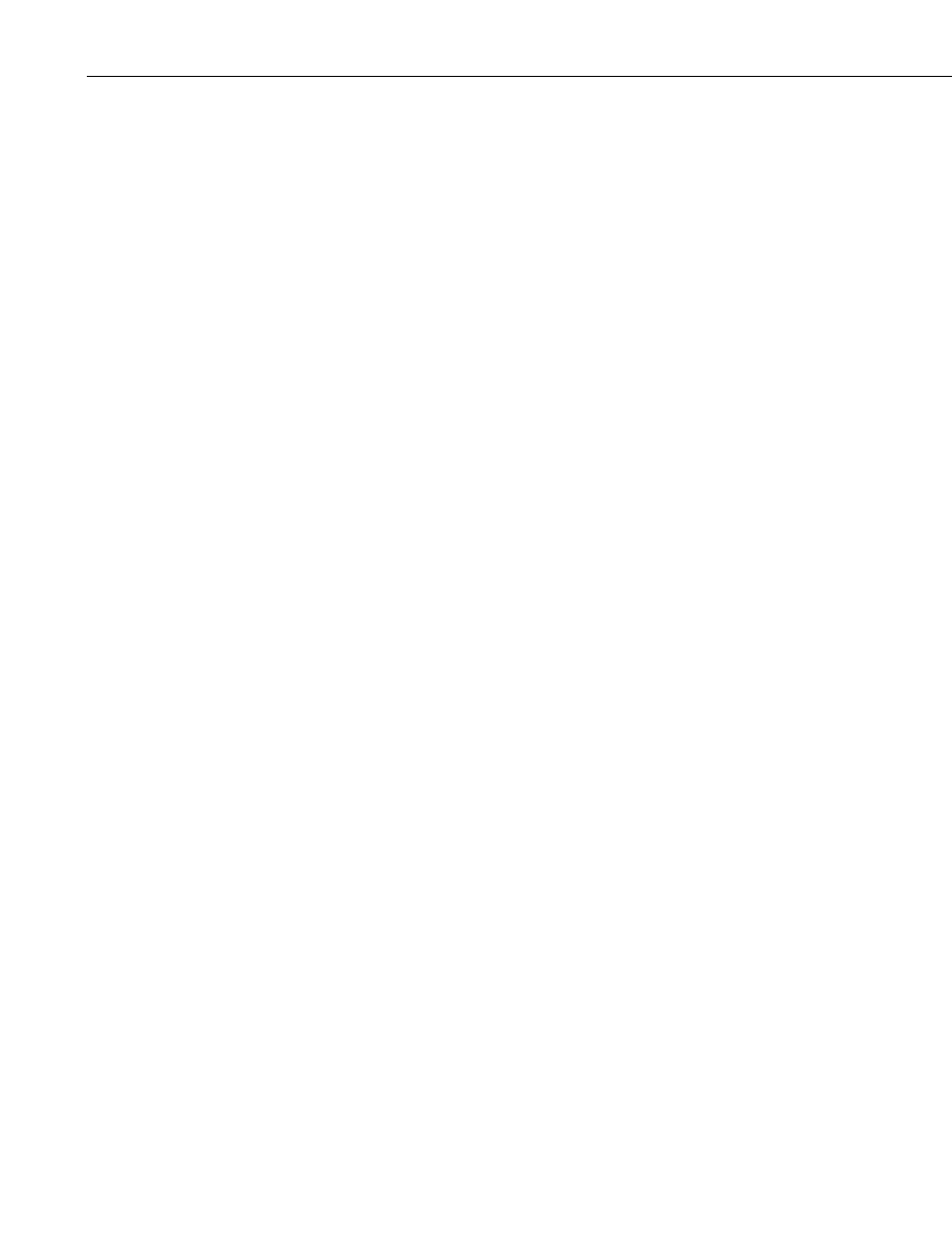
Preface — What’s New in LoggerNet 4?
Connect Screen
The Connect Screen has been reorganized with most of the buttons now
residing on a toolbar at the top of the window.
A Table Monitor has been added in the middle of the window that can be used
to monitor the values for one entire table.
A Notes field has been added that displays the information from the Setup
Screen’s Notes tab of the selected datalogger.
A connection made in the Connect Screen is now subject to the Maximum
Time On-Line configured in the Setup Screen. (See the Device Settings help in
Section 4, Setting up Datalogger Networks, for information on how the
Maximum Time On-Line setting will affect a connection made using
LoggerNet Admin or LoggerNet Remote 4.0 to connect to a remote server
running an older version of LoggerNet.)
The Pause Data Displays option has been moved to the Edit menu. (In previous
versions it was available as a check box on the Connect Screen.)
The Update Interval for data displays has been moved from the Options dialog
to the display’s main window.
New options added to the data displays include an Auto Format option (rather
than specifying the number of decimal places to display), the ability to format
the timestamp for numeric displays, and the ability to specify what will happen
when a NAN is encountered in a graph.
The configuration of the data displays can now be saved.
A new File Format option, CSIXML, has been added to Custom Collection.
When this option is selected, data is stored in XML format with Campbell
Scientific defined elements and attributes. For Custom Collection, you also
now have the option of whether or not to include timestamps and/or record
numbers.
Status Monitor
Two new statistics are now available to be monitored: Link Time Remaining
(the time remaining, in milliseconds, until Maximum Time On-Line is reached
and the device is automatically disconnected) and RFTD Blacklisted (indicates
that a station has been blacklisted by an RF Base because of a failed
communication attempt).
Task Master
A new event type, After File Closed, has been added to the Task Master. Using
this event type, a task will be executed anytime a data file being written to is
closed.
Along with the above event type, FTP and SFTP capabilities have been added
which allow the just closed file to be transferred to a designated FTP server.
xx
