Campbell Scientific LoggerNet Datalogger Support Software User Manual
Page 152
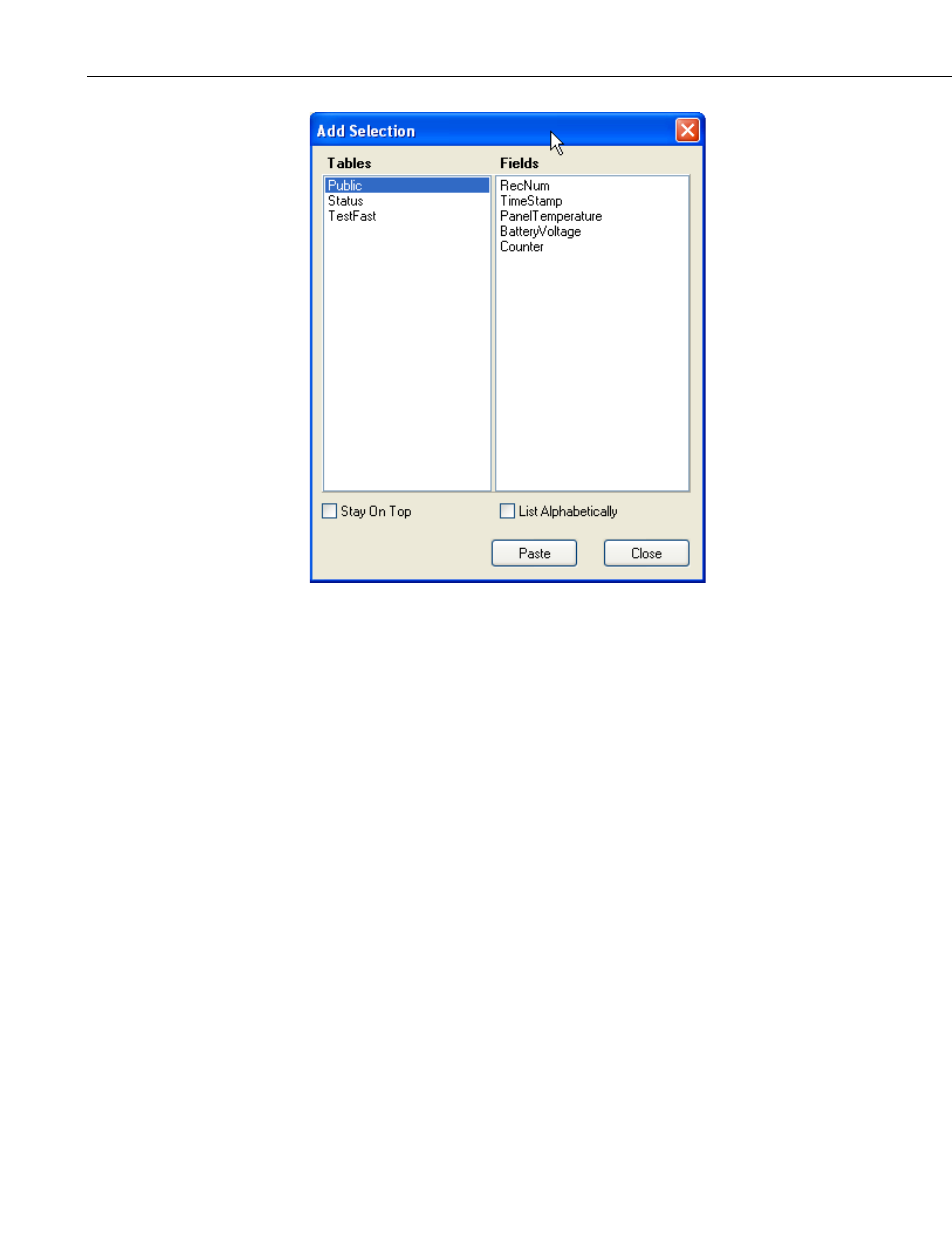
Section 5. Real-Time Tools
Selecting a table name or final storage array ID will bring up a list of data
fields in the right hand window. Select the fields to add by clicking the data
field names. Multiple data fields can be selected by holding down the Shift or
Ctrl key while clicking additional names. An entire table or array can be
selected by clicking the table name.
The selected data fields can be added to the display either by clicking the Paste
button to enter them on the display starting at the selected cell, or dragging the
selected fields to the display cells. The Add Selection dialog can be kept in
front of other windows by clicking the Stay on Top check box.
For mixed-array dataloggers that have an associated datalogger program, the
final storage labels and input locations names are available to select and add to
the display. If the datalogger doesn’t have an associated file, generic labels for
up to 28 input locations are still displayed in the Fields pane of the window.
Additional input locations can be displayed by clicking the Select Input
Locations button at the bottom of the screen. The numbers of the input
locations to display can then be entered using dashes to indicate ranges and
commas to separate numbers. For example 2-4,6,14-17 would add eight input
locations to the display: input locations 2,3,4,6,14,15,16, and 17.
Once the fields have been added to the Numeric Display and the Start button
has been pressed, they will update automatically as new data is collected from
the datalogger. Once Start has been pressed, the name of the button changes to
Stop, and it can then be pressed to stop monitoring the data values.
To display any units that have been assigned to data values, select the Show
Units check box.
5-16
