4 toa5/tob1 format, 3 converting the file, 1 repairing/converting corrupted files – Campbell Scientific LoggerNet Datalogger Support Software User Manual
Page 388: Toa5/tob1 format -90, Converting the file -90, Repairing/converting corrupted files -90
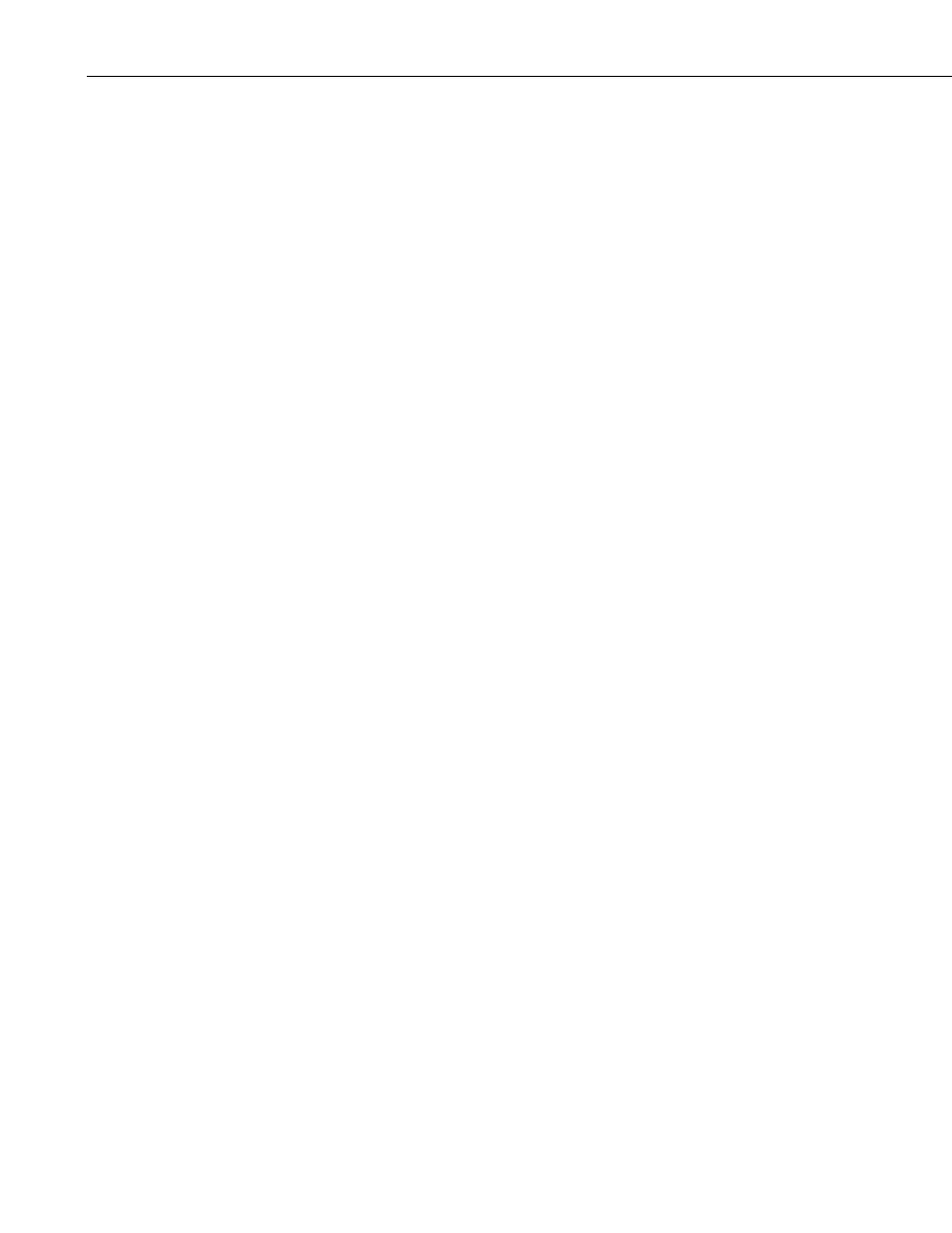
Section 8. Working with Data Files on the PC
The
Create New Filenames option is disabled when the Use Filemarks, Use
Removemarks, or Use Time option is enabled.
Append to Last File – When this option is selected, converted data will be
appended to the end of the destination file. If the destination file does not exist
when a conversion is done, a new file will be created. On subsequent
conversions, converted data will be appended to the end of that file. If the
header of the new data does not match that of the data in the destination file, an
error will be generated. This option is most useful with the
Convert Only
New Data option to create a continuous file with no repetition of data.
8.3.2.4 TOA5/TOB1 Format
These two options are available when the ASCII Table Data (TOA5) or the
Binary Table Data (TOB1) output option is selected.
Store Record Number – By default, the record number for each row of data is
stored in the data file. This record number can be omitted from the converted
file by clearing the
Store Record Number check box.
Store Time Stamp – The time stamp can be omitted from the file by clearing
the
Store Time Stamp check box.
8.3.3 Converting the File
Once the File and Conversion settings are selected, press the Start Conversion
button. CardConvert will begin processing the file. When the file is being
processed, the estimated number of records and a percentage of the conversion
completed will be displayed at the bottom edge of the window. Note that the
values reflect an estimate of the amount of data in a table. If the table is set to
a fixed size, CardConvert returns a fairly close estimate. However, if the table
is set to auto-allocate, CardConvert essentially returns an estimate that reflects
the maximum number of records that can be stored based on card size (even if
the table is not completely full). Because of this, you may see the progress
reported as something less than 100% when the conversion is complete.
If a conversion is in progress and you wish to stop it, press the Cancel
Conversion button.
After file conversion is complete, summary information is provided in the field
below the file list. The summary provides a listing of the new files that were
created, and the total number of records converted for each table (if filemarks
are being processed for a table, the number of records returned is the
cumulative number of records for all files).
8.3.3.1 Repairing/Converting Corrupted Files
If you attempt to convert a file and receive a message that the input file
contained no data, you may want to consider using the Repair File option. You
may also want to consider using the Repair File option if you think there is
additional data on the card that is not being converted and included in the
output file. With either case, it is possible that data on the card has become
corrupted. The Repair File Option will attempt to scan the card for good frames
of data and output that data to a new binary file.
8-90
