2 printing text, 3 printing graphs, 10 view pro online help – Campbell Scientific LoggerNet Datalogger Support Software User Manual
Page 331: 11 assigning data files to view, 2 split, 1 functional overview, Printing text -33, Printing graphs -33, View pro online help -33, Assigning data files to view -33
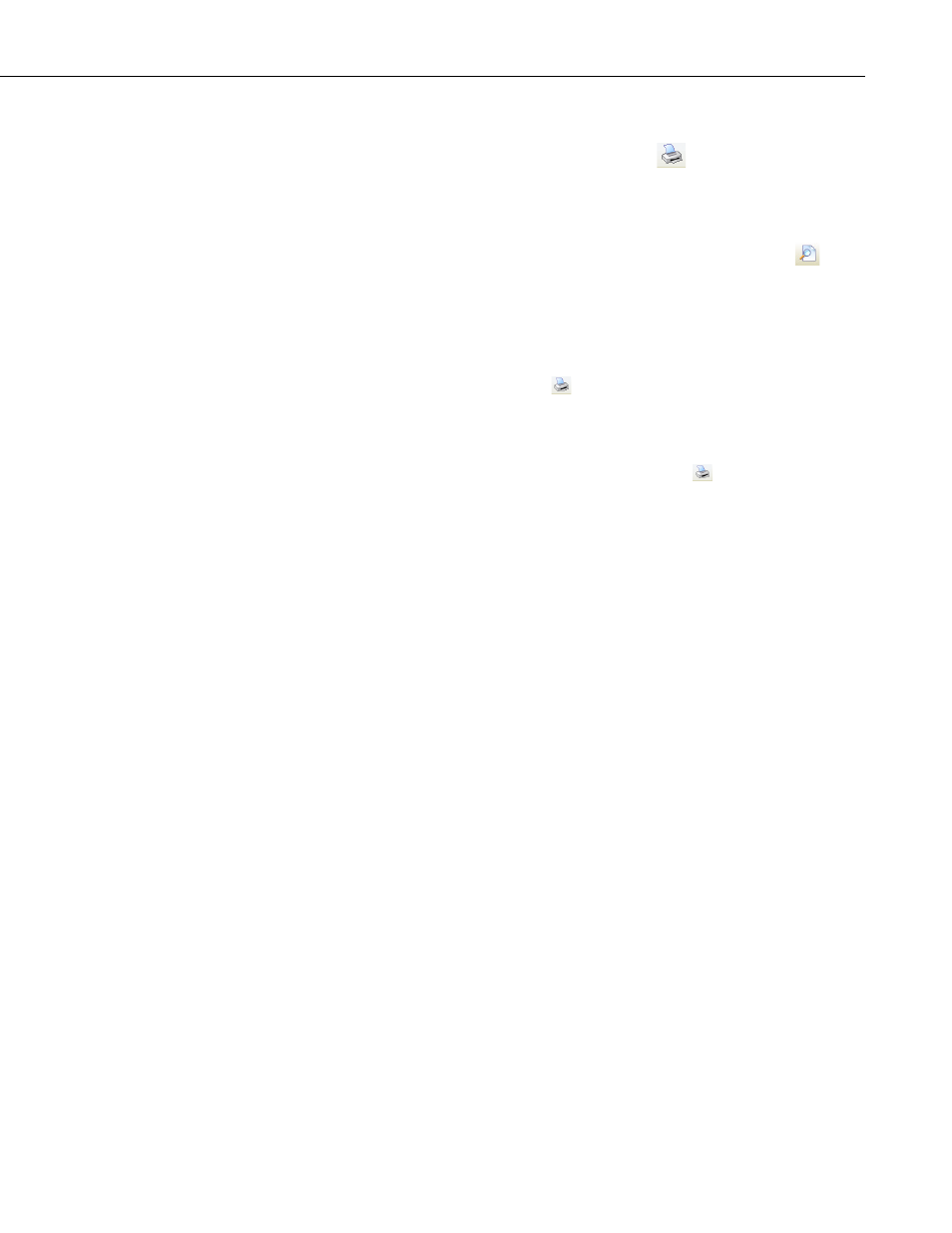
Section 8. Working with Data Files on the PC
8.1.9.2 Printing Text
To print numerical data, press the Print button
or select File | Print from
the menu. A dialog box will appear allowing you to choose the printer, print
range, number of copies, etc. After setting the properties, press
OK to print the
data.
To preview your data before printing, press the Print Preview button
or
select File | Print Preview from the menu. From Print Preview you can browse
among the pages that will be printed and change the paper orientation if
desired. You can zoom in on a particular area of the previewed page by left-
clicking the page. You can zoom out by left-clicking with the
Shift button
pressed. You can pan across a page by right-clicking and dragging the page.
To return to normal view, choose the Page Width or the Full Page icon.
Simply press the Print button on the toolbar to print one or more pages.
See the online help for details of the Print Preview options.
8.1.9.3 Printing Graphs
With a graph window opened, click the Print button to preview the printed
page and set various printing options. Then select the
Print button to print the
graph. You can also right-click the graph to bring up a menu from which you
can select
Print.
8.1.10 View Pro Online Help
View Pro has an online help system that can be accessed by choosing Help |
View Pro from the toolbar. Once the help file is opened, pressing the
Contents
tab will open the Table of Contents. Choosing the
Index tab will bring up an
index. Keywords can be typed in to search for a topic. An in-depth search can
be performed by choosing the
Search tab and typing in a word.
Help for any of the graphical windows can be accessed by pressing the
? button
in the upper right corner of the graph screen or by pressing
F1. Help for dialog
boxes can be accessed by pressing the
Help button at the bottom of the dialog
box or by pressing
F1 with the dialog box opened.
8.1.11 Assigning Data Files to View
Windows will let you assign the program with which a particular file type will
be opened based on that file’s extension. When a file with an assigned
extension is double-clicked, it will be opened with the associated program.
You may want to associate *.DAT files with the View Pro program for quick
opening of data files. This association can be made by selecting Tools | Folder
Options | File Types from the Windows Explorer menu.
8.2 Split
8.2.1 Functional Overview
Split is a tool to analyze data collected from Campbell Scientific dataloggers.
Its name comes from its function of splitting out specific data from a larger
data file. Originally, Split could only process mixed-array files, and it was
used to “split” the different arrays – typically different time intervals – of a file
into separate files (e.g., for hourly versus daily data).
8-33
