2 graph options, Graph options -20 – Campbell Scientific LoggerNet Datalogger Support Software User Manual
Page 156
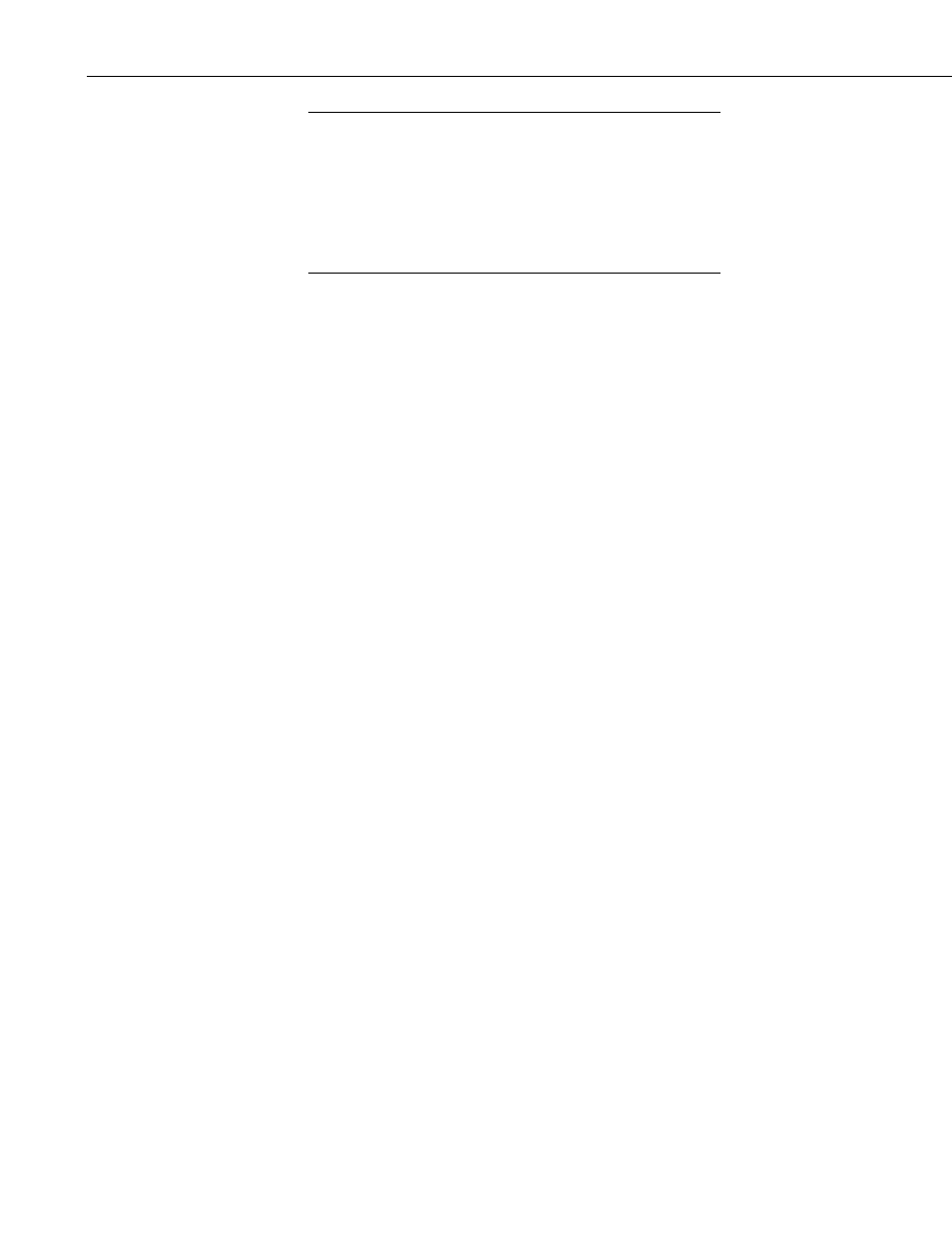
Section 5. Real-Time Tools
Table-based dataloggers – If the Add Selection dialog box is
empty, return to the Setup Screen’s Data Files table and select Get
Table Definitions.
Mixed-array dataloggers – If no array IDs are listed and the input
locations are listed as InputLocation_# instead of with labels,
return to the Setup Screen’s Program tab and associate a DLD file
with the datalogger.
Once data fields have been added and the Start button has been pressed, the
graph will start plotting data automatically. If there is historical data for the
selected fields in the data cache, it will be displayed on the graph. Note that
Input Location or Public table data does not have history stored in the data
cache; therefore, no historical data will be displayed.
To delete data fields from the Graphical Display, select the data fields on the
Graphical Display and press the Delete button. Existing data fields can be
replaced by adding new data fields to the same cells.
Once the Start button has been pressed, the name of the button changes to Stop,
and the plotting of data can then be temporarily stopped by pressing this
button. The name of the button then changes back to Start, and it can be
pressed to resume plotting. The contents of the graph can be cleared by
pressing the Clear button.
The Rescale button is used to bring outlying data values back within the
vertical axis of the graph when using one of the Powers of 10 scaling options
(see below for information on Powers of 10 scaling).
The Graph Width field determines the amount of time displayed across the
width of the graph. The default setting of 1 minute will display 1 minute of
data. If larger graph widths are specified the graph will backfill to plot
whatever data is available in the data cache.
The Drawing Mode determines how data is plotted on the graph. The choices
are Strip Chart or Shift Data. In Strip Chart mode, the data will stream across
the graph. After the graph is filled, the oldest points will fall off the left edge
of the graph as new points are added to the right edge. If Shift Data is chosen,
the data will be positioned in a static location. Once the graph is filled, the data
on the graph will be shifted over. The size of this shift and, therefore, the
amount of data that will be removed from the graph is determined by the
percentage specified in the Shift % field.
To display any units that have been assigned to data values, select the Show
Units check box.
5.1.7.3.2 Graph Options
To customize the Graphical Display, press the Options button. The Graph
Display Options dialog box has five tabs: Scaling, Data Display, Visual
Display, NAN Options, and Configuration.
NOTES
5-20
