2 applying changes, undo and redo, Applying changes, undo and redo -6 – Campbell Scientific LoggerNet Datalogger Support Software User Manual
Page 62
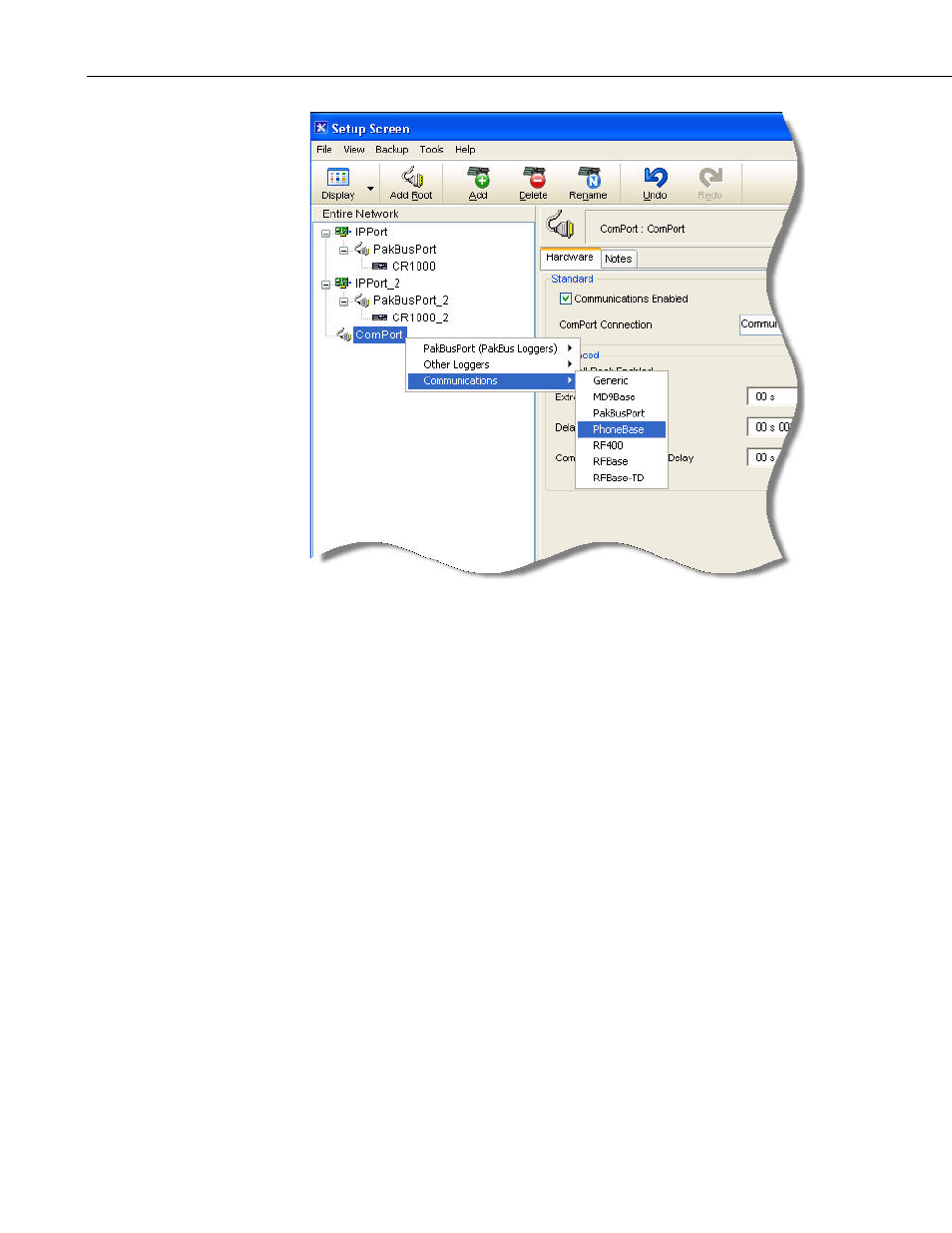
Section 4. Setting up Datalogger Networks
To delete a device from the network map select the device and click the Delete
button. This will delete the device and any devices that were connected below
it. A keyboard shortcut Ctrl+D will also delete the selected device.
4.2.2 Applying Changes, Undo and Redo
The device map is not saved or entered in LoggerNet until you click the Apply
button at the bottom of the screen. You can build a complete network and set
up the configurations for all of the devices without applying. However, it is a
good idea to build the network map in stages and periodically apply changes.
If there is a problem with the computer, any changes that have been applied
have been saved and will not have to be entered again.
Changing the network map or any of the device settings enables the Undo
button. Clicking the Undo button will roll back each change in reverse order to
the originally saved network and settings. If you undo a change and really
wanted to keep it, you can click the Redo button and restore the change.
Once the changes to the network map and device settings have been applied,
they can no longer be rolled back or restored using the Undo or Redo button.
Clicking the Cancel button before changes are applied will undo all of the
changes to the network map and settings, and restore the saved configuration.
4-6
