4 expressions, Expressions -44 – Campbell Scientific LoggerNet Datalogger Support Software User Manual
Page 180
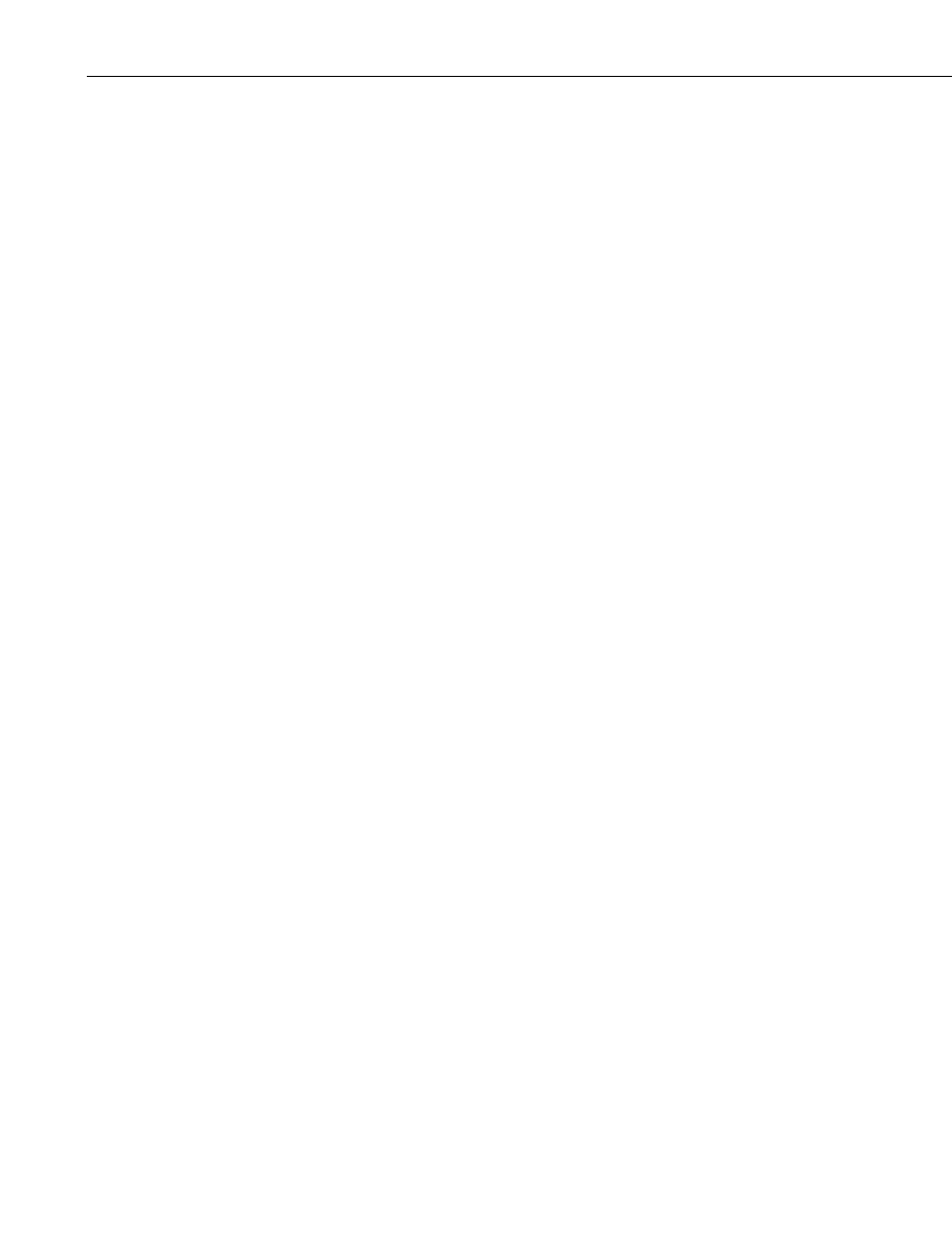
Section 5. Real-Time Tools
When components are grouped, the properties for each of the components will
show up as an item in the Component right-click menu. These menu items can
be used to modify the properties for each component.
If there are multiple screens in the project, the
Window Menu will allow you
to change between the screens.
Help Menu provides access to help for all of the features of RTMC.
5.2.1.4 Expressions
Components that display data values either numerically or graphically can be
processed using expressions. These expressions can include simple
mathematical expressions, functions to manipulate strings, or more complex
functions that deal with the state of a data value over time.
For instance, a temperature reading in degrees Celsius can be processed to
display in degrees Fahrenheit using a simple mathematical expression. This is
done by first selecting the data value in the Select Data
field, and then entering
the mathematical expression after the defined data value. Using the above
example, if the data value is defined as “Server:CR5000.TempData.Temp1”
(“Source:datalogger.table.variable”), you would enter
“Server:CR5000.TempData.Temp1” * 1.8 + 32
to convert the temperature reading from degrees Celsius to degrees Fahrenheit.
Strings
As shown above, double quotes are used in RTMC to enclose the name of a
data value (or source, datalogger, or table depending on the component).
Therefore, when defining a literal string, a dollar sign is used as a prefix. This
indicates to RTMC that you are defining a literal string rather than a data value.
For example, to search for the position of the sequence abc in the data value
mystring, you would use the following expression:
InStr( 1, “Server:CR1000.hourly.mystring”, $”abc”)
Statistical Functions and Start Options
Expressions can also use Statistical Functions, some of which involve the state
of a data value over a period of time. For instance, you can return the
maximum value of a data value over the past 24 hours using the expression:
MaxRunOverTime(“Server:CR1000.QtrHour.Temp”,Timestamp(“Server:
CR1000.QtrHour.Temp”),nsecPerDay)
When RTMC-RT is launched it begins processing with the newest record by
default. Therefore, using the above expression, a component will not
immediately display the maximum value over the past 24 hours. Rather, it will
display the maximum value since RTMC-RT was launched. The 24-hour
maximum will only be displayed after it has been running for 24 hours. In
order to get a 24 hour maximum immediately, you can use a “Start Option
Function” to cause RTMC to begin processing data at an earlier point. For
example,
5-44
