3 advanced features, 4 archiving troubleshooter results, Advanced features -26 – Campbell Scientific LoggerNet Datalogger Support Software User Manual
Page 216: Archiving troubleshooter results -26
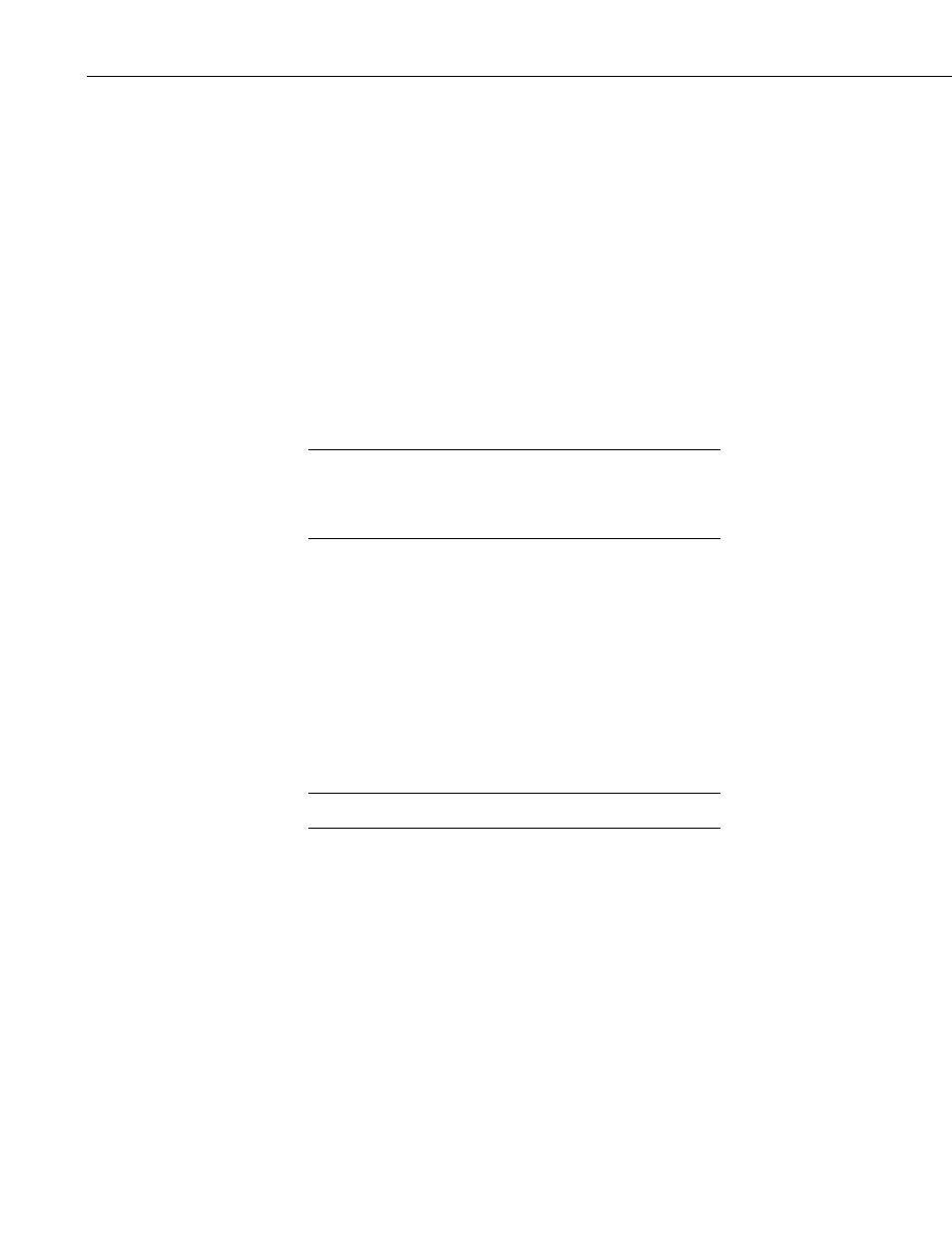
Section 6. Network Status and Resolving Communication Problems
modem acknowledge the reception of an RF Test Packet. If the sending modem
does not receive an acknowledgment, it will resend the packet. This is known
as a ‘retry’. After executing a number of unacknowledged retries, the sending
modem will decrease the number of bytes in the packet by approximately half
before attempting additional retries. Therefore a decrease in the size of the test
packet is another indication of less than optimal link quality.
The test packet size, as calculated by the TD-RF Quality Report, includes the
packet header. The packet header contains the RFIDs of each modem in the RF
path being tested. Therefore the packet size will be a minimum of 237 for an
RFBase-TD and a single RFRemote-TD/PB, and will increase by one for each
additional RFRemote-TD/PB in the path.
6.5.3.3 Advanced Features
The Advanced Features of the TD-RF modems include functionality that may
be activated for network diagnostics and/or making adjustments to the Time
Division Polling process.
The misapplication of some Advance Features could
severely degrade the performance of the TD-RF Network. It
is recommended that these features be activated only at the
direction of a Campbell Scientific Applications Engineer.
It should be noted that the activation of the Advanced Features is not
persistent; when the modem is reset (i.e. power removed), the functionality will
be discontinued. Additionally, while all of the Advanced Features are available
in TD-RF versions of the RF500M (-PB and -AL OS options), some features
are not available in early versions of the TD-RF PROMs utilized in the RF95
and RF310M modems.
Activation of the Advanced Features is accomplished by one of two methods:
Activation Method 1 – In the TD-RF Quality test window, select the RFBase-
TD in the network map, enter the appropriate code string in the RF Base
Codes/RFIDs field and click the Start Test button.
Enter the Code string with a ‘space’ separating each value.
Activation Method 2 – In the TD-RF Quality test window, select the RFBase-
TD in the network map and click the browse button to the right of the RF Base
Codes/RFIDs to open the Advanced RF Commands window. Select the feature
to be activated using the radio buttons, enter/select any ancillary information
that may be required and click the OK button. The RF Base Codes/RFIDs field
will be populated with the appropriate code string and the feature activated.
6.5.4 Archiving Troubleshooter Results
The information displayed in the Troubleshooter can be saved to a text file or
printed using the Save Analysis to File or Print Analysis option from the File
menu. If Datalogger Network is selected, information for all devices will be
printed or saved. If only one device is selected, only information for that
device is printed or saved.
CAUTION
NOTE
6-26
