4 real time tools, 5 network status and problem solving, Real time tools -7 – Campbell Scientific LoggerNet Datalogger Support Software User Manual
Page 51: Network status and problem solving -7
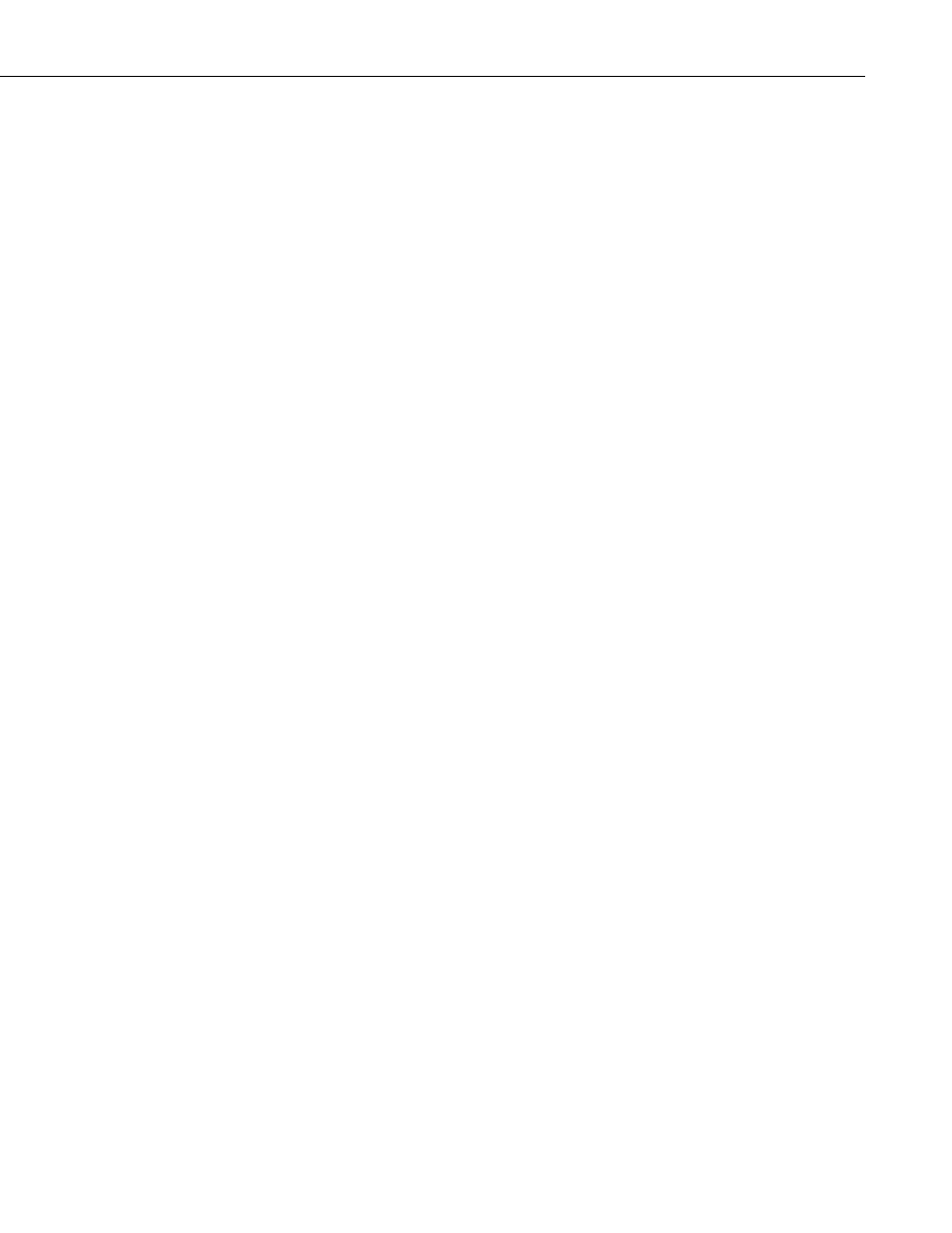
Section 3. Introduction
automatically specifies many individual device settings such as PakBus
address, neighbor lists, verify intervals, network parameters, etc. The Network
Planner also provides an interface to allow the user to actually configure the
dataloggers and peripheral devices in his network as well as the LoggerNet
server.
LoggerNet also ships with a command line scripting tool, CoraScript, which
can be used to configure the datalogger network from a command prompt.
LoggerNet’s Scheduled Backup, Manual Backup, and Restore Network tools
are useful for backing up the entire datalogger network (refer to Section 2.3.2,
Back up the Network Map and Data Files).
3.2.4 Real Time Tools
LoggerNet’s real-time tools are used to connect to a datalogger, set the clock
and send a program to the datalogger, and view the data being collected from
the datalogger by the LoggerNet server. These tools include the Connect
Screen and RTMC.
The Connect Screen is used primarily for initializing or checking operation of a
datalogger and manually collecting data. This screen provides near real-time
communication with a datalogger. Utilities are available for sending programs
to or retrieving programs from a datalogger, checking or setting a datalogger
clock, and getting status information from the datalogger. There are windows
for displaying data either graphically or in numeric format, as well as setting
input locations, ports, and flags. You can also manually retrieve data in
various formats, and communicate with a datalogger in terminal emulation
mode.
RTMC is used to for real-time data displays of the data collected by the
LoggerNet server. You can create customized graphic displays that include
graphs, tables, dials, alarms, digital values and other graphic elements. These
displays automatically update when LoggerNet collects new data. Graphical
elements are also available for toggling ports or flags, or setting variables (or
input locations) in a datalogger. The displays created in RTMC can be
distributed to other users who have licenses to run RTMC Run-time software
(purchased separately). This allows a remote computer, accessible via TCP/IP,
to connect to the LoggerNet server and display the real-time data.
3.2.5 Network Status and Problem Solving
Since communications invariably fail at some point, LoggerNet includes
several tools to pinpoint where the problem lies.
The Status Monitor is used to monitor the health of datalogger network
communications. The integrity of the communications link can be verified
quickly from the color of the status icon for each device. A Communications
History graphic shows the success of communications over the last 24 hours.
Columns can be set up to display detailed statistics on communications quality
and data collection. For troubleshooting purposes, The LogTool application is
available to view operational log messages for the server as well as the low-
level communication between the datalogger and the server. A Comm Test
window can also be launched from the Status Monitor.
3-7
