2 the toolbar, The toolbar -2 – Campbell Scientific LoggerNet Datalogger Support Software User Manual
Page 300
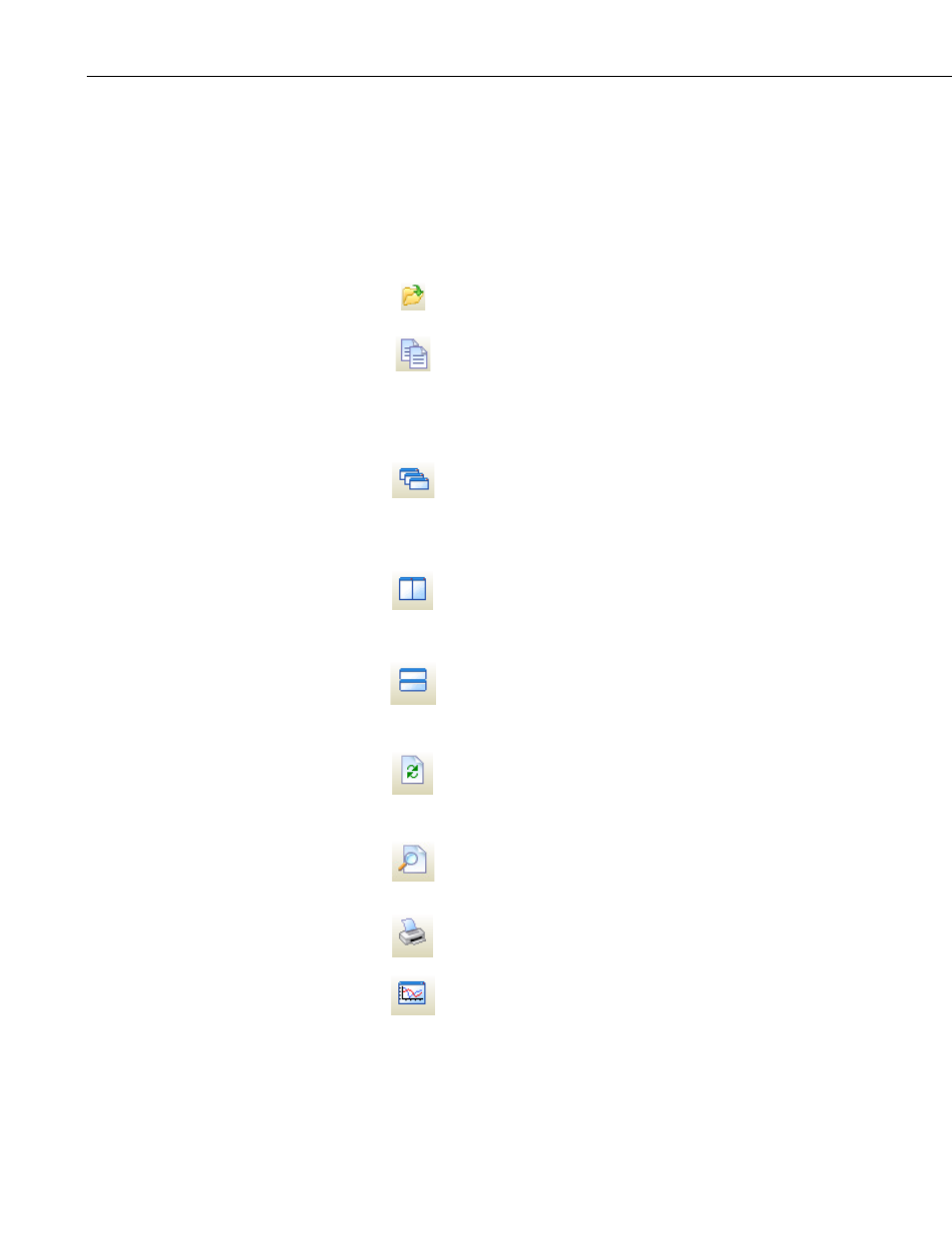
Section 8. Working with Data Files on the PC
View Pro is closed by selecting File | Exit from the menu or pressing the red
X
in the upper right-hand corner. When View Pro is closed, all open graphs and
data files will also be closed.
8.1.2 The Toolbar
Many of View Pro’s features can be accessed from the toolbar. The main
View Pro toolbar includes the following icons:
Open. Brings up a dialog box from which
you can choose a data file to open.
Copy. Copies selected text to the clipboard.
Text is selected by dragging the mouse
pointer across the desired selection.
Multiple columns in a data file can be
selected by dragging the mouse pointer
across the column headings.
Cascade. Rearranges all open, non-
minimized data file windows so that the title
bar of each window is visible. Windows
cascade down and to the right starting from
the upper left corner.
Tile Vertically. Rearranges all open, non-
minimized data file windows as non-
overlapping vertical tiles. This makes them
all visible at the same time.
Tile Horizontally. Rearranges all open, non-
minimized data file windows as non-
overlapping horizontal tiles. This makes
them all visible at the same time.
Refresh Current File. Refreshes an open
data file. This is useful if you are viewing a
file, and additional data has been stored
since the file was first opened.
Print Preview. Displays how the currently
selected data file will appear when it is
printed.
Print. Brings up a dialog box that allows
you to print the currently selected data file.
New Line Graph. Brings up a Line Graph
window from which you can graph data
values on the y-axis against their timestamps
on the x-axis.
8-2
