4 right-click functionality, 5 discovering probable routes between devices, 5 troubleshooter – Campbell Scientific LoggerNet Datalogger Support Software User Manual
Page 208: Right-click functionality -18, Discovering probable routes between devices -18, Troubleshooter -18
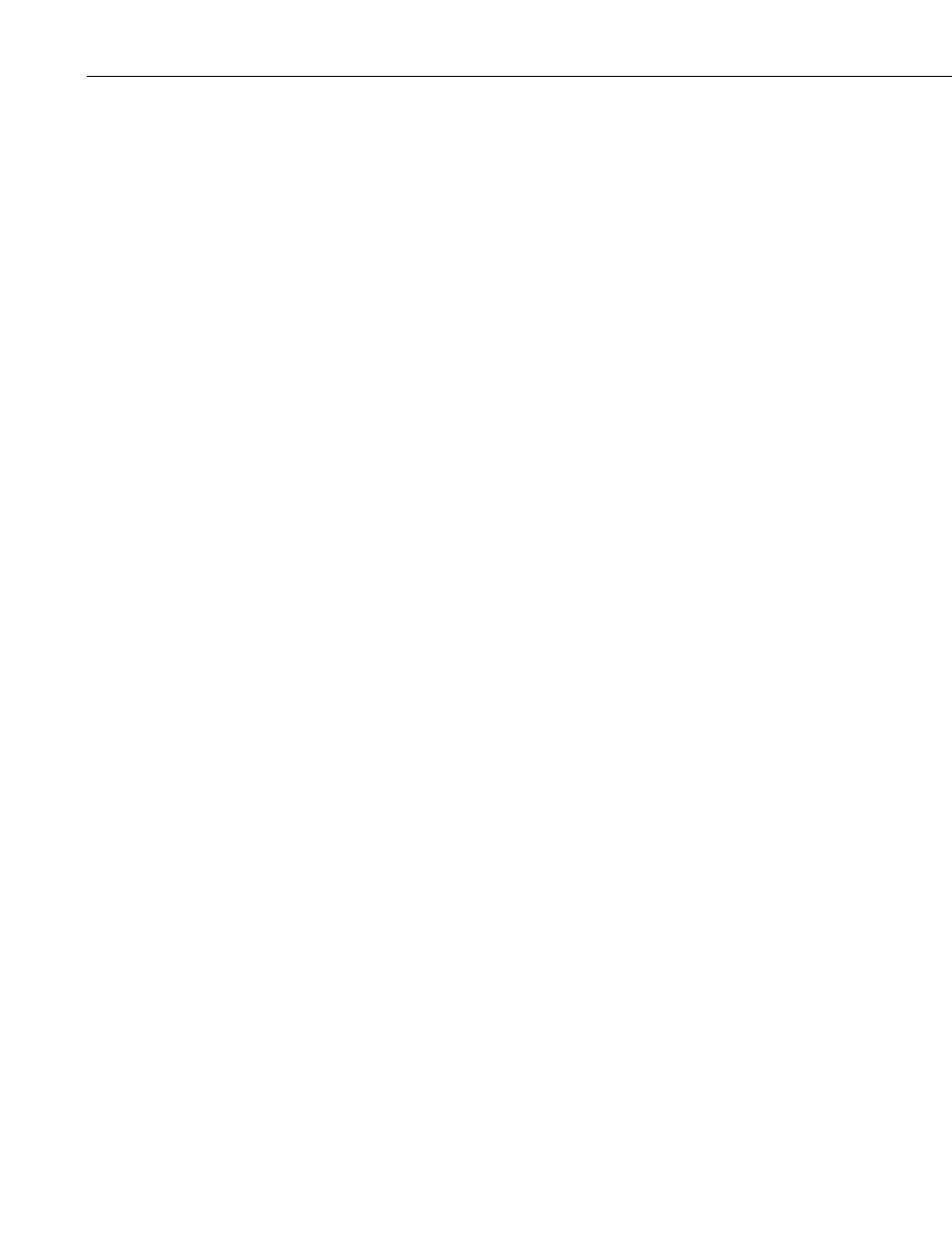
Section 6. Network Status and Resolving Communication Problems
6.4.4 Right-Click Functionality
There are several options available from the floating menu that is displayed
when you right-click a device (not all devices will have all settings):
Edit Settings – This option shows the PakBus settings of a device (see above).
Ping Node – This option will send a packet to the selected device to determine
if it is reachable in the PakBus network. The results of the ping will be
displayed in the Log Messages. Each ping message will include the size of the
packet sent, and the time of response from the pinged device. The last message
recorded will include summary information from the ping.
Verify Routing Table – This option will request the routing table from a
PakBus device.
Reset Node – This option will reset the routing table in a PakBus device.
Change PakBus Address (server only) – By default, the PakBus address of
the software server is 4093 (PC400) or 4094 (LoggerNet). This option lets you
change this default.
Search for Neighbors (server only) – When this option is selected, the
software server will broadcast a Hello Request every 5 seconds to search for
PakBus neighbors with which it can communicate. During this time, the
PakBus port is kept on-line.
Broadcast Reset (server only) – This option will reset the routing table in the
selected PakBus device, as well as any neighbors of the selected device that are
acting as routers.
Unlock Position – This option will unlock a device that has been locked into
position in PakBus Graph by dragging it to a new position on the screen. All
devices can be unlocked by selecting View | Unlock All Positions from the
menu.
6.4.5 Discovering Probable Routes between Devices
You can view the probable route that communication will take between two
PakBus devices by sequentially clicking on the two devices in Pakbus Graph.
The probable communication route will be highlighted in cyan. If the Show
Hop Metrics check box is selected, the graph will include the time, in
milliseconds, that communication takes between the two devices. The results
are also displayed in the Log Messages portion of the window.
6.5 Troubleshooter
The Troubleshooter is a tool that can be used to help assess communication
problems in a datalogger network. The Troubleshooter can be opened from the
LoggerNet Toolbar’s Tools category.
When the Troubleshooter is opened, all communication ports, peripheral
communication devices, and dataloggers that have been set up in LoggerNet
will be displayed on the left side of the window. If a device is highlighted, the
right side of the window will display status information for it and for other
6-18
