Campbell Scientific LoggerNet Datalogger Support Software User Manual
Page 177
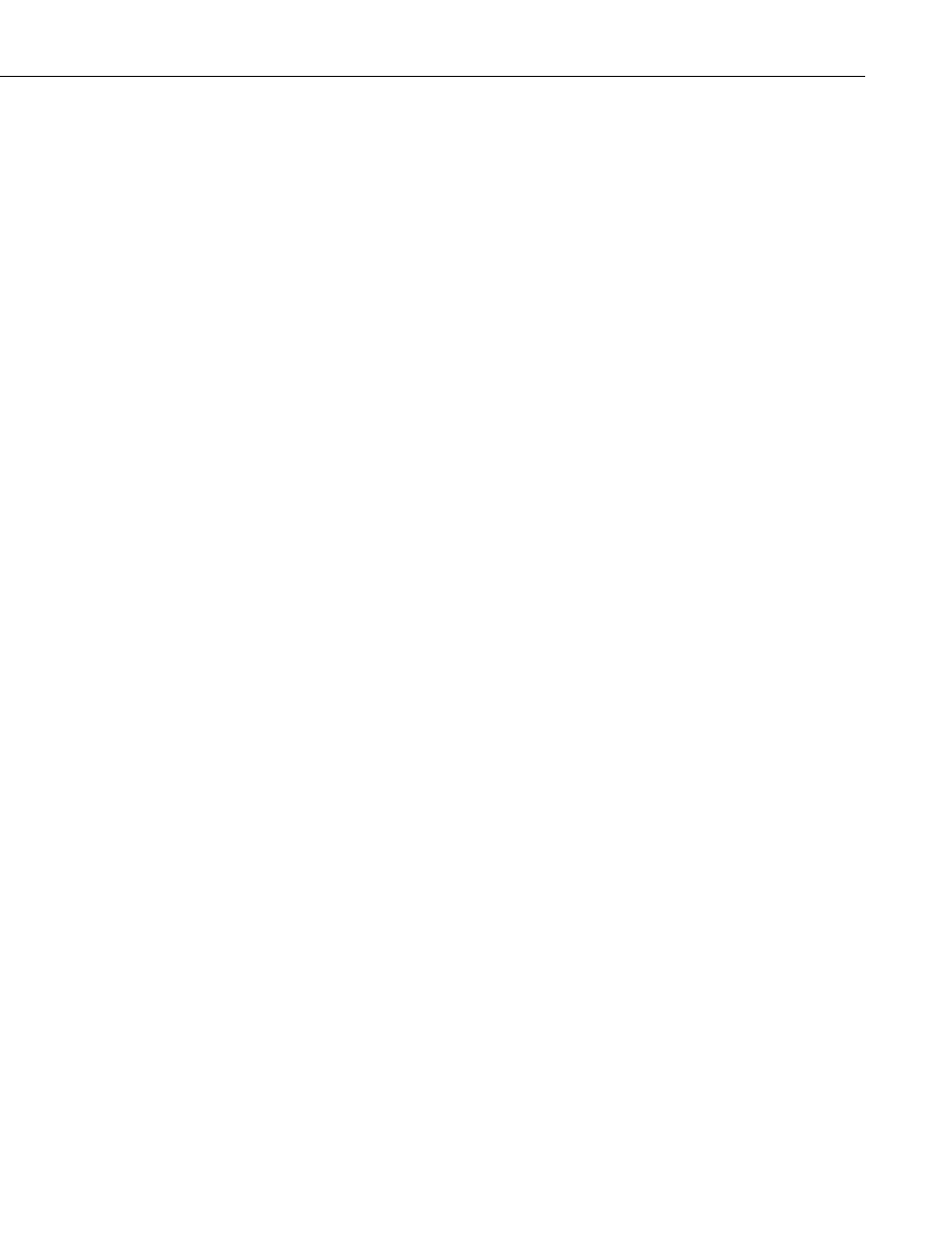
Section 5. Real-Time Tools
data value changes, and specify whether high quality or high speed is more
important. (Disabling animation disables the smooth transition between values
on gauges, status bars, etc. When a data value changes, the component will
jump to the new value. This greatly enhances performance when dealing with
fast data or large, complex projects.)
The
Customize menu item allows you to customize RTMC’s toolbars and
menus.
View Menu
All of the View menu items are toggles. When a check mark appears to the left
of the menu item, it is enabled. When the check mark is absent, the option is
disabled. If an option is off (unchecked), select it once to turn it on (checked)
and vice versa.
Full Screen Mode expands the RTMC workspace to fill the entire computer
screen. This provides more space to work with in designing your RTMC
project. In this mode, you must use the right-click menus to add components
and perform other functions available from RTMC’s toolbar. Press the Esc key
to exit this mode.
Show Project Tree hides or displays the RTMC Project Tree (left pane of the
default window).
Show Toolbox hides or displays the RTMC Component Toolbar.
Show Layout Toolbar hides or displays the Layout Toolbar which gives quick
access to the Align, Space Evenly, Make Same Size, Center, and Order menu
items of RTMC’s Component menu.
Show Tabs hides or displays the tabs which allow the user to switch between
screens. When tabs are not displayed, you can switch between screens by
selecting a screen from the Project Tree.
Show Standard Toolbar hides or displays the Standard Toolbar.
Show Status Bar hides or displays the Status bar at the bottom of the screen.
The Status Bar provides hints on objects, window size, and the server
connection.
Show Grid hides or displays a grid background for the workspace.
Project Menu
Project Menu options work with the whole project or workspace.
Configure Workspace allows you to specify the size of the development
workspace and whether the Run-Time display screen is is auto sized or fixed
size.
Change Server Connection allows you to connect to a LoggerNet server on
the same or a remote PC. The server name is the network name or IP address
of the computer where LoggerNet is running. If you are connecting to a
version of LoggerNet that supports server security, and security is enabled, you
will need to enter the username and password. By default, LoggerNet’s port
5-41
