3 ports and flags, Ports and flags -8 – Campbell Scientific LoggerNet Datalogger Support Software User Manual
Page 144
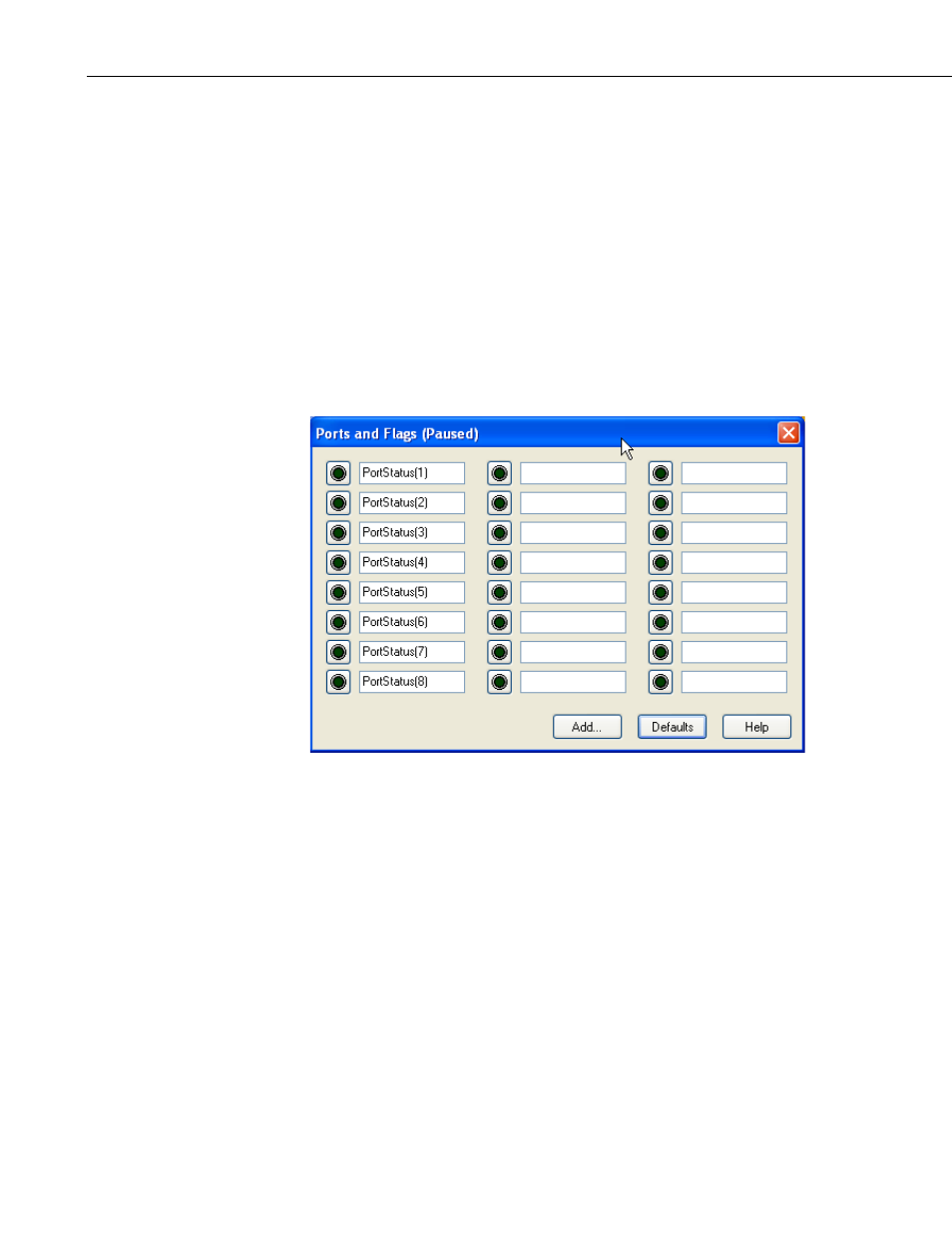
Section 5. Real-Time Tools
When the
Don’t Quote Strings check box is selected, strings in the data will
not be surrounded by quotation marks. If the check box is not selected, strings
will be surrounded by quotation marks. (Note this option is only available for
the ASCII Table Data, No Header Output Format.)
Enabling the
Use Reported Station Name check box will cause the station
name from the Status Table to be used in the header of the data files. If this
check box is not enabled, the network map station name will be used. (Note
that this check box affects only the header of the data files. It has no effect on
the filenames.)
5.1.3 Ports and Flags
The Ports and Flags window shows the current state of the ports and flags for
the datalogger. If a flag is enabled or a port is high, the button next to the name
appears green; if the flag or port is disabled or low, the button appears black.
Click the button next to the flag or port to turn it on or off. You do not have to
be actively connected to the datalogger to toggle a port or flag. If you are not
connected, when the port or flag is toggled, LoggerNet will connect to the
datalogger, make the change, and disconnect.
Program variables that are declared as Boolean can also be placed on this
display, for dataloggers that support data types. For these dataloggers, an
Add
button is available that, when pressed, lists all of the tables in the datalogger.
When a table is highlighted on the left side of the window, any variables that
are declared as Boolean in the program will be displayed on the right side of
the window.
To return the Ports and Flags display to its original state, press the
Defaults
button. This will reset all labels to their original names, update the number of
flags based on the currently running program (for CRX000 dataloggers), and
remove any Boolean values placed on the screen (for CRX000 dataloggers that
support data types).
5-8
