1 setup tab, 1 adding tasks, Setup tab -2 – Campbell Scientific LoggerNet Datalogger Support Software User Manual
Page 392: Adding tasks -2
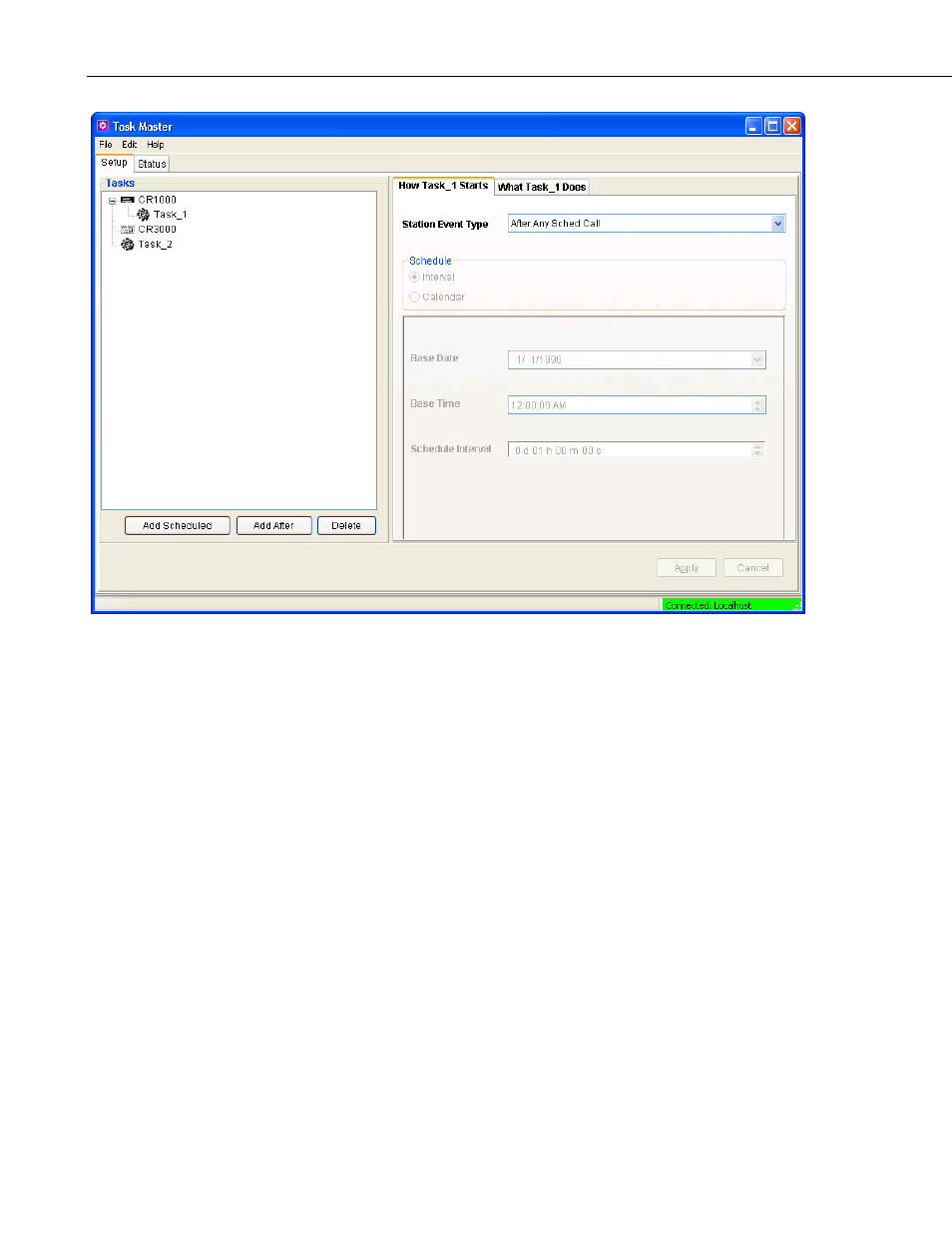
Section 9. Automating Tasks with Task Master
9.1.1 Setup Tab
9.1.1.1 Adding Tasks
To add a task that will run based on a data collection event for a datalogger,
select the datalogger by clicking it. Then click the Add After button or select
Add After from the Edit menu. A new task will appear attached to the selected
datalogger. You can then set up the conditions for the task with the options on
the right side of the window.
You can create complex combinations of tasks by linking tasks to other tasks
or multiple tasks to one datalogger. A task linked to another task has no start
options but will execute the specified action following the completion of the
parent task. Multiple tasks linked to a datalogger will execute based on the
conditions specified for the start of the task. This allows one task to be run
after successful data collection and another if data collection fails.
To add a scheduled task, click the Add Scheduled button or select Add
Scheduled from the Edit menu. A new task will be added to the list of tasks
below the list of dataloggers. You can then set up the conditions for the task
with the options on the right side of the window.
To delete a task click to highlight it and click Delete or select Delete from the
Edit menu. The selected task will be deleted. If there are any tasks linked to
the task, they will move up and take the place of the deleted task.
9-2
