1 selecting the pakbus network to view, 2 dynamic and static links, 3 viewing/changing settings in a pakbus datalogger – Campbell Scientific LoggerNet Datalogger Support Software User Manual
Page 207: Selecting the pakbus network to view -17, Dynamic and static links -17
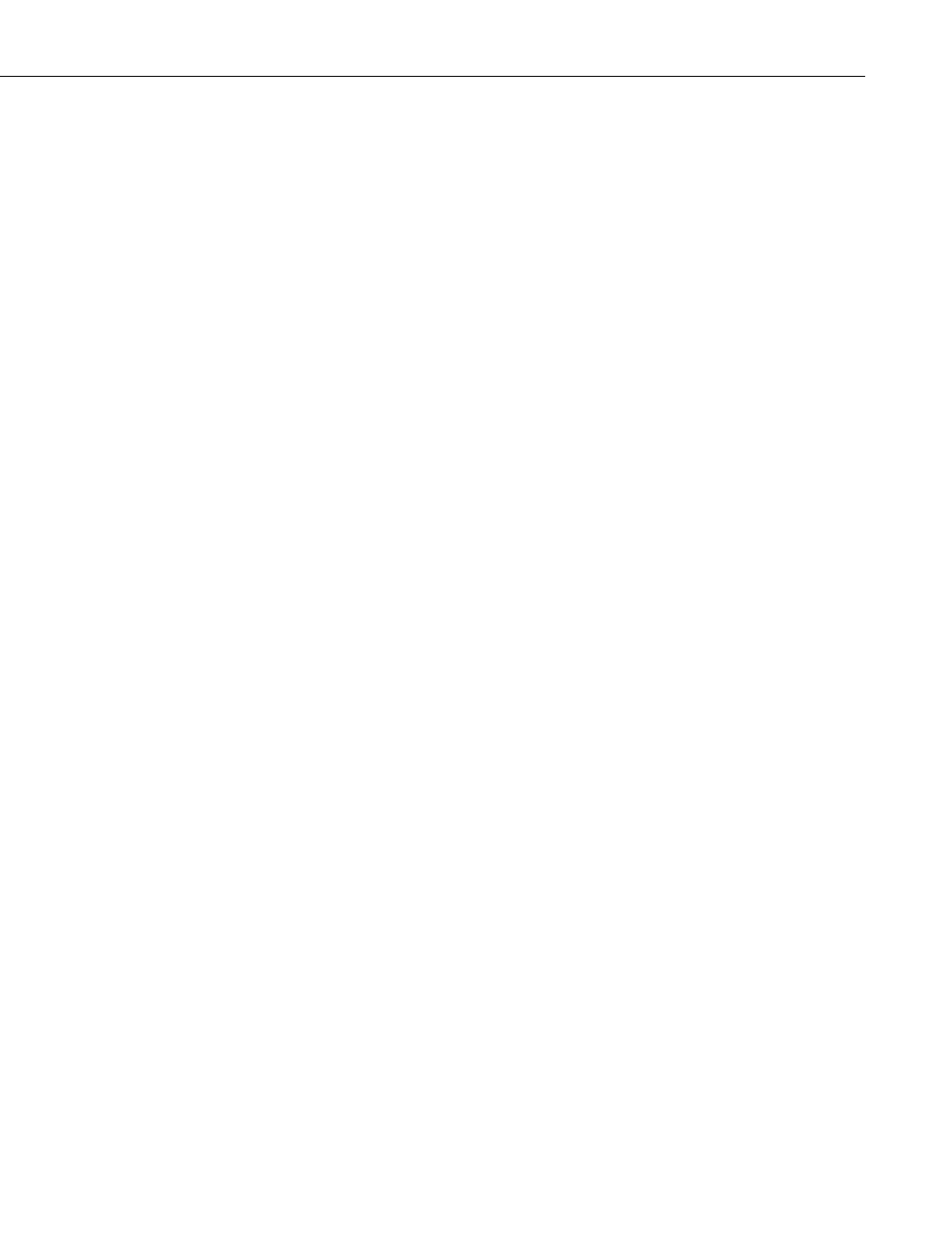
Section 6. Network Status and Resolving Communication Problems
6.4.1 Selecting the PakBus Network to View
When PakBus Graph is opened, it is set to view the first PakBus network on
the computer on which the datalogger support software is running. If more
than one PakBus network is set up on the computer, the different networks can
be viewed individually by selecting a port name from the PakBus Network
drop-down list. If the PakBus ports set up in the software have been bridged,
the resulting single port will be named “__global__”.
PakBus Graph also can be opened independently from the software toolbar, by
double-clicking the PakBusGraph.exe in the software’s program files directory
(e.g., C:\Program Files\CampbellSci\PakBusGraph). If opened independently,
the host computer to which PakBus graph should connect can be selected from
File | Select Server on the PakBus Graph menu.
The Select Server option has the following settings:
Server Address – The name of the computer with which to connect. This
must be the valid name of an existing computer or a TCP/IP address (in the
form ###.###.###.### consisting of the IP network number, ###.###.###, and
the host number, ###).
User Name – Your user name on the software server.
Password – Your password for the software server.
The User Name and Password fields are required only if your server
administrator has set up security on your system.
6.4.2 Dynamic and Static Links
There are two types of links to PakBus dataloggers that the server recognizes:
static links and dynamic links. Static links (depicted using red lines) are the
communication links to dataloggers that have been set up in the software, but
which have not been confirmed by communicating with the datalogger(s). You
will see these dataloggers listed in the software’s network map. Dynamic links
(black lines) are communication links to dataloggers that have been confirmed.
You may also see links to leaf node dataloggers that have not been set up in the
software, but which the server has “learned about” by querying the PakBus
network.
6.4.3 Viewing/Changing Settings in a PakBus Datalogger
If you right-click a device in PakBus graph, you will be presented with a
floating menu. From this menu, select
Edit Settings to display a list of the
PakBus settings for the datalogger. Some of these settings are read-only, but
other settings can be changed. Click within the cell for a setting, enter a new
value, and then press return to make a change. If the change is accepted, the
cell will appear green. If the change was denied (which likely means the
setting is read-only), the cell will appear red.
6-17
