Campbell Scientific LoggerNet Datalogger Support Software User Manual
Page 133
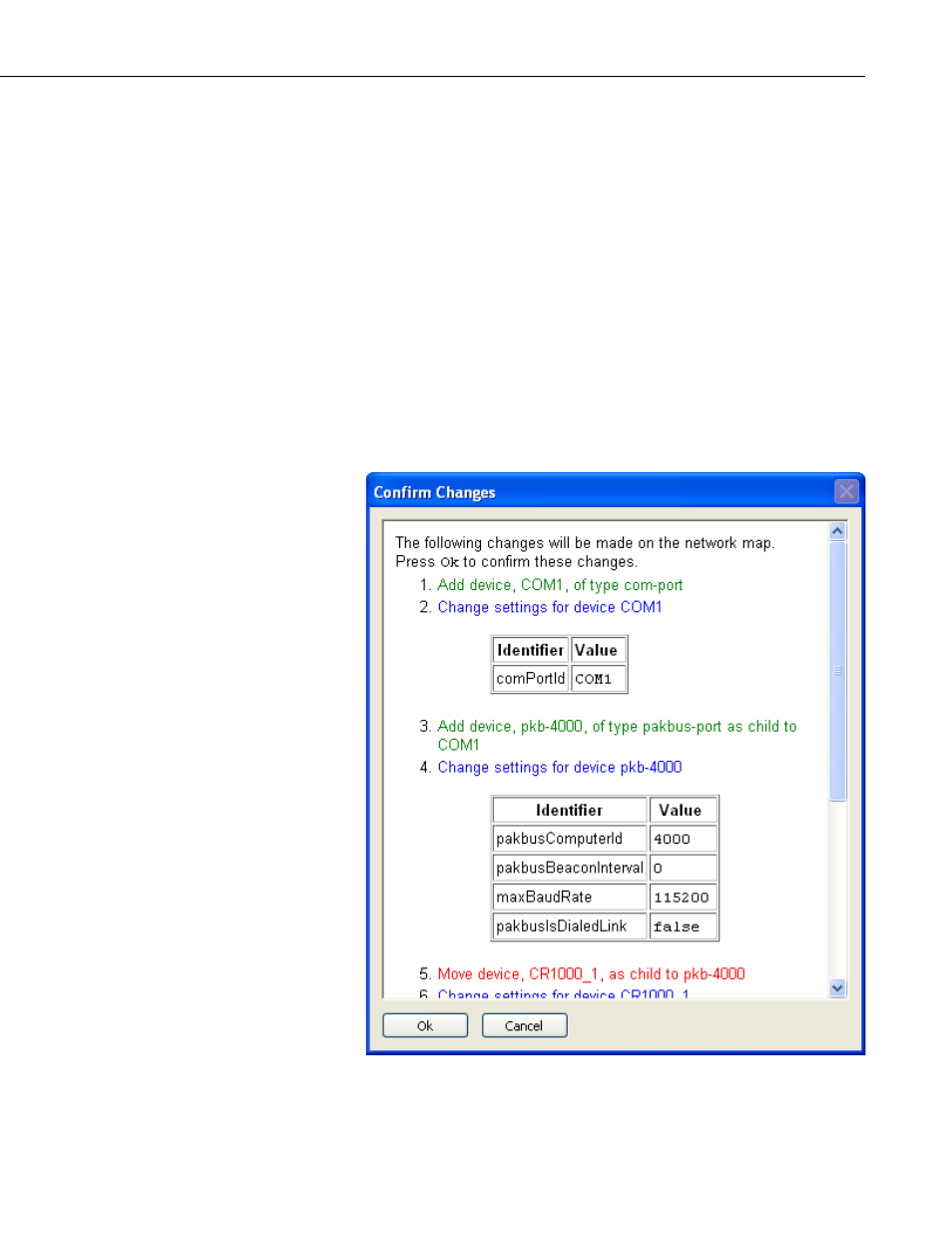
Section 4. Setting up Datalogger Networks
Help Window – The HTML window in the upper right corner of the dialog
shows context sensitive help about the control that has the current keyboard
focus.
Generated Devices and Settings – The HTML window in the lower right
corner of the dialog shows a summary of the devices that will be created in
LoggerNet’s network map as well as the settings associated with those devices.
This summary is presented in an indented list form where the level of
indentation depends upon device links. Since the dialog has not yet
communicated with the server, this summary shows only the expected structure
and does not reflect any devices in the actual network map.
If you click on the
Connect button in the Configure LoggerNet dialog, the
Network Planner will attempt to connect to the specified server address and
will log in using the specified user name and password. Once attached, the
dialog will attempt to reconcile the structure and settings that it has generated
with the structure and settings currently in LoggerNet’s network map. The
result of this reconciliation is a set of changes that will be made to the current
LoggerNet network map. An example of this set of changes is shown below.
4-77
