2 buttons, 3 td-rf test, Buttons -20 – Campbell Scientific LoggerNet Datalogger Support Software User Manual
Page 210: Td-rf test -20
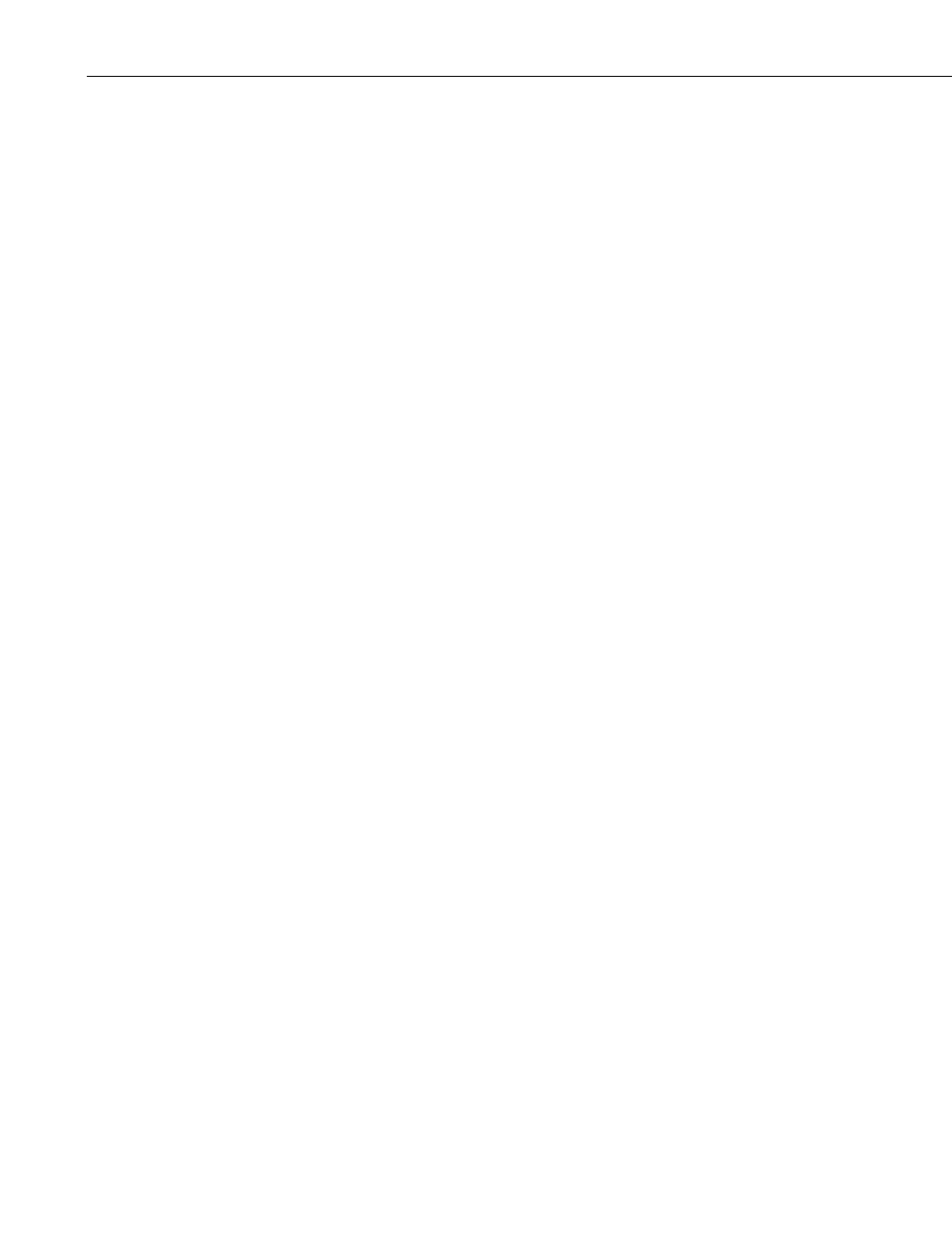
Section 6. Network Status and Resolving Communication Problems
Scheduled Collection – This is the automatic data collection schedule. The
state is either enabled, disabled, or paused. Scheduled data collection is paused
from the Status window (Pause Schedule check box).
Table Definitions – Table-based dataloggers return information on all the data
tables in the datalogger to the LoggerNet server. The state can be Valid or Out
of Date. If table definitions are out of date, they must be updated before data
can be collected from the datalogger (LoggerNet attempts to do this
automatically. Table definitions can be updated manually from the Setup
Screen’s Data File tab for the datalogger.)
Avg Error Rate – A running average, expressed in percent, of the number of
communication failures and retries over a period of time.
6.5.2 Buttons
Subnet – Allows you to choose to view the entire network or a subnet
configured using Setup Screen | View | Configure Subnets. (Available in
LoggerNet Admin Only.)
Display – Allows you to choose to view all devices or stations only.
Comm Test – Pressing the Comm Test button will open the Communication
Test window which is described in Section 6.3, Comm Test.
TD-RF Test – This option opens a window from which you can perform a
communications test on a table data RF modem link (RFBase-TD, RFRemote-
TD, or RFRemote-PB). This test is not applicable for RF400 radios or non-TD
based RF modems. See Section 6.5.3, TD-RF Test, for more information.
Station Status – Highlight a datalogger from the list on the left and press the
Station Status button to display the Station Status information from the
datalogger. For additional information on the Station Status see Section 5.1.11,
Station Status.
Find PakBus IDs – This option is used to find PakBus devices attached to a
PakBus port within the communication network. Highlight a PakBusPort from
the list on the left and press the
Find PakBus IDs button. LoggerNet will
initiate a search for all PakBus devices on that particular PakBus Port. (It may
take a few moments to return a response.) If the PakBus ports are bridged, the
IDs for all PakBus devices found will be returned.
Reset Device – This option is used to reset the Statistics and Collection
Schedule for the selected device.
Log Tool – Pressing the Log Tool button opens the Log Tool application
which is described in Section 6.2, LogTool.
6.5.3 TD-RF Test
Pressing the TD-RF test button launches the TD-RF Quality Test window from
which one can execute RF Link Quality tests (see Section 6.5.3.1 RF Link
Quality Tests) and/or activate the Advanced Features (see Section 6.5.3.3
Advanced Features) of the TD-RF modems. The features and functions
accessible through the TD-RF Quality Test window are applicable only to TD-
RF devices in the network (RFBase-TD, RFRemote-TD, and RFRemote-PB).
6-20
