3 display device information, 4 delete a device, Display device information delete a device – Teledyne LeCroy BTTracer_Trainer - BTTrainer Users Manual User Manual
Page 81
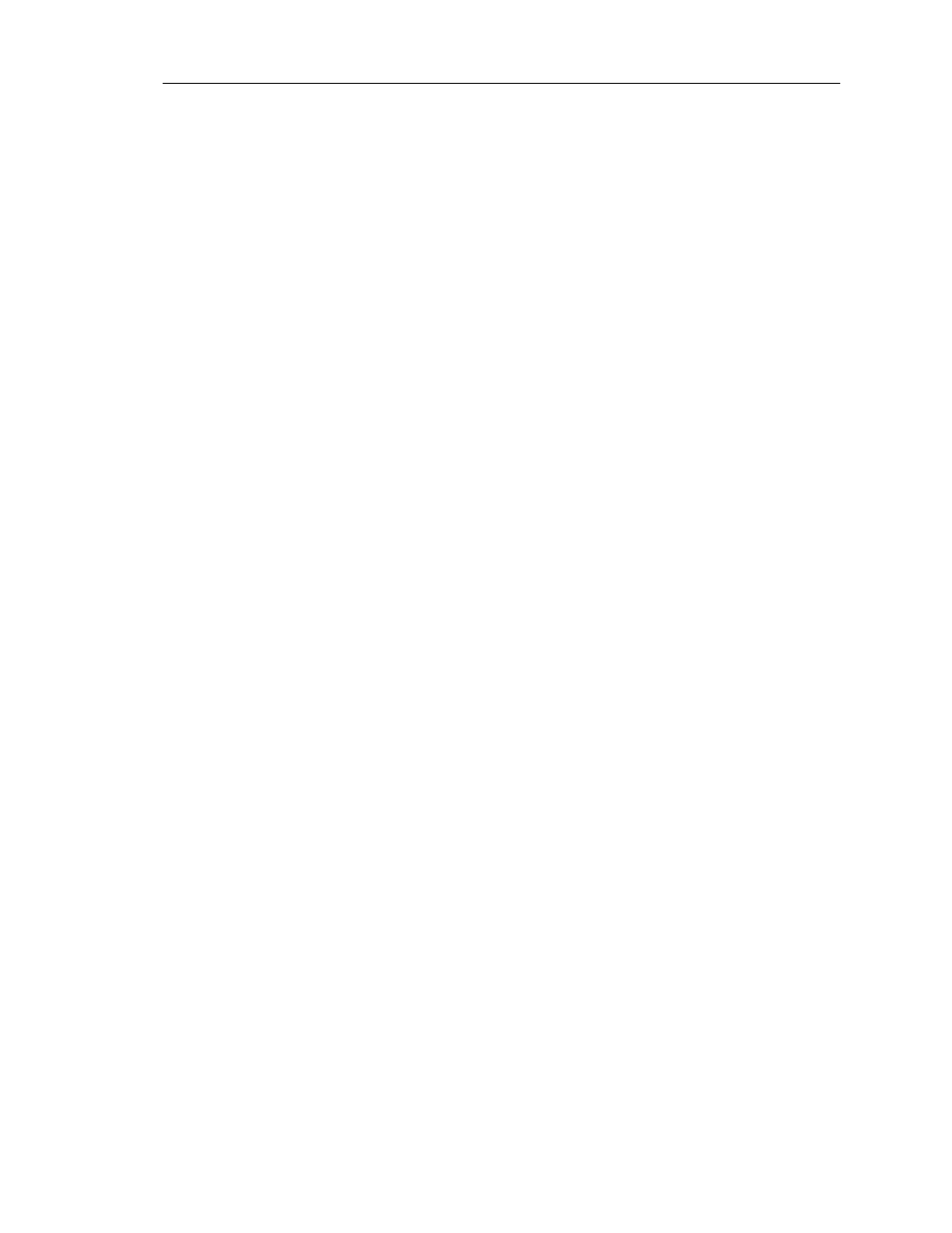
63
CATC BTT
RAINER
2.20
C
HAPTER
7
User’s Manual
Device Search and Device List Pop-Up Menu
The status of the target device should change from In Range to Connected in
the Device List. The Piconet tab should now indicate that BTTrainer has an
ACL connection to the target device.
Step 3
Reopen the Pop-Up Menu by right-clicking on the target device in the
Device List.
The Device List Pop-Up Menu will open. If the remote device supports audio
connections and BTTrainer is connected to it, then the Add Audio
Connection command should be available.
Step 4
Select Add Audio Connection from the menu.
The status of the target device will not change in the Device List; however,
the Piconet tab should indicate that BTTrainer has an SCO connection to the
device.
Step 5
To verify that BTTrainer and the Bluetooth device are successfully
connected, speak into the microphone on one device and listen for audio on
the other.
7.2.3 Display Device Information
Note: The following instructions assume that BTTrainer is currently connected to a remote device.
Step 1
Open the Pop-Up Menu by right-clicking on the target device in the Device
List.
The Device List Pop-Up Menu will open.
Step 2
Select Get Device Information.
The Supported Services and Protocols window will open. The Service Name,
Supported Protocols, and Value for the target device will be displayed in the
window.
7.2.4 Delete a Device
Devices that are not connected may be removed from the Device List via the Device List
Pop-Up Menu. This is useful when there are many devices displayed in the Device List —
non-target devices can be deleted from the list, making it easier to navigate. This option can
also be used to remove devices that are no longer in range, but are still displayed in the list.
Step 1
Open the Pop-Up Menu by right-clicking on one or more devices.
The Device List Pop-Up Menu will open.
To delete more than one device at a time, either
• Select non-consecutive devices by Ctrl + clicking on each device to be
deleted, or
• Select consecutive devices by Shift + clicking on the first and last devices
to be deleted,
then right-click on one of the selected devices.
