Chapter 4: profile wizard, 1 starting profile wizard, 2 connecting to devices – Teledyne LeCroy BTTracer_Trainer - BTTrainer Users Manual User Manual
Page 39: Chapter 4, Profile wizard, Starting profile wizard connecting to devices, Hapter, Rofile, Izard
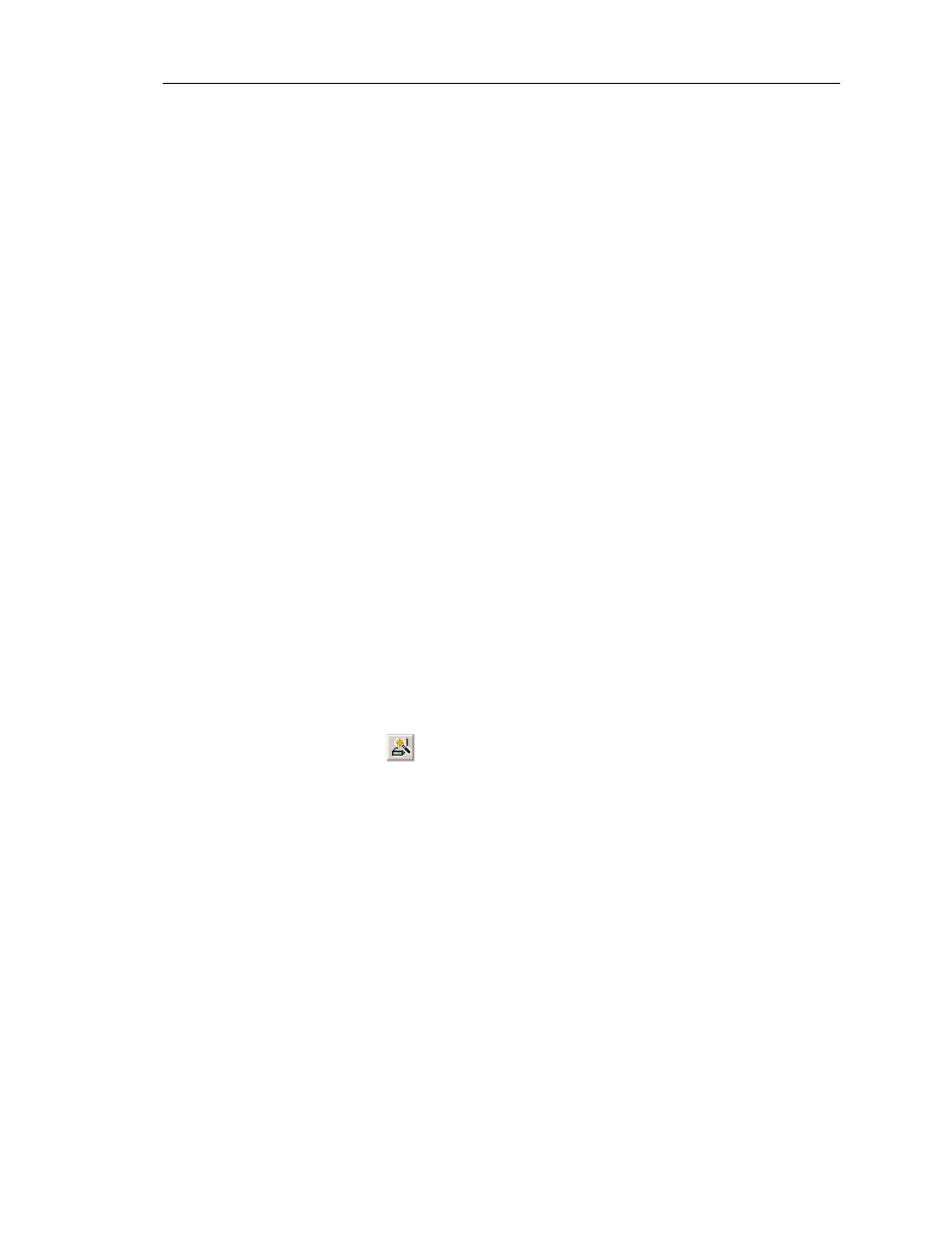
21
CATC BTT
RAINER
2.20
C
HAPTER
4
User’s Manual
Profile Wizard
C
HAPTER
4: P
ROFILE
W
IZARD
Once BTTrainer is installed and running, it is ready to generate traffic.
The easiest way to generate traffic is to use Profile Wizard, a point-and-click tool for
creating connections and transferring data between BTTrainer and other Bluetooth wireless
technology devices. This tool requires little Bluetooth experience and allows you to
generate Bluetooth traffic without having to execute specific Bluetooth commands. Profile
Wizard manages the entire traffic generation process. Just follow the on-screen instructions
and BTTrainer will execute the Bluetooth commands needed to make the connection.
Profile Wizard allows you to configure BTTrainer to connect to or emulate several
Bluetooth devices. Profile Wizard provides options for devices that use these profiles:
• Dial-Up Gateway
• Fax Gateway
• File Transfer
• Hardcopy Cable Replacement Profile (HCRP) Server
• Headset, Headset Audio Gateway
• Local Area Network Access (LAN)
• Object Push
• Personal Area Networking–Group Ad-Hoc Network (PAN–GN)
• Personal Area Networking–Network Access Point Profile (PAN–NAP)
• Serial Port
4.1 Starting Profile Wizard
Click the Profile Wizard icon
or select Tools > Profile Wizard from the menu bar.
Profile Wizard’s opening screen will be displayed in the main window.
4.2 Connecting to Devices
Choosing the “Connect to Device” option on the opening screen of Profile Wizard allows
you to configure BTTrainer to seek out other Bluetooth devices, connect to one of them, and
possibly exchange data with it. This option causes BTTrainer to act as the master device.
Note: To connect to a device that uses the Dial-Up Gateway, Fax Gateway, LAN, or Serial Port profile, you
will need to install the virtual COM port driver that is included with the BTTrainer installation. For
instructions, see “Installing the Virtual COM Port Driver” on page 39.
Step 1
Turn on the target device.
Step 2
Open Profile Wizard and click the Connect to Device button.
BTTrainer will perform a General Inquiry to collect information on local
devices, then list the devices that are found on the Select Device screen.
