3 writing scripts, Writing scripts – Teledyne LeCroy BTTracer_Trainer - BTTrainer Users Manual User Manual
Page 77
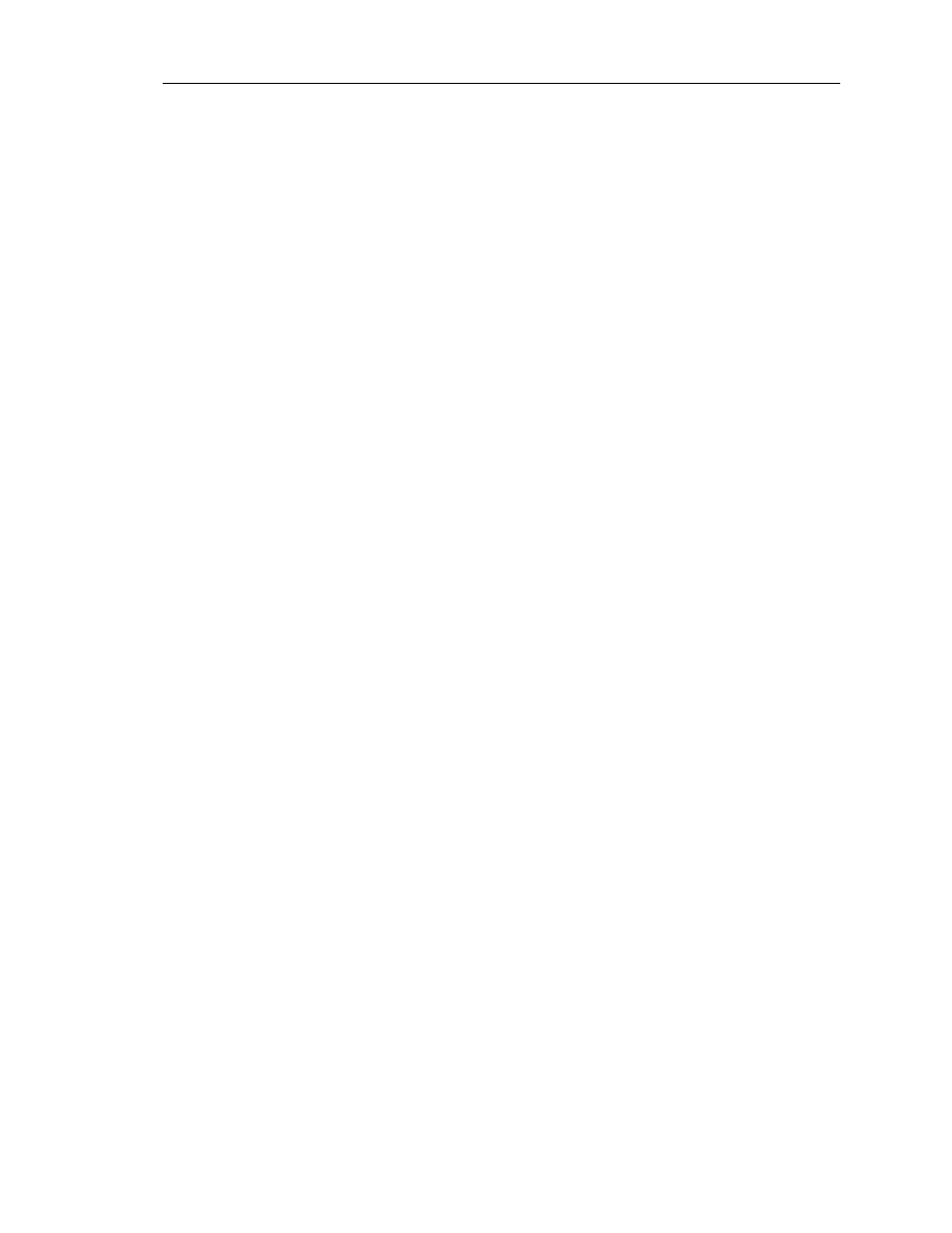
59
CATC BTT
RAINER
2.20
C
HAPTER
6
User’s Manual
Script Manager
Step 2
Open the script by clicking the Open button in the Script Manager window
or by selecting File > Open Script… from the menu bar.
The Open dialog will appear.
Step 3
Navigate to the desired file and click Open.
The script will display in Script Manager's Work Area.
Step 4
Click Run.
Script execution will begin, and the label of the Run button will change to
Stop. Pressing the Stop button terminates execution of the script.
The script's output can be viewed in the Script Log. If line numbers are
referenced in the Script Log, double-clicking on the line number will move
the cursor to that line in Script Manager.
When the script has finished, the Stop button label will change back to Run.
6.3 Writing Scripts
Customized scripts can be written directly in Script Manager using BTTrainer Scripting
Commands. This allows for automating sequences of commands. There are over 150
commands available for writing custom test sequences, including basic commands and
commands for: pipes, HCI, L2CAP, SDP, RFCOMM, OBEX, and BTTracer. Detailed
descriptions of the commands can be found in Appendix C: BTTrainer Scripting
Commands, on page 147.
Step 1
Open Script Manager by clicking the Script Manager icon on the toolbar or
by selecting Tools > Script Manager from the menu bar.
By default, Script Manager opens an “untitled” script template in the Work
Area for composing a new script. If Script Manager were already open, the
Work Area could be cleared by pressing the New button in Script Manager
or by selecting File > New Script from the menu bar.
Step 2
Write the script in Script Manager's Work Area.
Note:
A convenient method of entering commands is to press
Manager window and select a command from the resulting pop-up menu.
Step 3
Save the script via the Save Script As… command on the File menu or by
clicking the Save button.
The Save As dialog will open. Enter a name for the script and save it as a
BTTrainer Script file (*.script).
Step 4
If desired, close the script by selecting File > Close Script from the menu bar.
