2 emulate device: fax gateway, 3 emulate device: file transfer – Teledyne LeCroy BTTracer_Trainer - BTTrainer Users Manual User Manual
Page 52
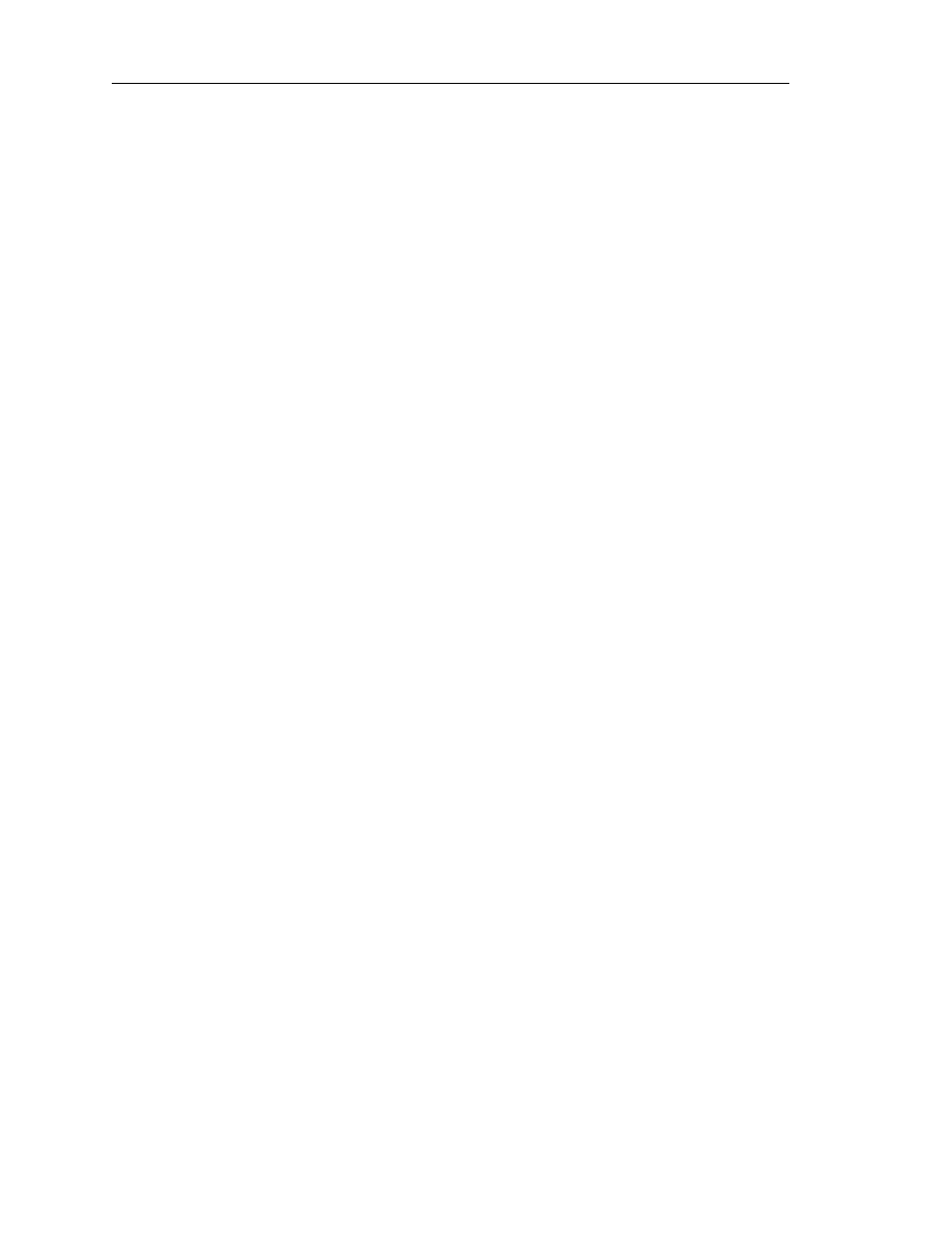
34
CATC BTT
RAINER
2.20
C
HAPTER
4
User’s Manual
Profile Wizard
(b) Press Next.
At this point, initialize a connection to BTTrainer from a Bluetooth device that uses the
Dial-Up Gateway profile. When the connection has been established, you can use an
external application to communicate with the device via BTTrainer.
4.3.2
Emulate Device: Fax Gateway
The following steps show how to configure BTTrainer to emulate a fax gateway device.
Step 1
Complete Steps 1-4 in Section 4.3, “Emulating Devices” on page 32.
The select Fax Emulation screen will open.
Step 2
You may choose between configuring BTTrainer to emulate a fax gateway
device while connected to a modem or while connected to a virtual COM
port.
To connect to a modem:
(a) Select “Connect to modem” and choose a modem from the list.
(b) Press Next.
At this point, initialize a connection to BTTrainer from a Bluetooth device that uses the
Fax Gateway profile. When the connection has been established, the modem status can
be observed via the status lights.
(c) (Optional) Enable or disable event logging:
You can configure BTTrainer to write incoming or outgoing data to the Event Log by
checking or unchecking the “Log Incoming Data” and “Log Outgoing Data” options.
To connect to virtual COM port:
Note: To connect to a virtual COM port, you will need to install the virtual COM
port driver that is included with the BTTrainer installation. For instructions,
see “Installing the Virtual COM Port Driver” on page 39.
(a) Select “Connect to virtual COM port” and choose the fax classes that BTTrainer will
support during emulation.
(b) Press Next.
At this point, initialize a connection to BTTrainer from a Bluetooth device that uses the
Fax Gateway profile. When the connection has been established, you can use an external
application to communicate with the device via BTTrainer.
4.3.3
Emulate Device: File Transfer
Follow these steps to configure BTTrainer to emulate a Bluetooth device that supports the
File Transfer profile.
Step 1
Complete Steps 1-4 in Section 4.3, “Emulating Devices” on page 32.
The File Transfer Emulation screen will open.
Step 2
(Optional) Use the Change... button to change the root folder that the remote
device will access.
Step 3
Direct the remote device to connect to BTTrainer.
An OBEX connection will be established between the device and BTTrainer.
