2 class of device, Select as one value, Select components – Teledyne LeCroy BTTracer_Trainer - BTTrainer Users Manual User Manual
Page 30: 3 accessibility mode, Connectable, Class of device, Select as one value select components, Accessibility mode
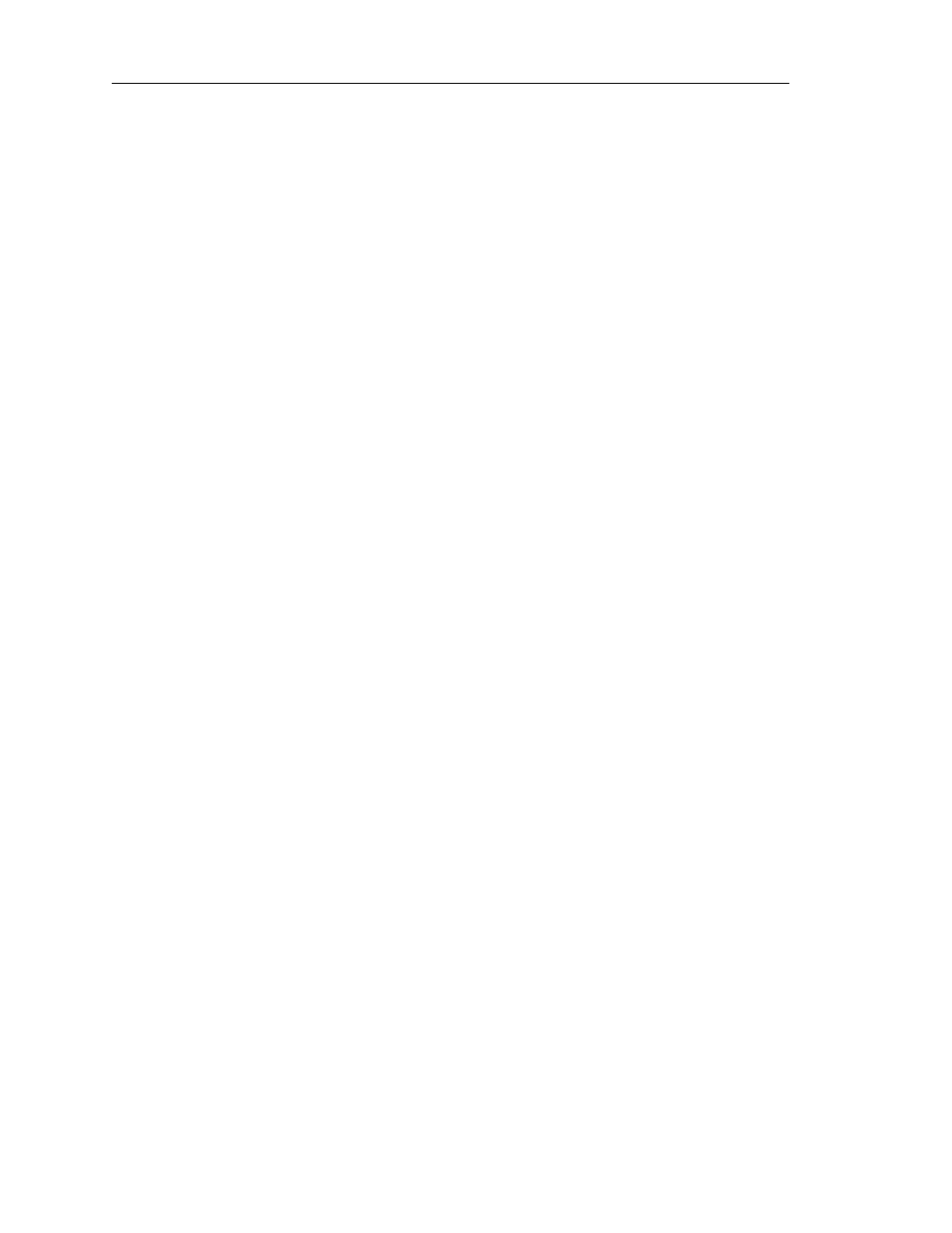
12
CATC BTT
RAINER
2.20
C
HAPTER
3
User’s Manual
Local Device Manager
3.1.2 Class of Device
The Class of Device (COD) settings define the Bluetooth Device Class and Bluetooth
Service Type with which BTTrainer will identify itself in response to inquiries from other
Bluetooth devices.
Select as one value
Use “Select as one value” to choose a pre-configured set of COD parameters.
To select COD settings as one value:
Step 1
Select the radio button marked “Select as one value.”
Step 2
Choose a set of COD parameters from the drop-down list or type in a COD
parameter value.
Step 3
Click Apply to apply the settings, or click OK to apply the settings and close
the Local Device Manager.
Select components
Use “Select components” to choose the Major Service Class, Major Device Class, and
Minor Device Class paramaters individually.
To select COD settings as individual component values:
Step 1
Select the radio button marked “Select components.”
Step 2
Choose a parameter from the Major Service Class drop-down list.
Step 3
Choose a parameter from the Major Device Class drop-down list.
Step 4
Choose a parameter from the Minor Service Class drop-down list.
Step 5
Click Apply to apply the settings, or click OK to apply the settings and close
the Local Device Manager.
3.1.3 Accessibility Mode
Accissibility Mode is used to set the Connectable, Discoverable, and Pairable Modes for
BTTrainer.
Connectable
BTTrainer can be put into connectable or non-connectable mode.
• Put BTTrainer in connectable mode by checking the Connectable checkbox and clicking
Apply to apply the settings, or OK to apply the settings and close the Local Device
Manager.
This causes BTTrainer to respond to paging from other Bluetooth devices.
• Put BTTrainer in non-connectable mode by unchecking the Connectable checkbox and
clicking Apply to apply the settings, or OK to apply the settings and close the Local
Device Manager.
