1 device search, Chapter 7, Device search and device list pop-up menu – Teledyne LeCroy BTTracer_Trainer - BTTrainer Users Manual User Manual
Page 79: Device search, Hapter, Evice, Earch
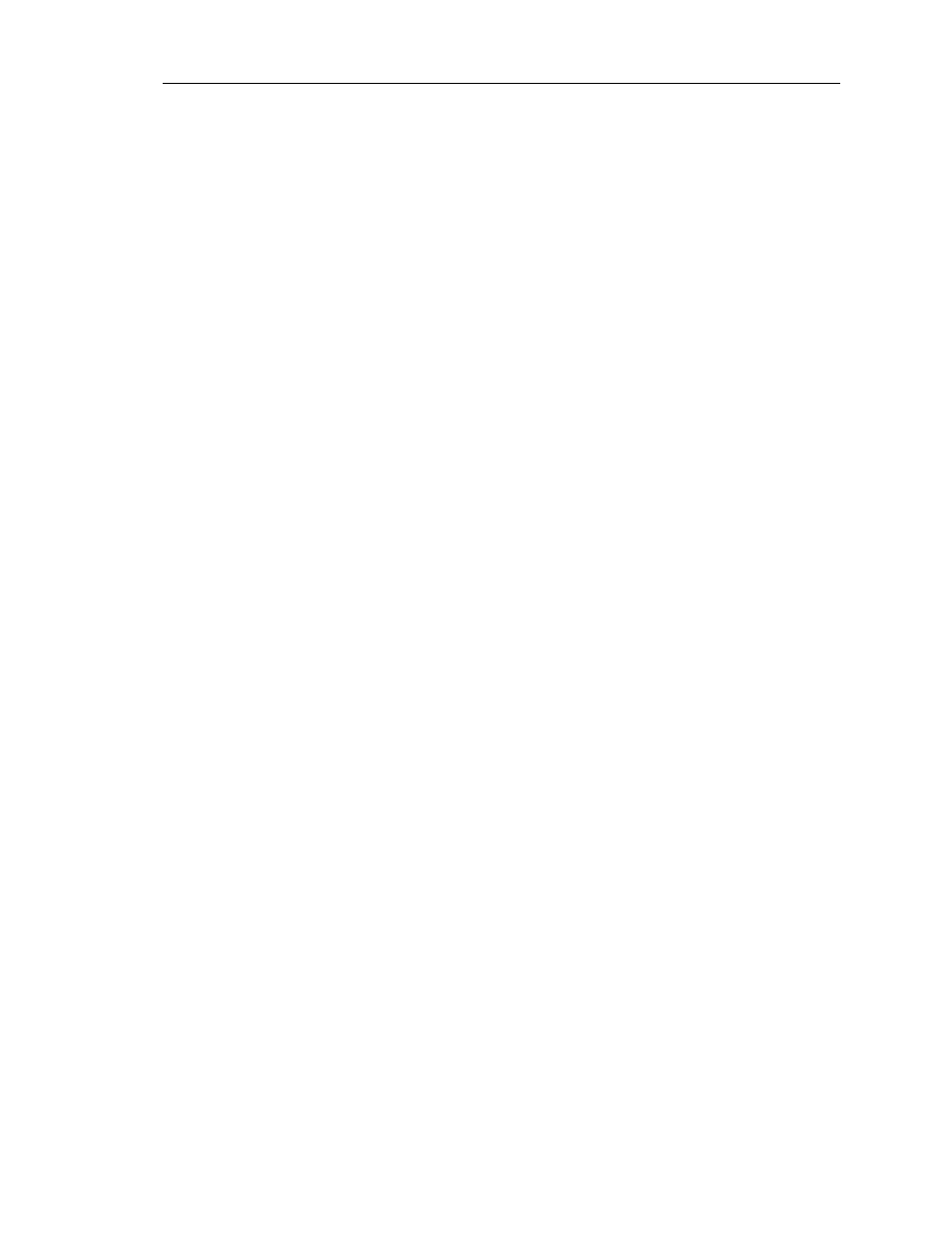
61
CATC BTT
RAINER
2.20
C
HAPTER
7
User’s Manual
Device Search and Device List Pop-Up Menu
C
HAPTER
7: D
EVICE
S
EARCH
AND
D
EVICE
L
IST
P
OP
-U
P
M
ENU
The Device Search and Device List Pop-Up Menu tools offer shortcut methods for steps that
are commonly performed at the beginning of the connection process. They can be used for
some commands that would otherwise need to be done in Command Generator.
The Device List in BTTracer shares the same data with the Device List in BTTrainer.
Performing a Device Search in BTTracer will also update the Device List in BTTrainer.
Modifying existing device’s data or adding new devices manually is possible through the
BTTracer’s list.
7.1 Device Search
BTTrainer can perform an inquiry to find local Bluetooth wireless technology devices via
the Device Search tool. Information about the devices that are found are then shown in the
Device List.
To perform a Device Search:
Step 1
Open the Device Search dialog by clicking the Device Search icon on the
toolbar or by selecting Tools > Device Search from the menu bar.
The Device Search dialog will open.
Device Search presents the following search options:
• Search Time -- Sets the duration of the inquiry, in seconds. The default
search time is five seconds.
• Number of Responses -- Sets the maximum number of responses for
which data should be collected. The default number of responses is ten.
• Read Remote Device Name -- Selecting this option will cause BTTrainer
to collect name information from the remote devices it finds. This option
is not selected by default.
Note: The reading of names occurs after the search has finished; therefore,
processing the entire search will take longer if this option is selected. For
example, if the Search Time is set to 5 seconds, and 30 devices are found
within 5 seconds, the entire search process will take much longer than 5
seconds because each device will be contacted individually and asked for its
name. This could add considerable time to the search, especially if some of
the devices found in the search have gone out of range or been turned off.
Step 2
(Optional) Set the values for Search Time, Number of Responses and Read
Remote Device Name.
Step 3
Click Do Inquiry.
BTTrainer will search for devices.
