8 emulate device: object push, 9 emulate device: pan - gn – Teledyne LeCroy BTTracer_Trainer - BTTrainer Users Manual User Manual
Page 55
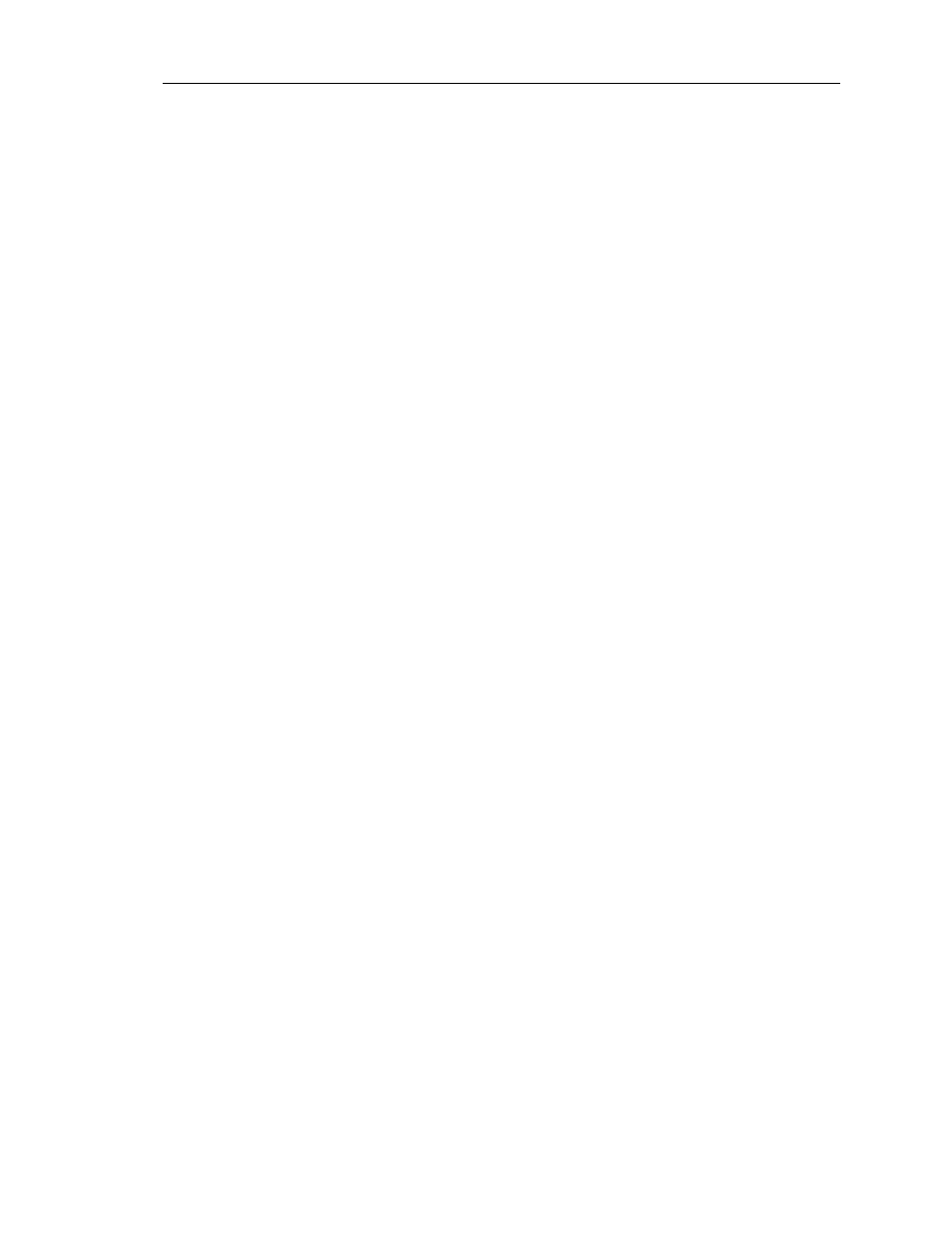
37
CATC BTT
RAINER
2.20
C
HAPTER
4
User’s Manual
Profile Wizard
4.3.8
Emulate Device: Object Push
BTTrainer can emulate the file transfer capabilities of wireless devices that support the
Object Push profile through the Object Push option. Object Push emulation allows other
devices to transfer files to BTTrainer.
Step 1
Complete Steps 1-4 in Section 4.3, “Emulating Devices” on page 32.
The Emulation Status screen will open, indicating that BTTrainer has been
configured to emulate a Bluetooth device that supports the Object Push
profile and is awaiting connection from a device. It is now ready to receive
files.
Step 2
If desired, the folder in which transferred files are stored can be changed. To
change it, click the Change button and select a new directory in the Browse
for Folder dialog.
Step 3
Initiate file transfer from the Bluetooth device.
The Emulation Status screen will show the file transfer progress:
When the transfer is complete, the Emulation Status screen will show that
BTTrainer is waiting for a connection after having successfully received the
file.
4.3.9
Emulate Device: PAN - GN
Profile Wizard allows you to emulate devices that use the Personal Area Network (PAN)-
General Networking (GN) profile.
Note:
To connect to a device that uses the PAN profile, you must install the virtual network driver that is
included with the BTTrainer installation. For instructions, see Section 4.7, “Installation of Network
Driver,” on page 41.
Step 1
Complete Steps 1-4 in Section 4.3, “Emulating Devices” on page 32.
Step 2
In the Select Profile screen, select PAN-GN, and click Next.
The Emulation Status screen will open, indicating that BTTrainer has been
configured to emulate a Bluetooth device that supports the PAN-GN profile
and is awaiting connection from a device. It is now ready to receive files.
Step 3
Click Next.
Step 4
Select the appropriate security options, and click Next.
• Send Control Packet: Use this to select a filter control message to send
to the remote device. You may send either a Filter Network Protocol Type
message or a Filter Multicast Address Type message control packet to the
remote device.
Start Range and End Range: Start Range defines the beginning of the
range, and End Range defines the end of the range. Only the protocol
types or multicast addresses that fall within the range will be sent by the
remote device; all other types or addresses will be filtered out.
