11 connect to device: serial port, Connect to device: serial port – Teledyne LeCroy BTTracer_Trainer - BTTrainer Users Manual User Manual
Page 49
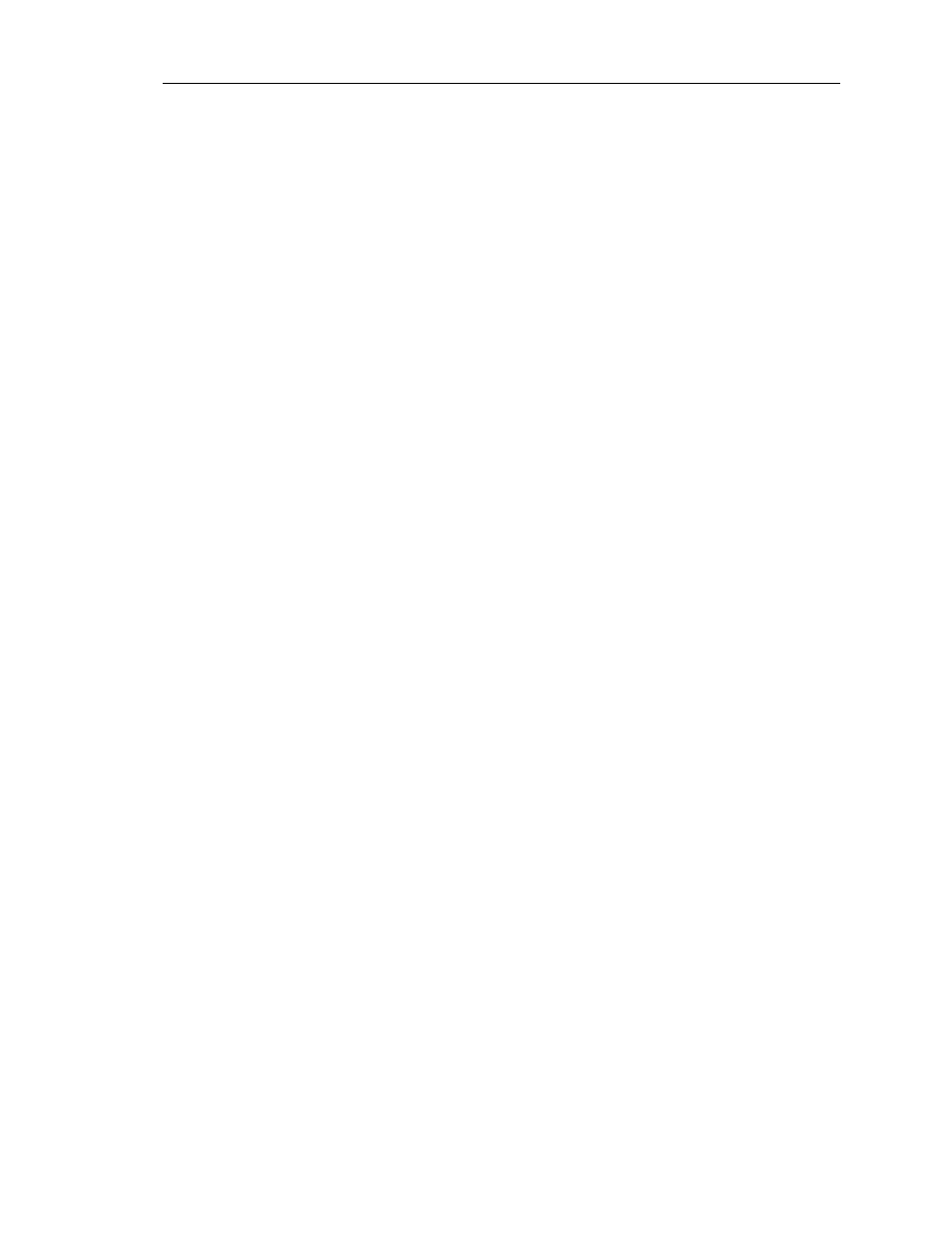
31
CATC BTT
RAINER
2.20
C
HAPTER
4
User’s Manual
Profile Wizard
• Send Control Packet: Use this to select a filter control message to send
to the remote device. You may send either a Filter Network Protocol Type
message or a Filter Multicast Address Type message control packet to the
remote device. The only types of network filtering allowed are ARP
(0806) and IPv4 (0800).
Start Range and End Range: Start Range defines the beginning of the
range, and End Range defines the end of the range. Only the protocol
types or multicast addresses that fall within the range will be sent by the
remote device; all other types or addresses will be filtered out.
For Filter Network Type Set Message, the Start and End Ranges may be
in the format nnnn or 0xnnnn. For the Filter Multicast Address Set
Message, the Start and End Ranges can be in the format nnnnnnnnnnnn
or 0xnnnnnnnnnnnn.
• Send Packet: Use this to send an ethernet packet to the remote device.
The types of ethernet packets that can be sent are General, Compressed,
Compressed Source Only and Compressed Destination Only.
Note:
Depending on your network settings for ‘CATC Bluetooth Trainer PAN Virtual NIC’ Local
Connection, Windows may create additional network traffic over this connection. Check your
network properties for ‘CATC Bluetooth Trainer PAN virtual NIC.’
4.2.11
Connect to Device: Serial Port
These steps describe how to use Profile Wizard to configure BTTrainer to connect to a
device that uses the Serial Port profile for serial port emulation.
Note: To connect to a device that uses the Serial Port profile, you will need to install the virtual COM port
driver that is included with the BTTrainer installation. For instructions, see “Installing the Virtual COM
Port Driver” on page 39.
Step 1
Complete steps 1-6 in Section 4.2, “Connecting to Devices” on page 21.
Step 2
Select Serial Port from the list on the Select Profile screen.
(Optional) Select the Allow Role Switch option on the screen to enable
BTTrainer to switch roles during the connection.
Step 3
Click Next.
The Wizard will advance to the Connection Status screen, and BTTrainer
will attempt to establish a connection to the device.
If the connection attempt is successful, the Connection Status screen will
show that BTTrainer has established a connection with the device.
Note: If you cannot establish a connection, you can re-attempt the connection by
either pressing Back and re-running the previous two steps, or by pressing the
Connect button on the Connection Status screen.
Step 4
Use an external application to send data to the remote device.
