1 emulate device: dial-up gateway, Emulate device: dial-up gateway – Teledyne LeCroy BTTracer_Trainer - BTTrainer Users Manual User Manual
Page 51
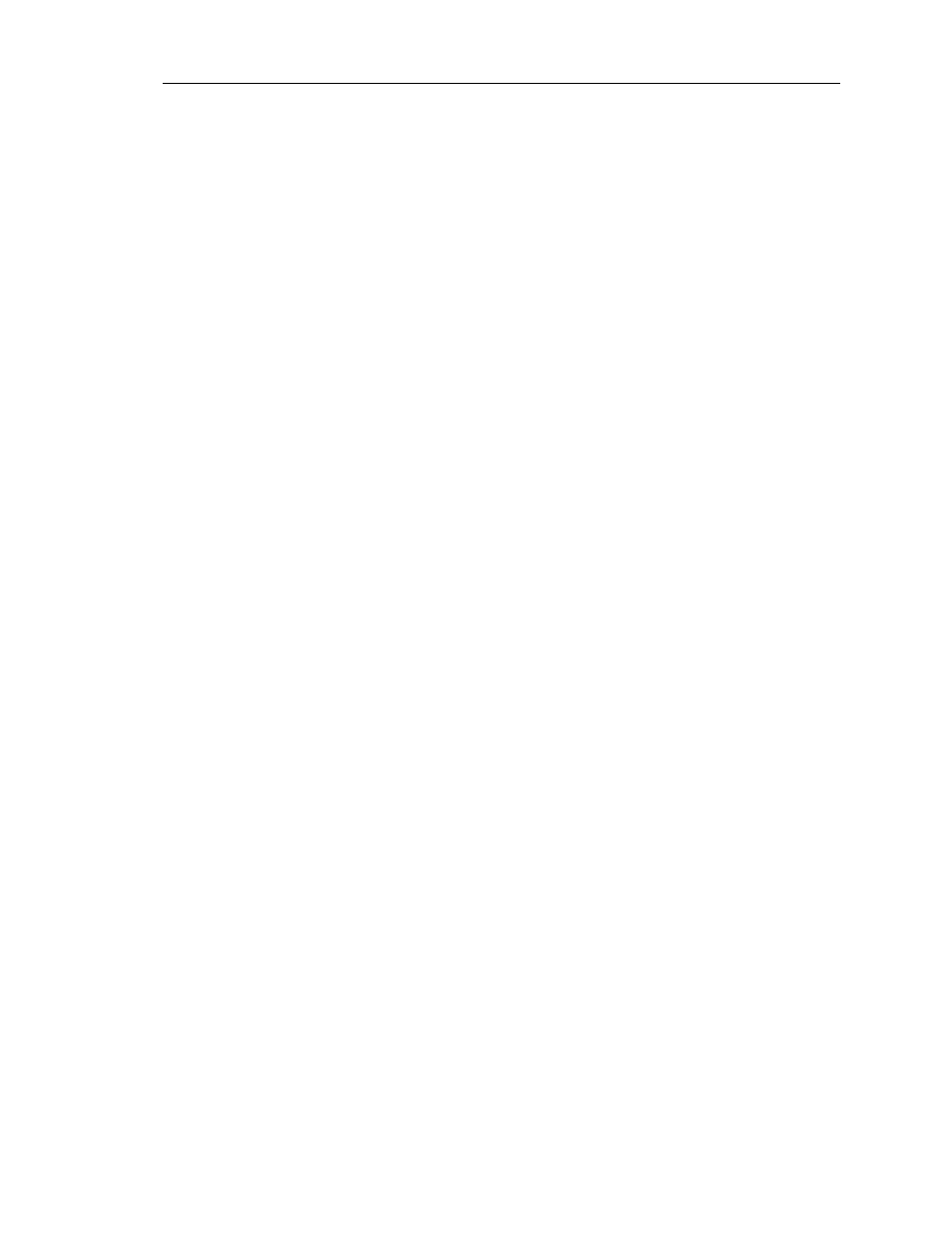
33
CATC BTT
RAINER
2.20
C
HAPTER
4
User’s Manual
Profile Wizard
• Section 4.3.6, “Emulate Device: Headset Audio Gateway” on page 36
• Section 4.3.7, “Emulate Device: LAN” on page 36
• Section 4.3.8, “Emulate Device: Object Push” on page 37
• Section 4.3.9, “Emulate Device: PAN - GN” on page 37
• Section 4.3.10, “Emulate Device: PAN - NAP” on page 38
• Section 4.3.11, “Emulate Device: Serial Port” on page 39
4.3.1
Emulate Device: Dial-Up Gateway
These steps show how to use Profile Wizard to configure BTTrainer to emulate a dial-up
gateway device.
Step 1
Complete Steps 1-4 in Section 4.3, “Emulating Devices” on page 32.
The Select Dial-Up Emulation screen will open.
Step 2
You may choose to configure BTTrainer to emulate a dial-up gateway device
while connected to or emulating a modem or while connected to a virtual
COM port.
To connect to a modem:
(a) Select “Connect to modem” and choose a modem from the list.
(b) Press Next.
At this point, initialize a connection to BTTrainer from a Bluetooth device that uses the
Dial-Up Gateway profile. When the connection has been established, the modem status
can be observed via the status lights.
(c) (Optional) Enable or disable event logging:
You can configure BTTrainer to write incoming or outgoing data to the Event Log by
checking or unchecking the “Log Incoming Data” and “Log Outgoing Data” options.
To emulate a modem:
(a) Select “Emulate modem.”
(b) Press Next.
At this point, initialize a connection to BTTrainer from a Bluetooth device that uses the
Dial-Up Gateway profile. When the connection has been established, the modem status
can be observed via the status lights.
(c) Use the Response combo box to manually send modem responses to the device. You can
choose a response from the drop-down list or enter them manually. Check
“Automatically send response when cmd is received” so that the currently highlighted
response will be sent automatically.
To connect to virtual COM port:
Note: To connect to a virtual COM port, you will need to install the virtual COM
port driver that is included with the BTTrainer installation. For instructions,
see “Installing the Virtual COM Port Driver” on page 39.
(a) Select “Connect to virtual COM port.”
