10 connect to device: pan–nap, Connect to device: pan–nap – Teledyne LeCroy BTTracer_Trainer - BTTrainer Users Manual User Manual
Page 48
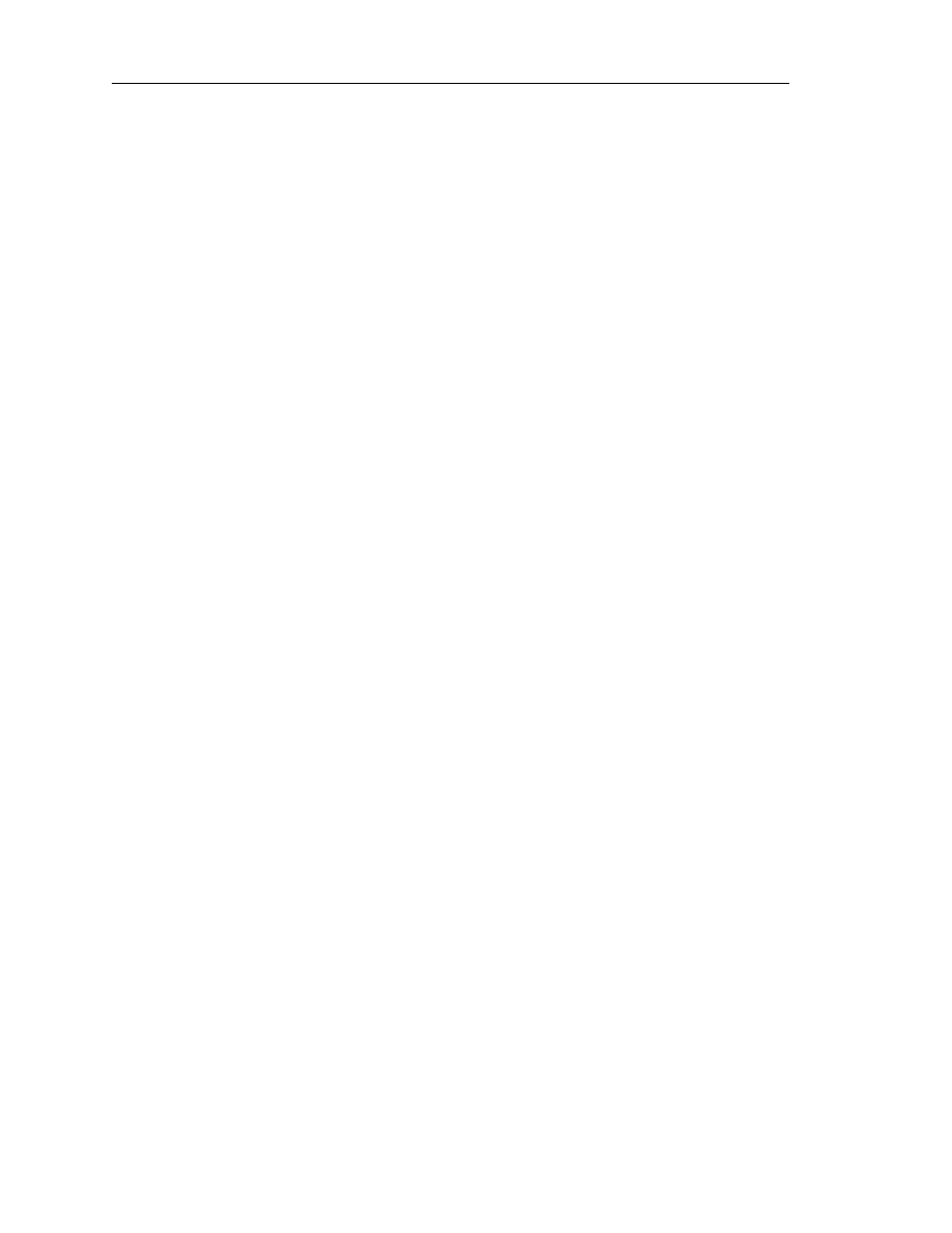
30
CATC BTT
RAINER
2.20
C
HAPTER
4
User’s Manual
Profile Wizard
Step 4
You can now perform the following operations:
• Send Control Packet: Use this to select a filter control message to send
to the remote device. You may send either a Filter Network Protocol Type
message or a Filter Multicast Address Type message control packet to the
remote device.
Start Range and End Range: Start Range defines the beginning of the
range, and End Range defines the end of the range. Only the protocol
types or multicast addresses that fall within the range will be sent by the
remote device; all other types or addresses will be filtered out.
For Filter Network Type Set Message, the Start and End Ranges may be
in the format nnnn or 0xnnnn. For the Filter Multicast Address Set
Message, the Start and End Ranges can be in the format nnnnnnnnnnnn
or 0xnnnnnnnnnnnn.
• Send Packet: Use this to send an ethernet packet to the remote device.
The types of ethernet packets that can be sent are General, Compressed,
Compressed Source Only and Compressed Destination Only.
Note:
Depending on your network settings for ‘CATC Bluetooth Trainer PAN Virtual NIC’ Local
Connection, Windows may create additional network traffic over this connection. Check your
network properties for ‘CATC Bluetooth Trainer PAN virtual NIC.’
4.2.10
Connect to Device: PAN–NAP
Follow these steps to configure BTTrainer to connect to a Bluetooth device that
supports the Personal Area Network–Network Access Point profile.
Note:
To connect to a device that uses the PAN profile, you must install the virtual network driver that is
included with the BTTrainer installation. For instructions, see Section 4.7, “Installation of Network
Driver,” on page 41.
Step 1
Complete steps 1-6 in Section 4.2, “Connecting to Devices” on page 21.
Step 2
Select PAN - NAP from the list on the Select Profile screen.
(Optional) Select the Allow Role Switch option on the screen to enable
BTTrainer to switch roles during the connection.
Step 3
Click Next.
The Wizard will advance to the Connection Status screen. BTTrainer will
attempt to establish an ACL connection to the remote device, and then open
a BNEP connection to it. BTTrainer will then send a Setup Connection
Request Message. When BTTrainer receives the Setup Connection
Response Message from the remote device, network services may be
accessed.
Step 4
You can now perform the following operations:
