4 connect to device: hcrp server, 5 connect to device: headset – Teledyne LeCroy BTTracer_Trainer - BTTrainer Users Manual User Manual
Page 44
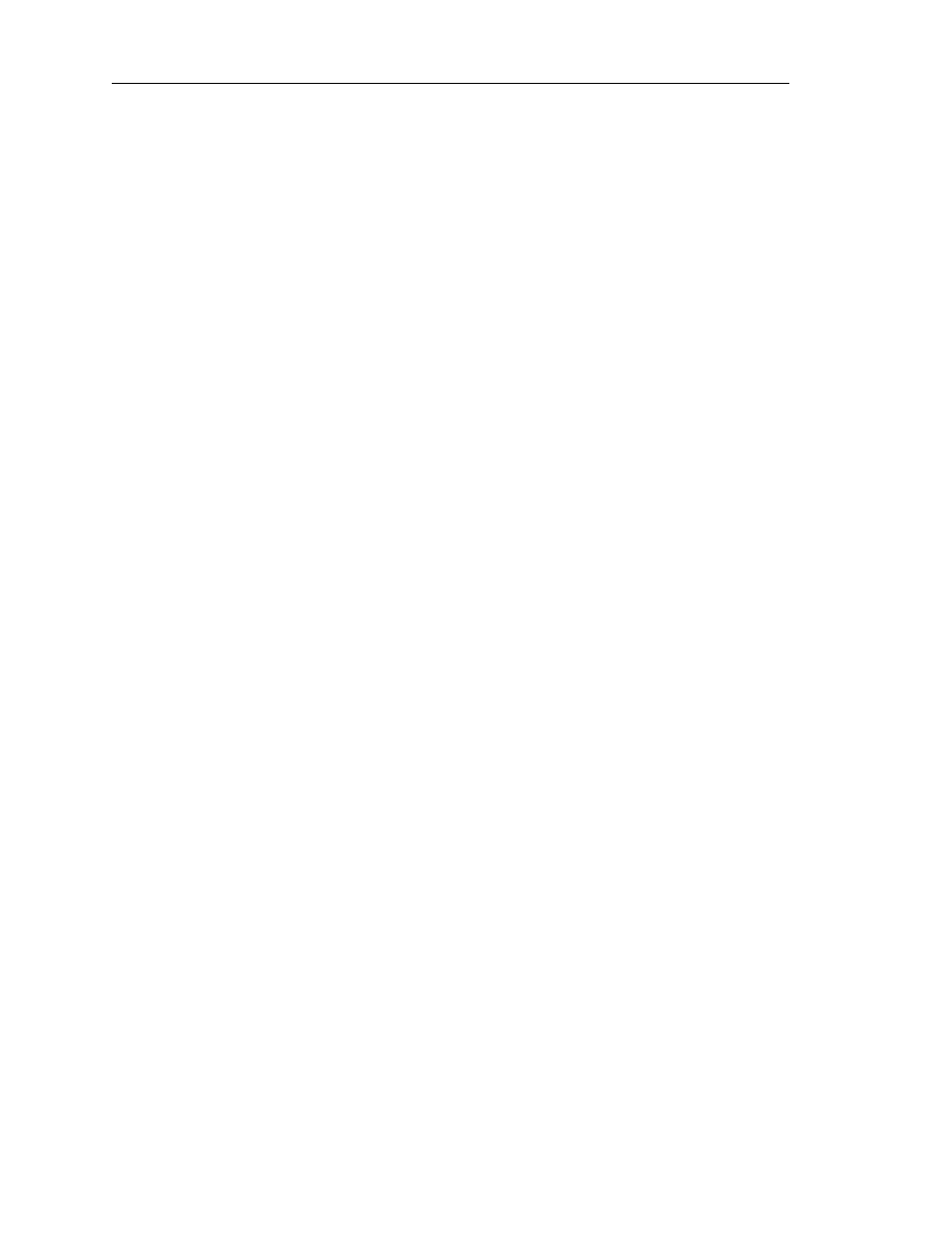
26
CATC BTT
RAINER
2.20
C
HAPTER
4
User’s Manual
Profile Wizard
• Delete a file — To create a new folder in either device’s file directory,
right-click on the directory level in which you wish to place the new
folder, then choose “Create new folder” from the menu that pops up.
The Enter Folder Name dialog will appear. Type in a name for the new
folder, then click OK. The new folder will appear in the chosen directory.
4.2.4
Connect to Device: HCRP Server
This section explains how to use Profile Wizard to configure BTTrainer to connect to a
Hardcopy Cable Replacement Profile server, send commands to it, and send a file to print.
Step 1
Complete steps 1-6 in Section 4.2, “Connecting to Devices” on page 21.
Step 2
Select HCRP Server from the list on the Select Profile screen.
(Optional) Select the Allow Role Switch option on the screen to enable
BTTrainer to switch roles during the connection.
Step 3
Press Next.
BTTrainer will establish an L2CAP connection with the device, and the
Wizard will advance to the HCRP client screen.
Step 4
You can send individual commands to the HCRP server, or specify a file to
transfer to the server for printing.
Send an individual command:
(a) Select a command from the drop-down list.
(b) Click Send Cmd.
Select a file to transfer:
(a) Click Browse.
The Open dialog will come up.
(b) Use the Open dialog to browse the file that you want to transfer, then click Open.
The file’s name and directory path will be shown in the Select File to Transfer for
Printing box.
(c) Click Start Transfer to send the selected file to the server.
4.2.5
Connect to Device: Headset
The following steps show how to configure BTTrainer to connect to and transfer audio with
a Bluetooth headset that uses the Headset profile.
Note: In order to verify that BTTrainer and a Bluetooth audio device are successfully connected, a headset
will need to be plugged into the audio port on BTTrainer. Be sure that the headset is plugged in before
starting configuration and initializing the connection between BTTrainer and the headset. To learn
about attaching a headset to BTTrainer, please see “Audio Connections” on page 2.
Step 1
Complete steps 1-6 in Section 4.2, “Connecting to Devices” on page 21.
Step 2
Select Headset from the list on the Select Profile screen.
