Upgrade ip trunk card software by pc – Nortel Networks NN43001-563 User Manual
Page 378
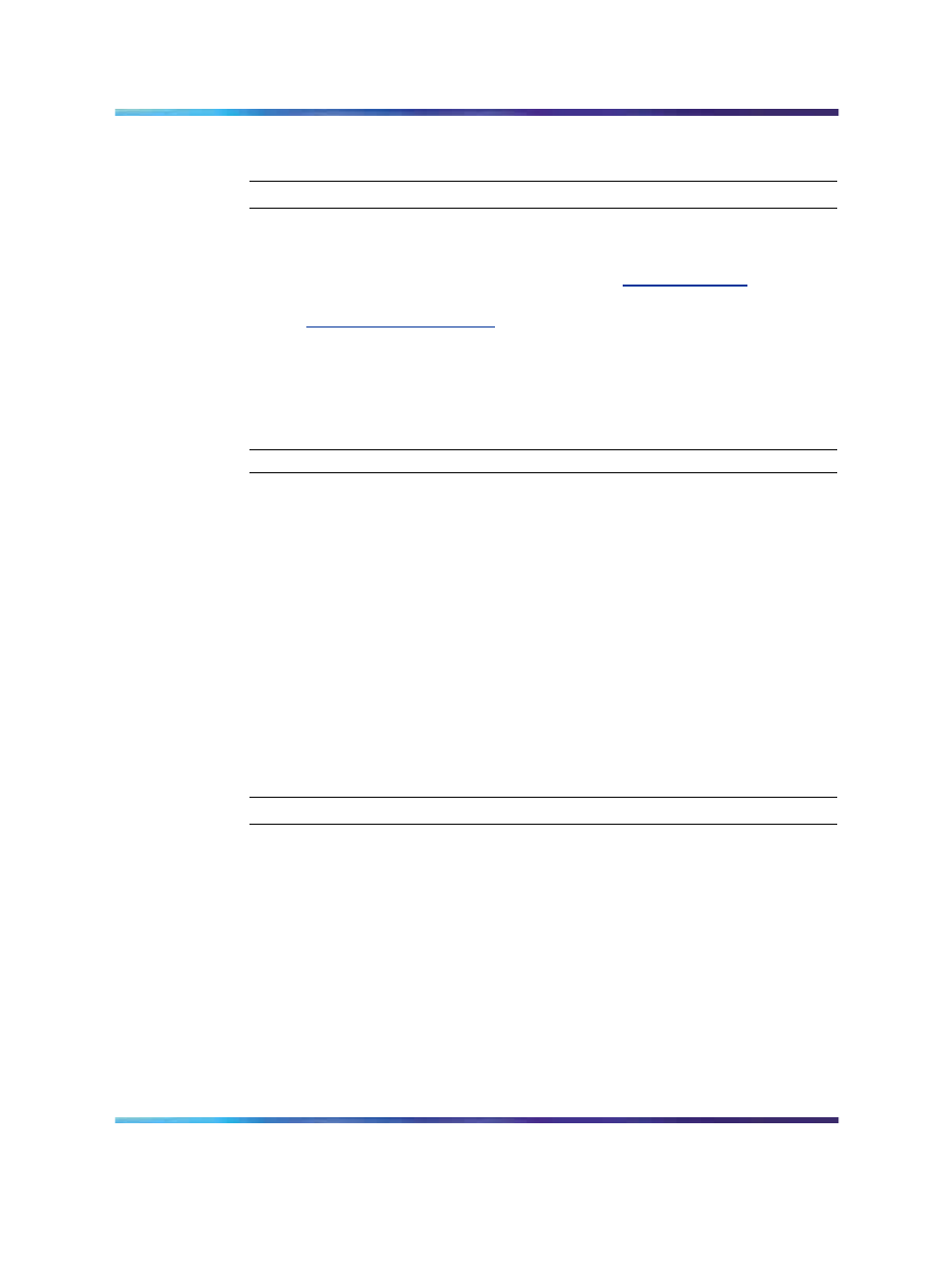
378
OA and M using the ITG shell CLI and overlays
Procedure 64
Downloading IP trunk card software from the internet
Step
Action
1
Download the IP trunk card software from the internet to a PC
hard drive. Check the Nortel website to find the latest IP Trunk
3.01 (and later) software release. Go to
Follow
the links to Customer Support and Software Distribution or go to
.
2
Select the latest recommended software version and select the
location on the TM 3.1 PC hard drive where it is to be downloaded.
Record the TM 3.1 PC hard drive location for use later in the
procedure.
—End—
Alternatively, order the latest IP Trunk 3.01 (and later) software on a PC
Card.
Upgrade IP trunk card software by PC Card
The PC Card can be obtained from Nortel with the latest IP trunk card
software version. Update the IP trunk card software version on the PC
Card by copying the file from the PC hard drive to the PC Card, which is
inserted in a PC Card slot on the PC.
Follow the steps in
Procedure 65 "Upgrading IP trunk card software using a
to upgrade the IP trunk card software using a PC Card.
Procedure 65
Upgrading IP trunk card software using a PC Card
Step
Action
1
Insert the PC Card containing the software into the A: drive of the IP
trunk card, located on the faceplate of the IP trunk card.
2
From the ITG shell, monitor the successful insertion of the PC Card.
If the PC Card has been successfully recognized and installed, a
message indicating this is displayed.
3
Use the
swDownload
command to copy the software from the PC
Card to the IP trunk card flash ROM device, using the FTP client and
the FTP host on the IP trunk card. The host name parameter in
this command is the ELAN network interface IP address of the IP
trunk card. The user name and password are the same as those
Nortel Communication Server 1000
IP Trunk Fundamentals
NN43001-563
01.01
Standard
Release 5.0
30 May 2007
Copyright © 2007, Nortel Networks
.
