Upgrade the dchip pc card, Procedure 37 upgrading the dchip card – Nortel Networks NN43001-563 User Manual
Page 275
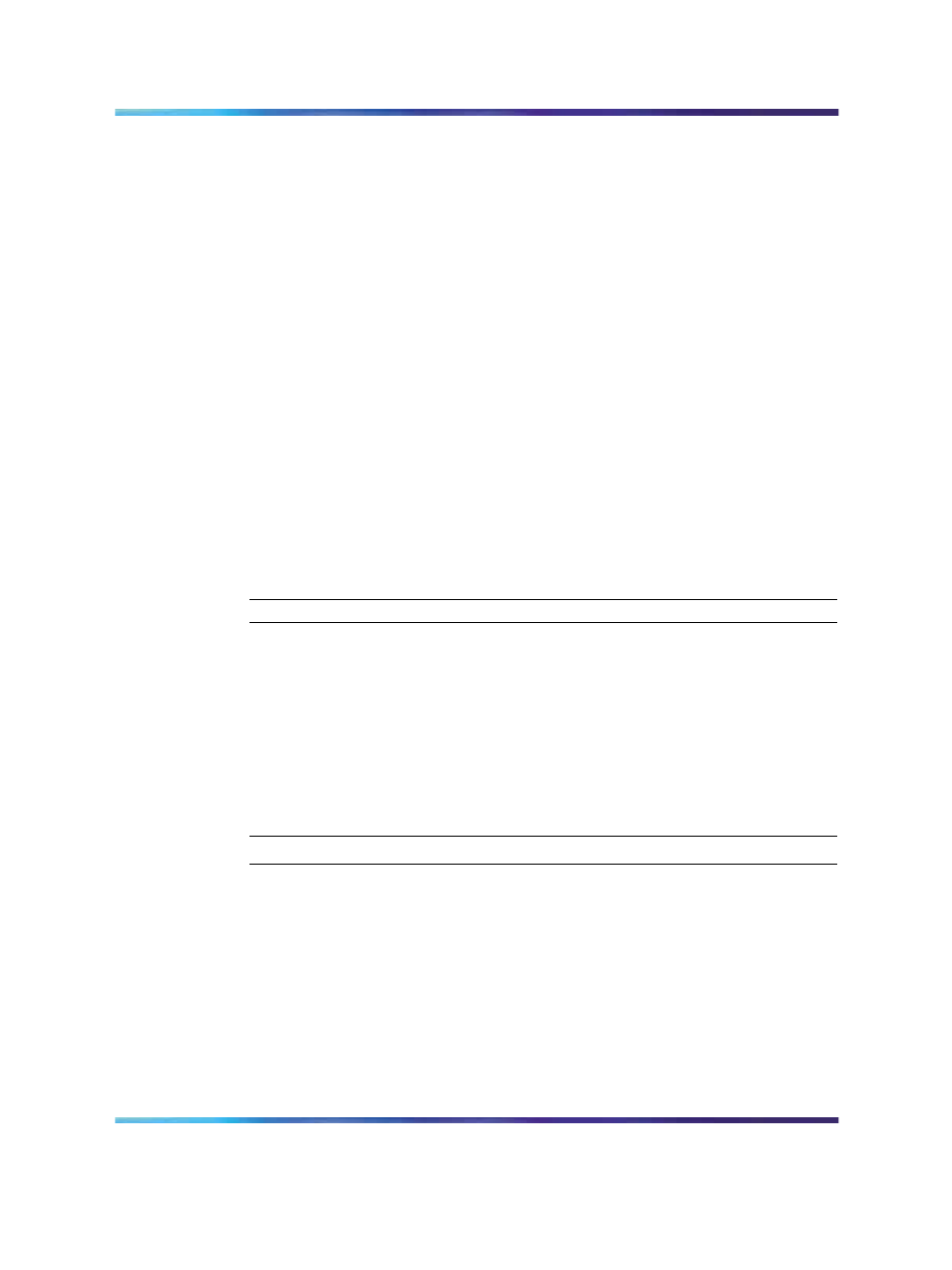
Check and download IP trunk card software in TM 3.1
275
6
Reboot each IP trunk card that received transmitted software, so that
the new software can be applied. Start the rebooting with Leader 0,
then Leader 1, and finally the follower cards.
Double-click the card in the lower part of the IP Telephony
Gateway - ISDN IP Trunk window. The Card Properties
Maintenance tab appears. Click Reset to reboot the card. Click
OK.
Alternatively, reset the cards by pressing the Reset button on the
card faceplate, using a pointed object.
7
From the IP Telephony Gateway - ISDN IP Trunk window, select
the new node. Select menu View/Refresh/Selected or press F5.
8
After all IP trunk cards have been reset and have successfully
rebooted, the Card state column shows disabled:active for Leader
0, disabled:standby for Leader 1, and disabled for Followers.
9
Double-click each upgraded card. Click the Configuration tab of the
Card Properties window and check the S/W version.
10
Use the LD 32 ENLC command to re-enable the IP trunk cards.
—End—
The software upgrade procedure is complete.
Upgrade the DCHIP PC Card
Follow the steps in
Procedure 37 "Upgrading the DCHIP card" (page 275)
to upgrade the DCHIP card.
Procedure 37
Upgrading the DCHIP card
Step
Action
1
Copy the DCHIP PC Card driver to the /C: drive of the Leader card
using FTP.
2
In the IP Telephony Gateway - ISDN IP Trunk window, right-click
the DCHIP card and select Telnet to ITG Card from the right-click
menu.
The Telnet window appears with the VxWorks prompt.
3
When prompted to login, enter the default username and password
as:
Nortel Communication Server 1000
IP Trunk Fundamentals
NN43001-563
01.01
Standard
Release 5.0
30 May 2007
Copyright © 2007, Nortel Networks
.
