Figure 144 generate om report, Figure 145 om report scheduling window – Nortel Networks NN43001-563 User Manual
Page 357
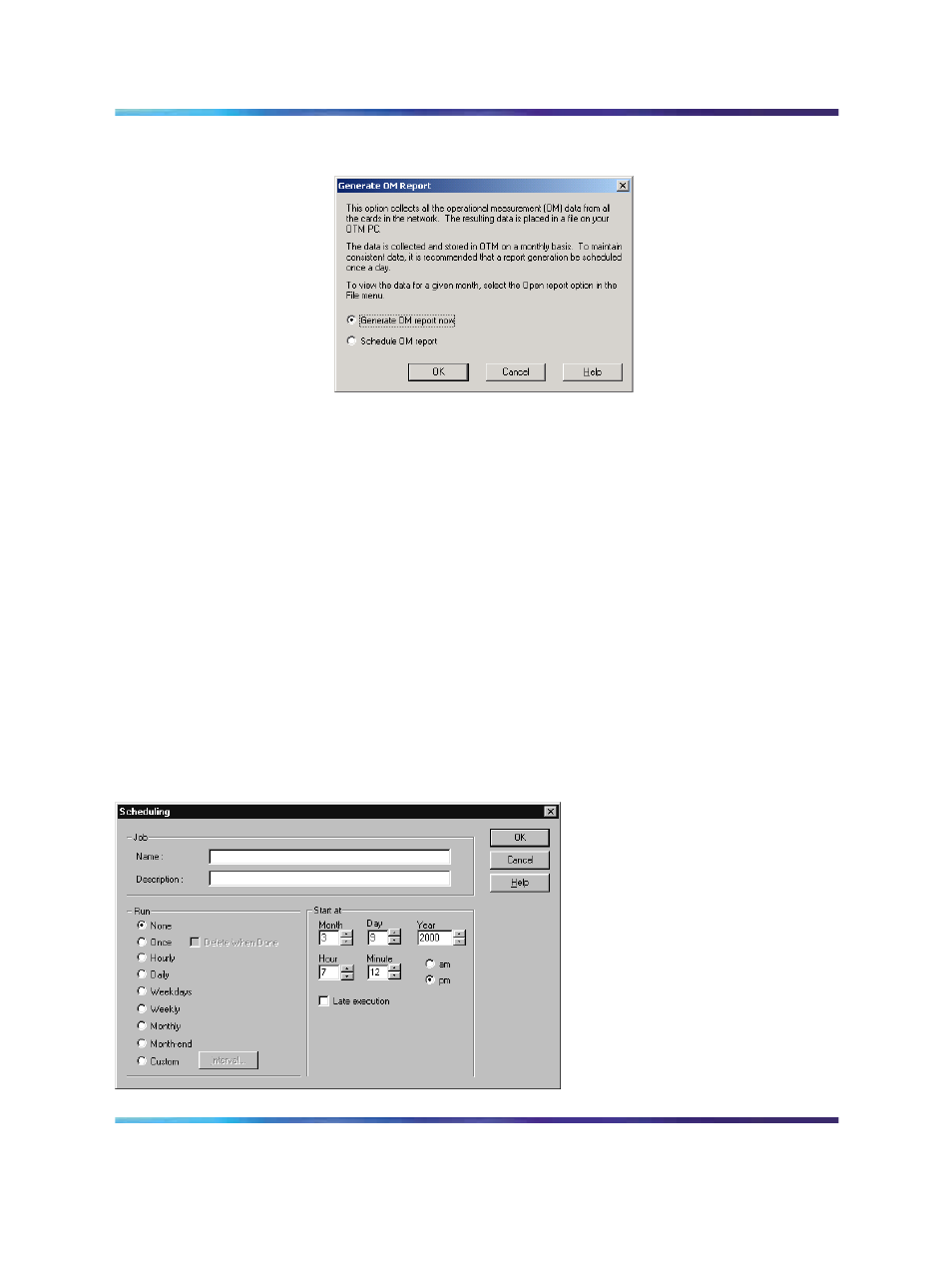
Retrieve and add an IP Trunk 3.01 (and later) node for maintenance and diagnostic purposes
357
Figure 144
Generate OM Report
b. To generate a report immediately, click Generate OM Report.
TM 3.1 prepares the report and displays the information in a
.csv spreadsheet format.
c. To schedule a report, click Schedule OM Report. A Scheduling
window appears (see
Figure 145 "OM Report scheduling
). Fill in the fields to schedule the report and
define the times and information. Schedule report generation
at least once a day. Click OK.
2
To open and view a report:
a. Select File > Report > Open. The Open OM Report dialog
box appears.
b. Double-click an OM report. The report appears in Microsoft
Excel. If Excel is not available, use an application that recognizes
.csv (comma-separated) files to view the report.
Figure 145
OM Report scheduling window
Nortel Communication Server 1000
IP Trunk Fundamentals
NN43001-563
01.01
Standard
Release 5.0
30 May 2007
Copyright © 2007, Nortel Networks
.
