10 click run import to import the data, Exporting data, Importing and exporting data – Grass Valley NV9000-SE v.3.0 User Manual
Page 76
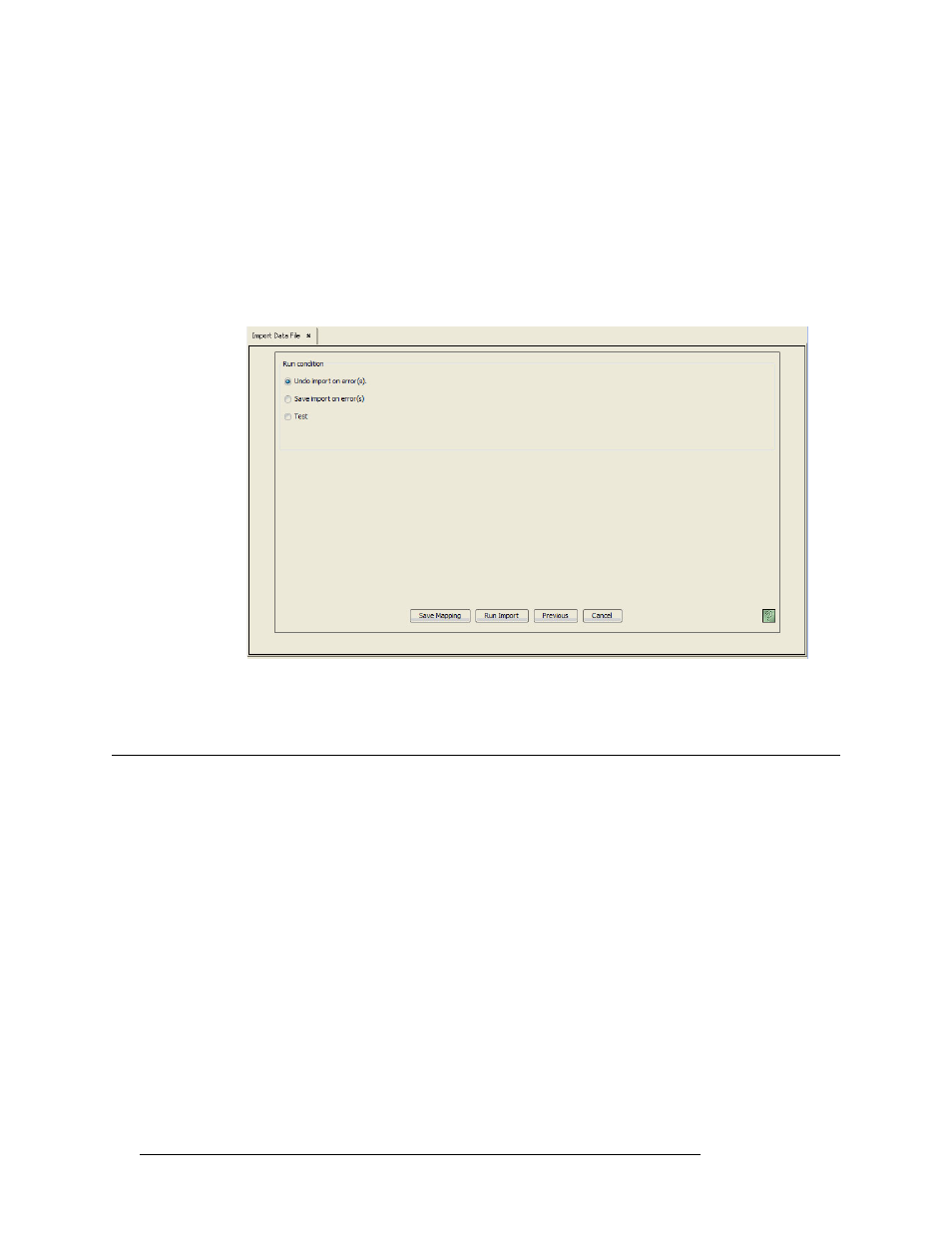
56
Rev 3.0 • 25 Mar 10
6. Importing and Exporting Data
Exporting Data
9 Click
Next
to map the columns. The ‘Run Condition’ page appears, as shown in Figure 6-4.
You can choose to:
• Undo import on error(s)
—
All data is imported if no errors exist; no data is imported if any
errors exist.
• Save import on error(s)
—
Save the entire import, whether errors exist or not. Displays any
errors.
• Test
—
Run a test
import to make sure the data imports correctly. Displays any errors.
Note: The Save
Mapping
feature is not recommended for this application.
Figure 6-4. Run Condition Page
10 Click
Run Import
to import the data.
Exporting Data
Using the ‘Export to File’ page, certain data in NVISION can be exported to spreadsheet files. In
general, data regarding I/O connections are exportedNVISION, but information from tables may
also be exported. Exporting the data enables you to manage the information offline and in formats
that are easy to manipulate.
