Devices – Grass Valley NV9000-SE v.3.0 User Manual
Page 183
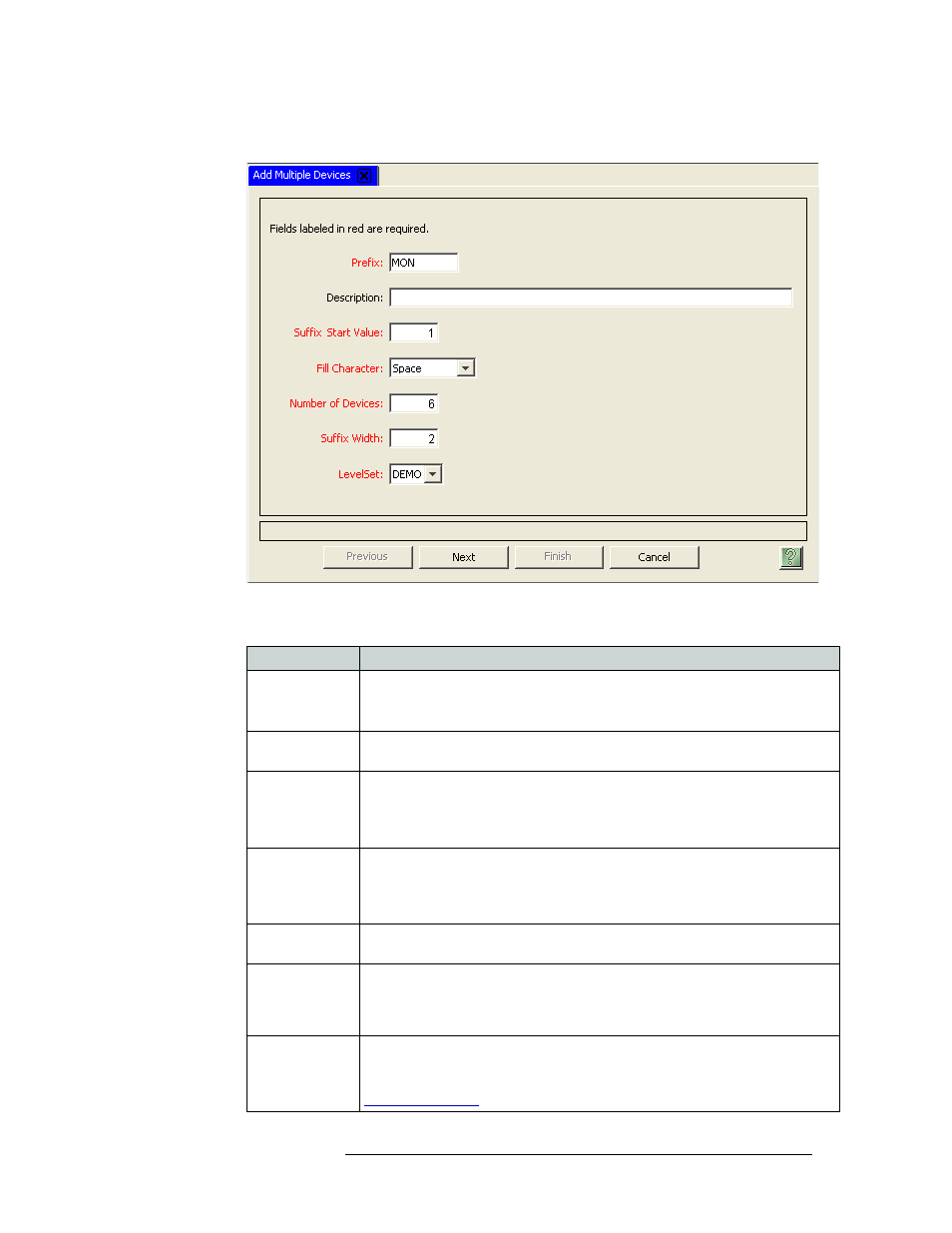
NV9000-SE Utilities • User’s Guide
163
9. Devices
Adding a Device
The ‘Add Multiple Devices’ page appears:
Figure 9-3. Add Multiple Devices Page
3 Enter information in the fields provided. Red titles denote required fields:
Field
Description
Prefix
Enter a name that will act as a prefix for all devices being added as part of this class.
Do not use any punctuation marks or symbols.
For example, if adding several monitors, the prefix could be MON.
Description
(Optional) Enter a description of the class of devices. For example, “Monitors in
Facility A.”
Suffix Start Value Enter a number with which to start numbering the devices. The number appears after
the prefix and in sequential order.
For example, if the prefix is MON, and “1” is the starting suffix value, then the
devices are labeled MON 1, MON 2, and so on.
Fill Character
From the drop-down list, choose a fill character. The fill character appears between
the prefix and the suffix start value.
For example, if a dash is selected, the devices would be labeled MON-1, MON-2,
and so on. Selecting ‘space’ would display MON 1, MON 2, and so on.
Number of
Devices
Enter the total number of devices being added.
Suffix Width
The suffix width is the number of characters the suffix value requires. For example,
if the total number of devices being added equals 50, your suffix values will go from
1 to 50, requiring up to two spaces. If your number of devices is 102, then your
suffix width would be three spaces.
Level Set
From the drop-down list, select a level to associate with the devices. The level set
should accurately describe the signals managed by the device.
If an appropriate level set does not exist, create a new, appropriate level set. (See
