4 click save, External interfaces – Grass Valley NV9000-SE v.3.0 User Manual
Page 449
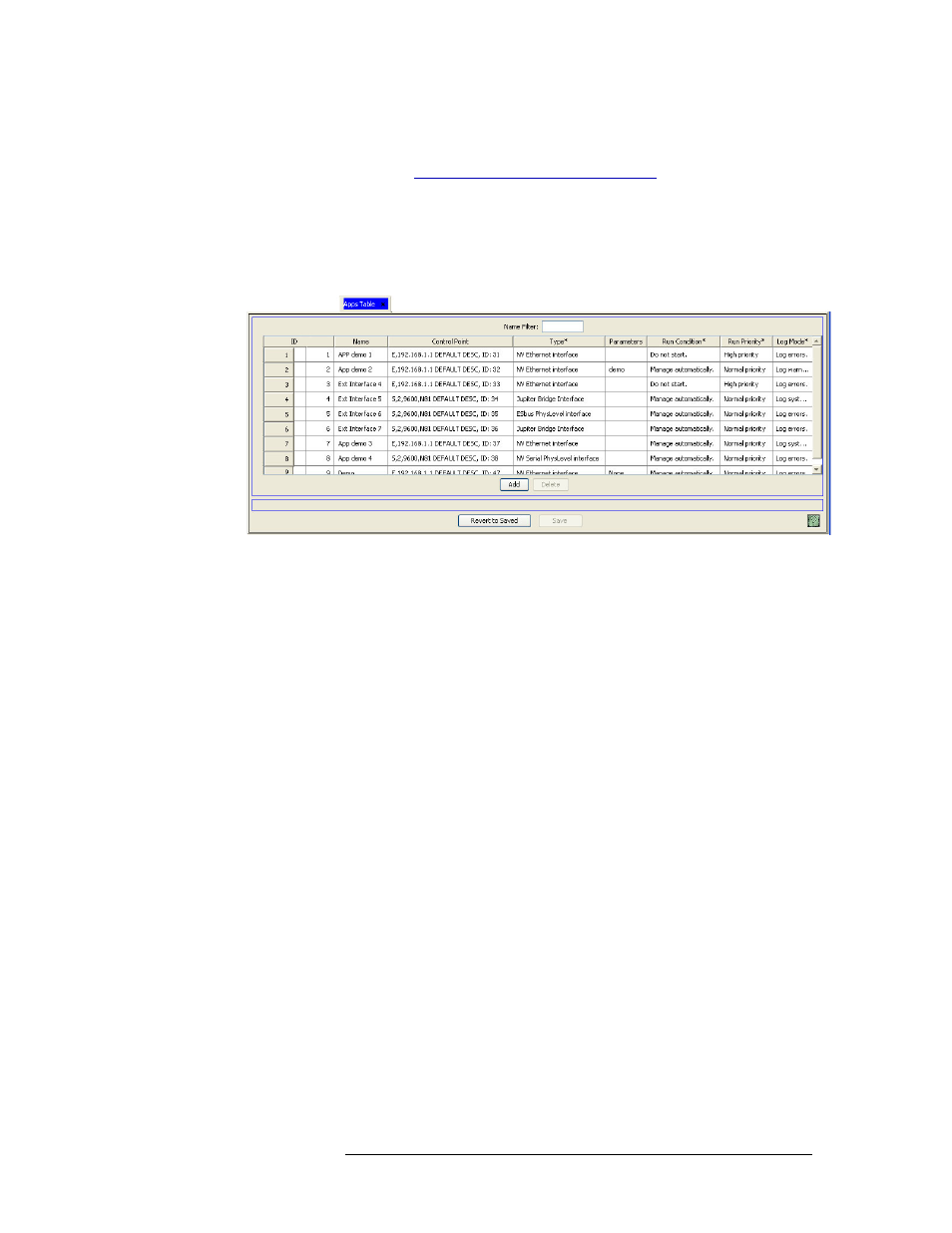
NV9000-SE Utilities • User’s Guide
429
14. External Interfaces
Deleting External Interfaces
How to delete an external interface using the ‘Apps’ table
1 Launch NV9000-SE. (See
Launching and Exiting the Application
2 From the Navigation area, select the ‘Views’ pane and then ‘Apps’. The ‘Apps’ table appears,
as shown in Figure 14-22.
To narrow the list of external interfaces that display, enter the first characters of an external
interface name in the ‘Name Filter’ field. The list is automatically reduced to display only
external interfaces matching that character string.
Figure 14-22. Apps Table
3 From the list of external interfaces that display, click anywhere in the row listing the external
interface being deleted and click Delete. The row is removed from the list.
4 Click
Save
.
Or
To revert to the previously saved configuration, click
Revert to Saved
.
5 Click
X
on the window title tab to close the table.
