Importing and exporting data, Importing data, Chapter 6 – Grass Valley NV9000-SE v.3.0 User Manual
Page 73: Importing, And exporting data, More information, see, Import, Ing and exporting data
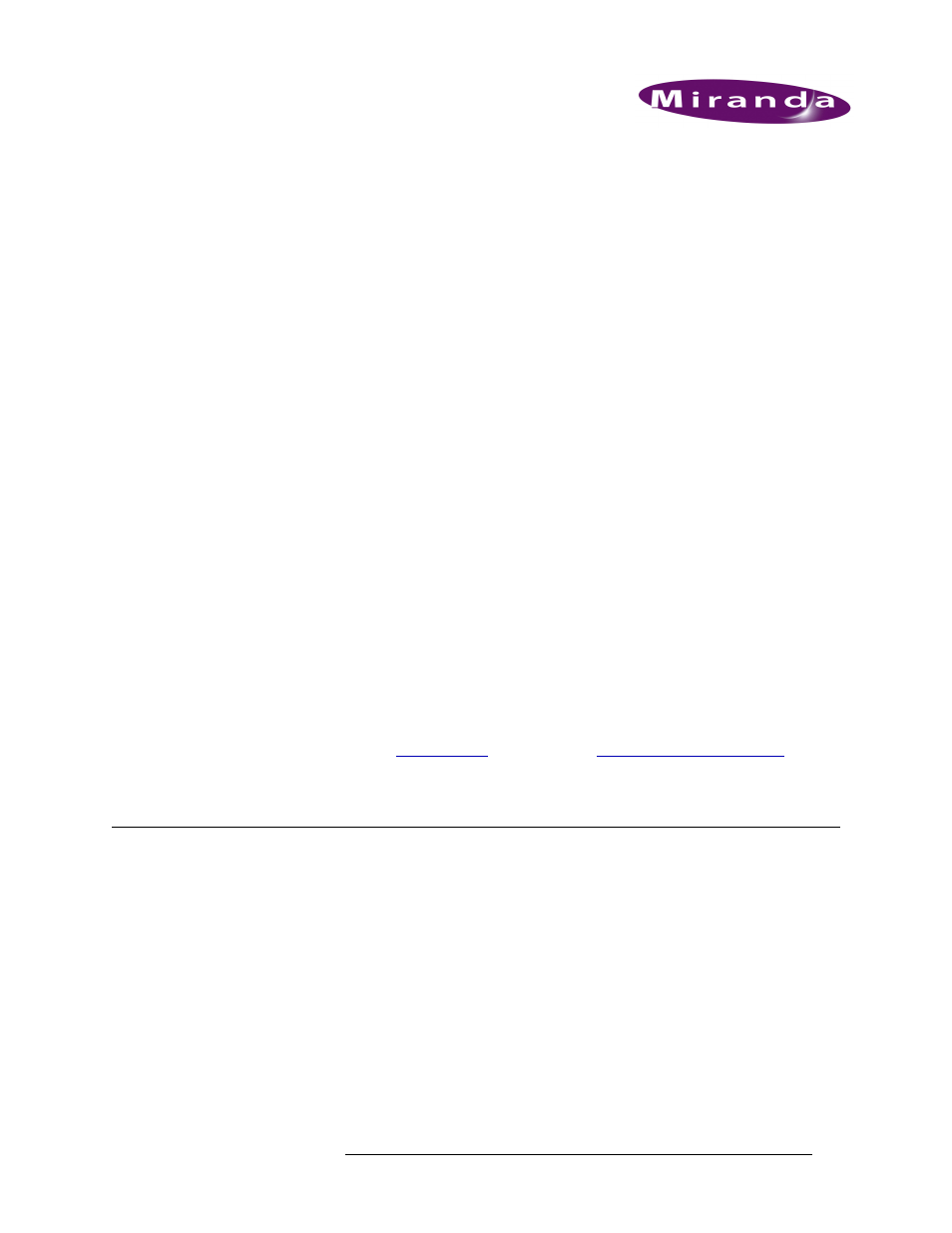
NV9000-SE Utilities • User’s Guide
53
6. Importing and Exporting Data
When first setting up NV9000-SE, or making major changes, a great deal of data must be entered
into the NV9000-SE system. A large part of this information is comprised of devices, physical con-
nections, and the categories into which devices are organized. This data is managed in various data-
bases in the NV9000-SE, accessible through different tables. However, adding the information bit
by bit to tables can be a cumbersome task. Similarly, organizing the data, such as which level sets
or categories are used for certain devices, can be time consuming. To make entering and organizing
device and physical connection data relatively quick and easy, the NV9000-SE enables you to
import data contained in a .csv (fundamental spreadsheet file type) or .xls (Microsoft Excel) file.
The data can be imported from the spreadsheet file into specific tables or applied to selected level
sets.
Similarly, it is often easier to manipulate data in a spreadsheet format. The export feature enables
you to export specific data from NV9000-SE tables to spreadsheets.
Data is imported using the ‘Import Data File’ page and exported using the ‘Export to File’ page.
Both are access through the ‘Tasks’ pane. Data can be imported to one of several tables, depending
on the information being used. For example, a list of devices in your facility can be imported to the
‘Devices’ table.
In general, data is imported into tables and physical I/O connection data is exported.
Before importing a file, you must properly format the columns and rows in the file to match the
table into which it is being imported. If you import an improperly constructed file, one that contains
incorrect data, or inadvertently import the wrong file, the import will fail and may not report any
errors.
Before importing data it is import to understand how the data is used in the NV9000-SE. It is rec-
ommended that you review
on page 158 and
Importing Data
Using the ‘Import Data File’ page, you can import a spreadsheet file (either .csv or .xls) and then
use the information to populate specific tables in NVISION. The information being imported must
correspond to the rows and columns in the table being populated. Construct the column headings
and data to match the table into which the data will be imported. However, if the column headings
in the spreadsheet do not need to exactly match the column headings of the table it is being
imported into, NVISION enables you to choose how to map from the spreadsheet headings to table
columns.
When data is imported you can choose a specific NV9000-SE table to populate or add data to an
existing level set. However, in general data is imported into tables only.
Please note that the ‘Import Mapping File’ feature is for future applications and not currently sup-
ported.
